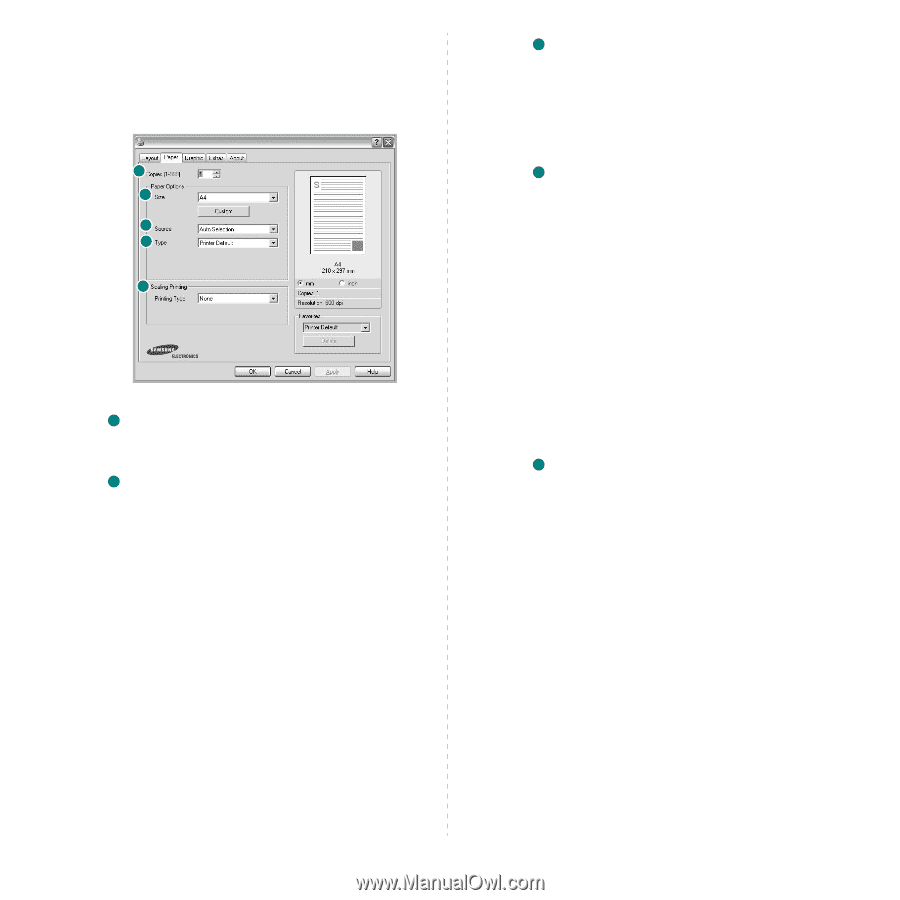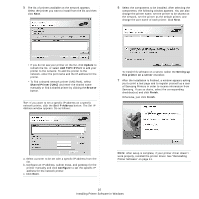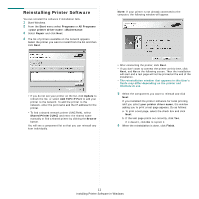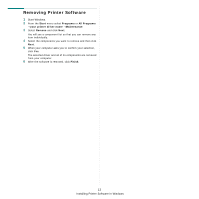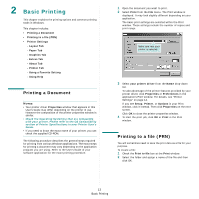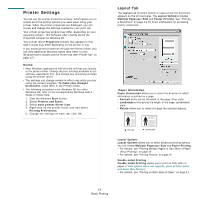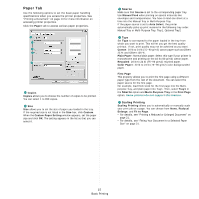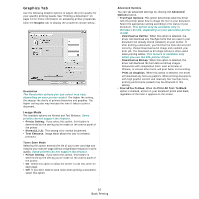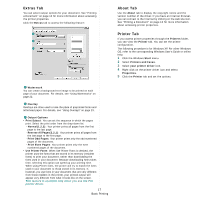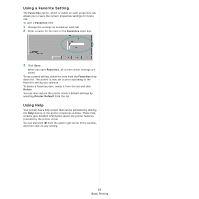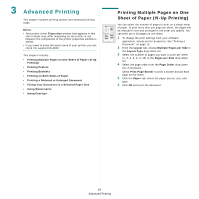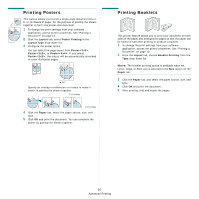Samsung SCX 5530FN User Manual (ENGLISH) - Page 114
Paper Tab, Source, Scaling Printing
 |
UPC - 635753618044
View all Samsung SCX 5530FN manuals
Add to My Manuals
Save this manual to your list of manuals |
Page 114 highlights
Paper Tab Use the following options to set the basic paper handling specifications when you access the printer properties. See "Printing a Document" on page 13 for more information on accessing printer properties. Click the Paper tab to access various paper properties. 1 2 3 4 5 1 Copies Copies allows you to choose the number of copies to be printed. You can select 1 to 999 copies. 2 Size Size allows you to set the size of paper you loaded in the tray. If the required size is not listed in the Size box, click Custom. When the Custom Paper Setting window appears, set the paper size and click OK. The setting appears in the list so that you can select it. 3 Source Make sure that Source is set to the corresponding paper tray. Use Manual Feed when printing on special materials like envelopes and transparencies. You have to load one sheet at a time into the Manual Tray or Multi-Purpose Tray. If the paper source is set to Auto Select, the printer automatically picks up print material in the following tray order: Manual Tray or Multi-Purpose Tray, Tray1, Optional Tray2 4 Type Set Type to correspond to the paper loaded in the tray from which you want to print. This will let you get the best quality printout. If not, print quality may not be acheived as you want. Cotton: 20 lb to 24 lb (75~90 g/m2) cotton paper such as Gilbert 25 % and Gilbert 100 %. Plain Paper: Normal plain paper. Select this type if your printer is monochrome and printing on the 16 lb (60 g/m2) cotton paper. Recycled: 20 lb to 24 lb (75~90 g/m2) recycled paper. Color Paper: 20 lb to 24 lb (75~90 g/m2) color-backgrounded paper. First Page This property allows you to print the first page using a different paper type from the rest of the document. You can select the paper source for the first page. For example, load thick stock for the first page into the Multipurpose Tray, and plain paper into Tray1. Then, select Tray1 in the Source option and Multi-Purpose Tray in the First Page option. Some printers do not support this feature. 5 Scaling Printing Scaling Printing allows you to automatically or manually scale your print job on a page. You can choose from None, Reduce/ Enlarge, and Fit to Page. • For details, see "Printing a Reduced or Enlarged Document" on page 21. • For details, see "Fitting Your Document to a Selected Paper Size" on page 21. 15 Basic Printing