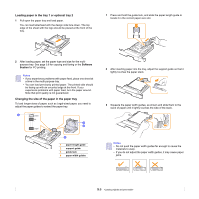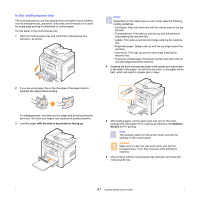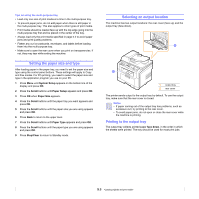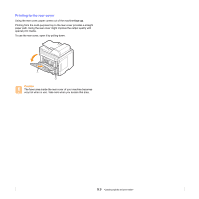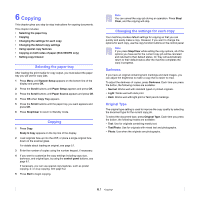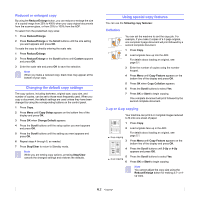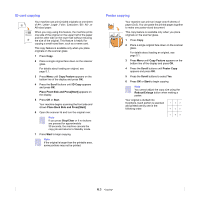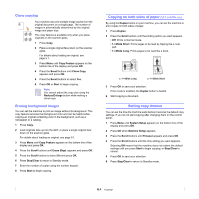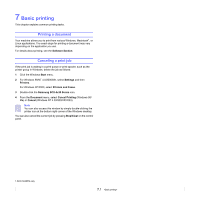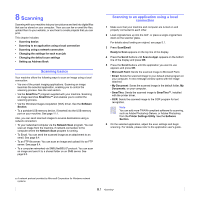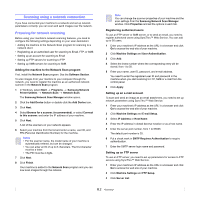Samsung SCX 5530FN User Manual (ENGLISH) - Page 38
Reduced or enlarged copy, Changing the default copy settings, Using special copy features, Collation
 |
UPC - 635753618044
View all Samsung SCX 5530FN manuals
Add to My Manuals
Save this manual to your list of manuals |
Page 38 highlights
Reduced or enlarged copy By using the Reduce/Enlarge button, you can reduce or enlarge the size of a copied image from 25% to 400% when you copy original documents from the scanner glass, or from 25% to 100% from the ADF. To select from the predefined copy sizes: 1 Press Reduce/Enlarge. 2 Press Reduce/Enlarge or the Scroll buttons until the size setting you want appears and press OK. To scale the copy by directly entering the scale rate: 1 Press Reduce/Enlarge. 2 Press Reduce/Enlarge or the Scroll buttons until Custom appears and press OK. 3 Enter the scale rate and press OK to save the selection. Note When you make a reduced copy, black lines may appear at the bottom of your copy. Changing the default copy settings The copy options, including darkness, original type, copy size, and number of copies, can be set to those most frequently used. When you copy a document, the default settings are used unless they have been changed by using the corresponding buttons on the control panel. 1 Press Copy. 2 Press Menu until Copy Setup appears on the bottom line of the display and press OK. 3 Press OK when Change Default appears. 4 Press the Scroll buttons until the setup option you want appears and press OK. 5 Press the Scroll buttons until the setting you want appears and press OK. 6 Repeat steps 4 through 5, as needed. 7 Press Stop/Clear to return to Standby mode. Note While you are setting copy options, pressing Stop/Clear cancels the changed settings and restores the defaults. Using special copy features You can use the following copy features: Collation You can set the machine to sort the copy job. For example, if you make 2 copies of a 3 page original, one complete 3 page document will print followed by a second complete document. 1 Press Copy. 2 Load originals face up into the ADF. For details about loading an original, see page 5.1. 3 Enter the number of copies using the number keypad. 4 Press Menu until Copy Feature appears on the bottom line of the display and press OK. 5 Press OK when Copy Collation appears. 6 Press the Scroll buttons to select Yes. 7 Press OK or Start to begin copying. One complete document will print followed by the second complete document. 2-up or 4-up copying Your machine can print 2 or 4 original images reduced to fit onto one sheet of paper. 1 Press Copy. 2 2 1 2-up copying 3 1 2 Load originals face up in the ADF. For details about loading an original, see page 5.1. Press Menu until Copy Feature appears on the bottom line of the display and press OK. 3 4 4 Press the Scroll buttons until 2-Up or 4-Up appears and press OK. 5 Press the Scroll buttons to select Yes. 4-up copying 6 Press OK or Start to begin copying. Note You cannot adjust the copy size using the Reduce/Enlarge button for making a 2- or 4up copy. 6.2