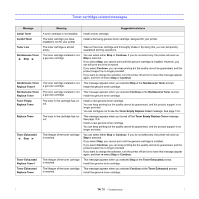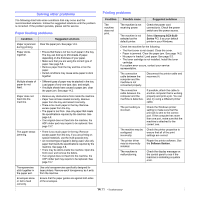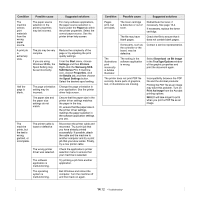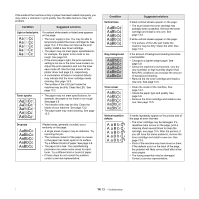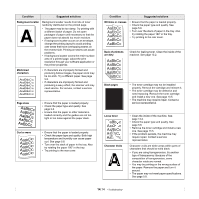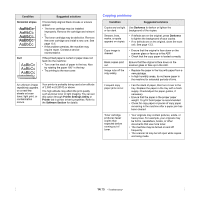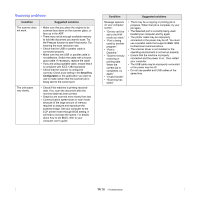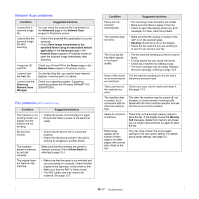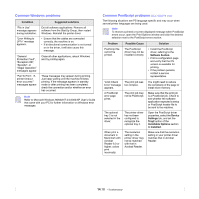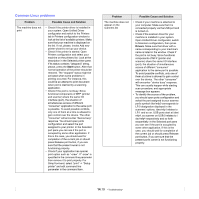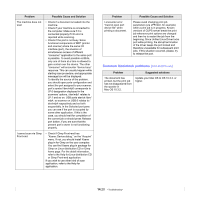Samsung SCX 5530FN User Manual (ENGLISH) - Page 88
Copying problems, Horizontal stripes, Printer Settings Utility, Printer, Software Condition - scan driver
 |
UPC - 635753618044
View all Samsung SCX 5530FN manuals
Add to My Manuals
Save this manual to your list of manuals |
Page 88 highlights
Condition Horizontal stripes AaBbCc AaBbCc AaBbCc AaBbCc AaBbCc Curl Suggested solutions If horizontally aligned black streaks or smears appear: • The toner cartridge may be installed improperly. Remove the cartridge and reinsert it. • The toner cartridge may be defective. Remove the toner cartridge and install a new one. See page 13.5. • If the problem persists, the machine may require repair. Contact a service representative. If the printed paper is curled or paper does not feed into the machine: • Turn over the stack of paper in the tray. Also try rotating the paper 180° in the tray. • Try printing to the rear cover. An unknown image repetitively appears on a next few sheets or loose toner, light print, or contamination occurs. Your printer is probably being used at an altitude of 2,500 m (8,200 ft) or above. The high altitude may affect the print quality such as loose toner or light imaging. You can set this option through Printer Settings Utility or Printer tab in printer driver's properties. Refer to the Software Section for details. Copying problems Condition Suggested solutions Copies are too light or too dark. Smears, lines, marks, or spots appears on copies. Use Darkness to darken or lighten the background of the copies. • If defects are on the original, press Darkness to lighten the background of your copies. • If no defects are on the original, clean the scan unit. See page 13.3. Copy image is skewed. • Ensure that the original is face down on the scanner glass or face up in the ADF. • Check that the copy paper is loaded correctly. Blank copies print out. Image rubs off the copy easily. Ensure that the original is face down on the scanner glass or face up in the ADF. • Replace the paper in the tray with paper from a new package. • In high humidity areas, do not leave paper in the machine for extended periods of time. Frequent copy paper jams occur. • Fan the stack of paper, then turn it over in the tray. Replace the paper in the tray with a fresh supply. Check/adjust the paper guides, if necessary. • Ensure that the paper is the proper paper weight. 75 g/m2 bond paper is recommended. • Check for copy paper or pieces of copy paper remaining in the machine after a paper jam has been cleared. Toner cartridge produces fewer copies than expected before running out of toner. • Your originals may contain pictures, solids, or heavy lines. For example, your originals may be forms, newsletters, books, or other documents that use more toner. • The machine may be turned on and off frequently. • The scanner lid may be left open while copies are being made. 14.15