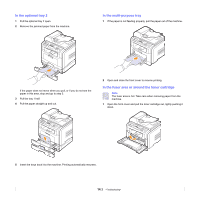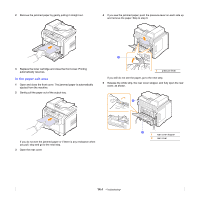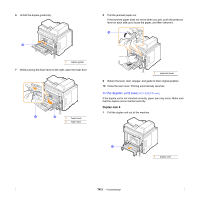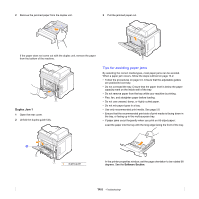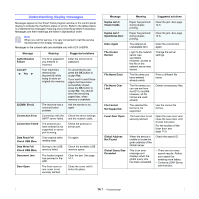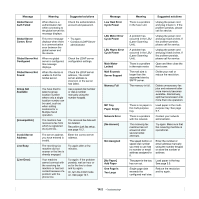Samsung SCX 5530FN User Manual (ENGLISH) - Page 76
In the optional tray 2, In the multi-purpose tray, In the fuser area or around the toner cartridge - troubleshooting
 |
UPC - 635753618044
View all Samsung SCX 5530FN manuals
Add to My Manuals
Save this manual to your list of manuals |
Page 76 highlights
In the optional tray 2 1 Pull the optional tray 2 open. 2 Remove the jammed paper from the machine. In the multi-purpose tray 1 If the paper is not feeding properly, pull the paper out of the machine. If the paper does not move when you pull, or if you do not see the paper in this area, stop and go to step 3. 3 Pull the tray 1 half. 4 Pull the paper straight up and out. 2 Open and close the front cover to resume printing. In the fuser area or around the toner cartridge Note The fuser area is hot. Take care when removing paper from the machine. 1 Open the front cover and pull the toner cartridge out, lightly pushing it down. 5 Insert the trays back into the machine. Printing automatically resumes. 14.3

14
.3
<
Troubleshooting>
In the optional tray 2
1
Pull the optional tray 2 open.
2
Remove the jammed paper from the machine.
If the paper does not move when you pull, or if you do not see the
paper in this area, stop and go to step 3.
3
Pull the tray 1 half.
4
Pull the paper straight up and out.
5
Insert the trays back into the machine. Printing automatically resumes.
In the multi-purpose tray
1
If the paper is not feeding properly, pull the paper out of the machine.
2
Open and close the front cover to resume printing.
In the fuser area or around the toner cartridge
Note
The fuser area is hot. Take care when removing paper from the
machine.
1
Open the front cover and pull the toner cartridge out, lightly pushing it
down.