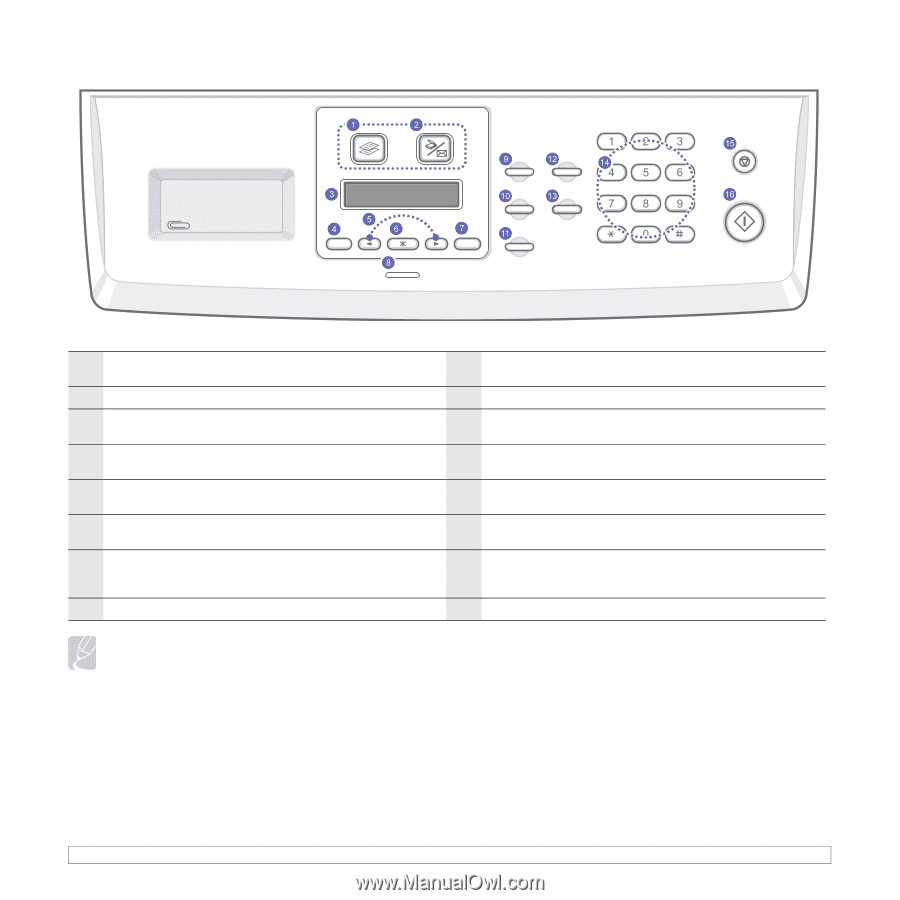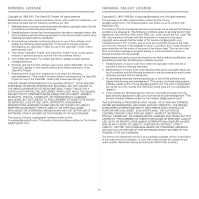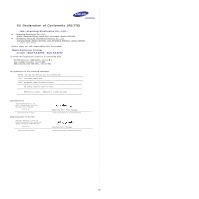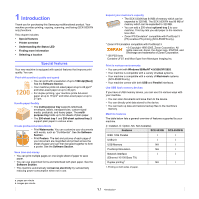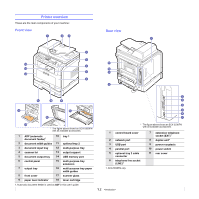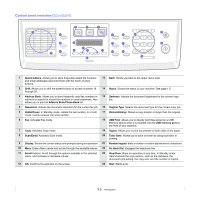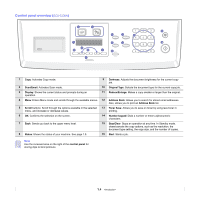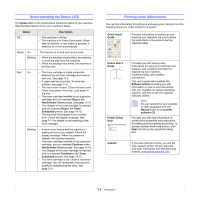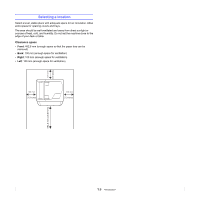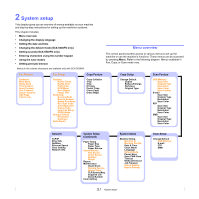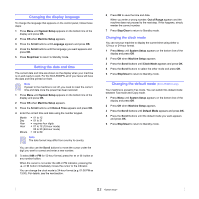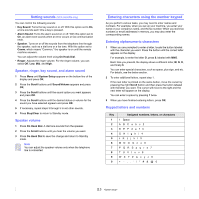Samsung SCX 5530FN User Manual (ENGLISH) - Page 15
Control panel overview (SCX-5330N), SCX-5330N
 |
UPC - 635753618044
View all Samsung SCX 5530FN manuals
Add to My Manuals
Save this manual to your list of manuals |
Page 15 highlights
Control panel overview (SCX-5330N) 1 Copy: Activates Copy mode. 9 Darkness: Adjusts the document brightness for the current copy job. 2 Scan/Email: Activates Scan mode. 10 Original Type: Selects the document type for the current copy job. 3 Display: Shows the current status and prompts during an operation. 11 Reduce/Enlarge: Makes a copy smaller or larger than the original. 4 Menu: Enters Menu mode and scrolls through the available menus. 12 Address Book: Allows you to search for stored email addresses. Also, allows you to print an Address Book list. 5 Scroll buttons: Scroll through the options available in the selected 13 Toner Save: Allows you to save on toner by using less toner in menu, and increase or decrease values. printing. 6 OK: Confirms the selection on the screen. 14 Number keypad: Dials a number or enters alphanumeric characters. 7 Back: Sends you back to the upper menu level. 15 Stop/Clear: Stops an operation at any time. In Standby mode, clears/cancels the copy options, such as the resolution, the document type setting, the copy size, and the number of copies. 8 Status: Shows the status of your machine. See page 1.5. 16 Start: Starts a job. Note Use the recessed area on the right of the control panel for storing clips to bind printouts. 1.4