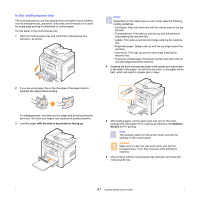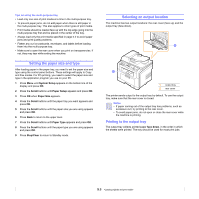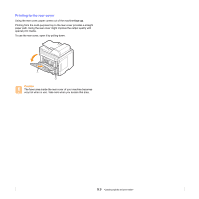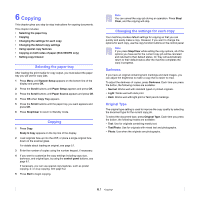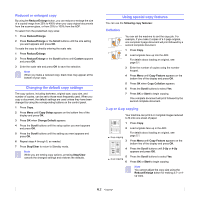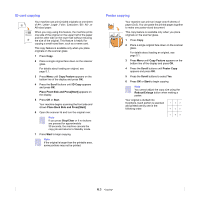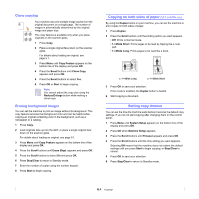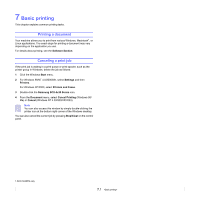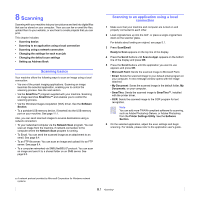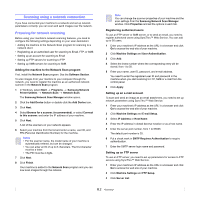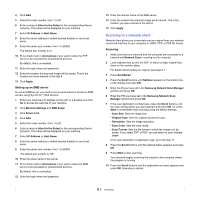Samsung SCX 5530FN User Manual (ENGLISH) - Page 39
ID card copying, Poster copying, Copy Feature, Scroll, ID Copy, Place Front Side and Press[Start]
 |
UPC - 635753618044
View all Samsung SCX 5530FN manuals
Add to My Manuals
Save this manual to your list of manuals |
Page 39 highlights
ID card copying Your machine can print 2-sided originals on one sheet of A4-, Letter-, Legal-, Folio-, Executive-, B5-, A5-, or A6-sized paper. When you copy using this feature, the machine prints one side of the original on the upper half of the paper and the other side on the lower half without reducing the size of the original. This feature is helpful for copying a small-sized item, such as a name card. This copy feature is available only when you place originals on the scanner glass. 1 Press Copy. 2 Place a single original face down on the scanner glass. For details about loading an original, see page 5.1. 3 Press Menu until Copy Feature appears on the bottom line of the display and press OK. 4 Press the Scroll buttons until ID Copy appears and press OK. Place Front Side and Press[Start] appears on the display. 5 Press OK or Start. Your machine begins scanning the front side and shows Place Back Side and Press[Start]. 6 Open the scanner lid and turn the original over. Note If you press Stop/Clear or if no buttons are pressed for approximately 30 seconds, the machine cancels the copy job and returns to Standby mode. 7 Press Start to begin copying. Note If the original is larger than the printable area, some portions may not be printed. Poster copying Your machine can print an image onto 9 sheets of paper (3x3). You can paste the printed pages together to make one poster-sized document. This copy feature is available only when you place originals on the scanner glass. 1 Press Copy. 2 Place a single original face down on the scanner glass. For details about loading an original, see page 5.1. 3 Press Menu until Copy Feature appears on the bottom line of the display and press OK. 4 Press the Scroll buttons until Poster Copy appears and press OK. 5 Press the Scroll buttons to select Yes. 6 Press OK or Start to begin copying. Note You cannot adjust the copy size using the Reduce/Enlarge button when making a poster. Your original is divided into 9 portions. Each portion is scanned and printed one by one in the following order: 6.3