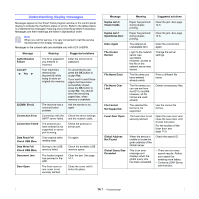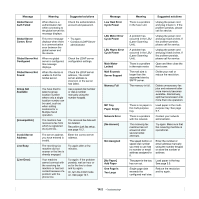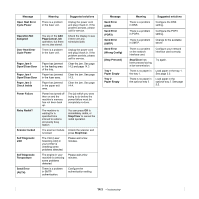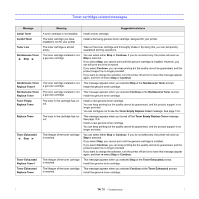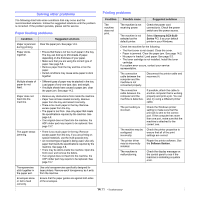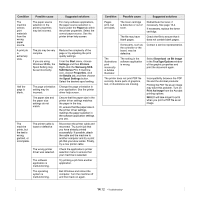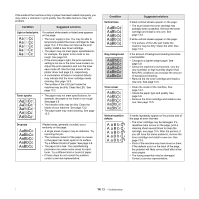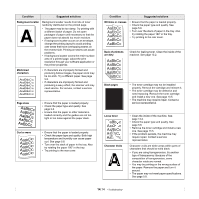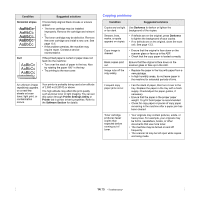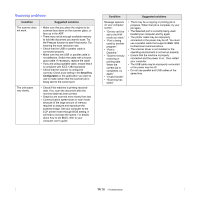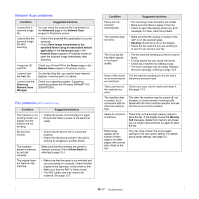Samsung SCX 5530FN User Manual (ENGLISH) - Page 85
as Bit Image, Print As Image - drivers download
 |
UPC - 635753618044
View all Samsung SCX 5530FN manuals
Add to My Manuals
Save this manual to your list of manuals |
Page 85 highlights
Condition Possible cause Suggested solutions The machine selects print materials from the wrong paper source. The paper source selection in the printer properties may be incorrect. For many software applications, the paper source selection is found under the Paper tab within the printer properties. Select the correct paper source. See the printer driver help screen. A print job is extremely slow. The job may be very complex. If you are using Windows 98/Me, the Spool Setting may be set incorrectly. Reduce the complexity of the page or try adjusting the print quality settings. From the Start menu, choose Settings and then Printers. Right-click the Samsung SCX5x30 Series PCL 6 machine icon, choose Properties, click the Details tab, and then choose the Spool Settings button. Select the desired spool setting. Half the page is blank. The page orientation setting may be incorrect. Change the page orientation in your application. See the printer driver help screen. The paper size and the paper size settings do not match. Ensure that the paper size in the printer driver settings matches the paper in the tray. Or, ensure that the paper size in the printer driver settings matches the paper selection in the software application settings you use. The machine prints, but the text is wrong, garbled, or incomplete. The printer cable is loose or defective. Disconnect the printer cable and reconnect. Try a print job that you have already printed successfully. If possible, attach the cable and the machine to another computer and try a print job that you know works. Finally, try a new printer cable. The wrong printer driver was selected. Check the application's printer selection menu to ensure that your machine is selected. The software application is malfunctioning. Try printing a job from another application. The operating system is malfunctioning. Exit Windows and reboot the computer. Turn the machine off and then back on again. Condition Possible cause Suggested solutions Pages print, but are blank. The toner cartridge is defective or out of toner. Redistribute the toner, if necessary. See page 13.4. If necessary, replace the toner cartridge. The file may have blank pages. Check the file to ensure that it does not contain blank pages. Some parts, such as the controller or the board, may be defective. Contact a service representative. The illustrations print incorrectly in Adobe Illustrator. The setting in the software application is wrong. Select Download as Bit Image in the TrueType Options window of the graphic properties and print the document again. The printer does not print PDF file correctly. Some parts of graphics, text, or illustrations are missing. Incompatibility between the PDF file and the Acrobat products: Printing the PDF file as an image may solve this problem. Turn on Print As Image from the Acrobat printing options. NOTE:It will take longer to print when you print a PDF file as an image. 14.12