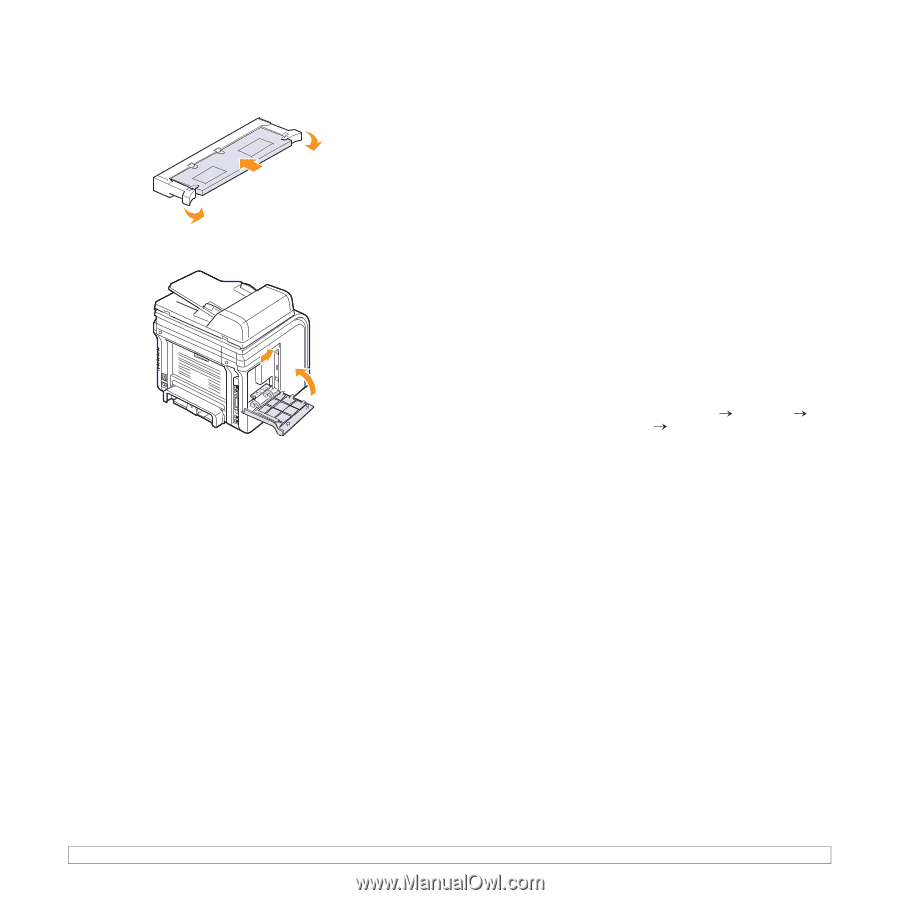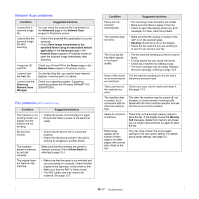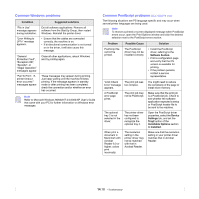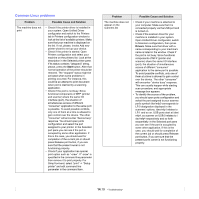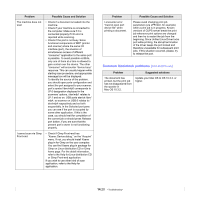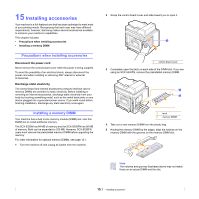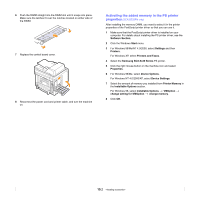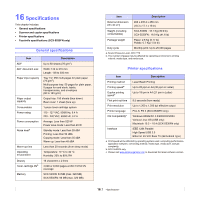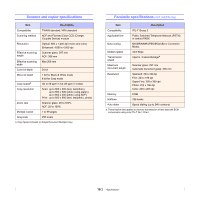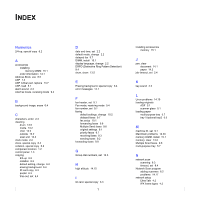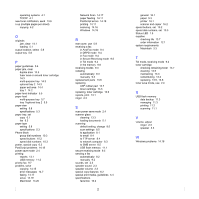Samsung SCX 5530FN User Manual (ENGLISH) - Page 95
Activating the added memory in the PS printer properties (SCX-5530FN only), Samsung SCX-5x30 Series
 |
UPC - 635753618044
View all Samsung SCX 5530FN manuals
Add to My Manuals
Save this manual to your list of manuals |
Page 95 highlights
6 Push the DIMM straight into the DIMM slot until it snaps into place. Make sure the latches fit over the notches located on either side of the DIMM. 7 Replace the control board cover. 8 Reconnect the power cord and printer cable, and turn the machine on. Activating the added memory in the PS printer properties (SCX-5530FN only) After installing the memory DIMM, you need to select it in the printer properties of the PostScript printer driver so that you can use it. 1 Make sure that the PostScript printer driver is installed on your computer. For details about installing the PS printer driver, see the Software Section. 2 Click the Windows Start menu. 3 For Windows 98/Me/NT 4.0/2000, select Settings and then Printers. For Windows XP, select Printers and Faxes. 4 Select the Samsung SCX-5x30 Series PS printer. 5 Click the right mouse button on the machine icon and select Properties. 6 For Windows 98/Me, select Device Options. For Windows NT 4.0/2000/XP, select Device Settings. 7 Select the amount of memory you installed from Printer Memory in the Installable Options section. For Windows 98, select Installable Options VMOption change setting for:VMOption change memory. 8 Click OK. 15.2