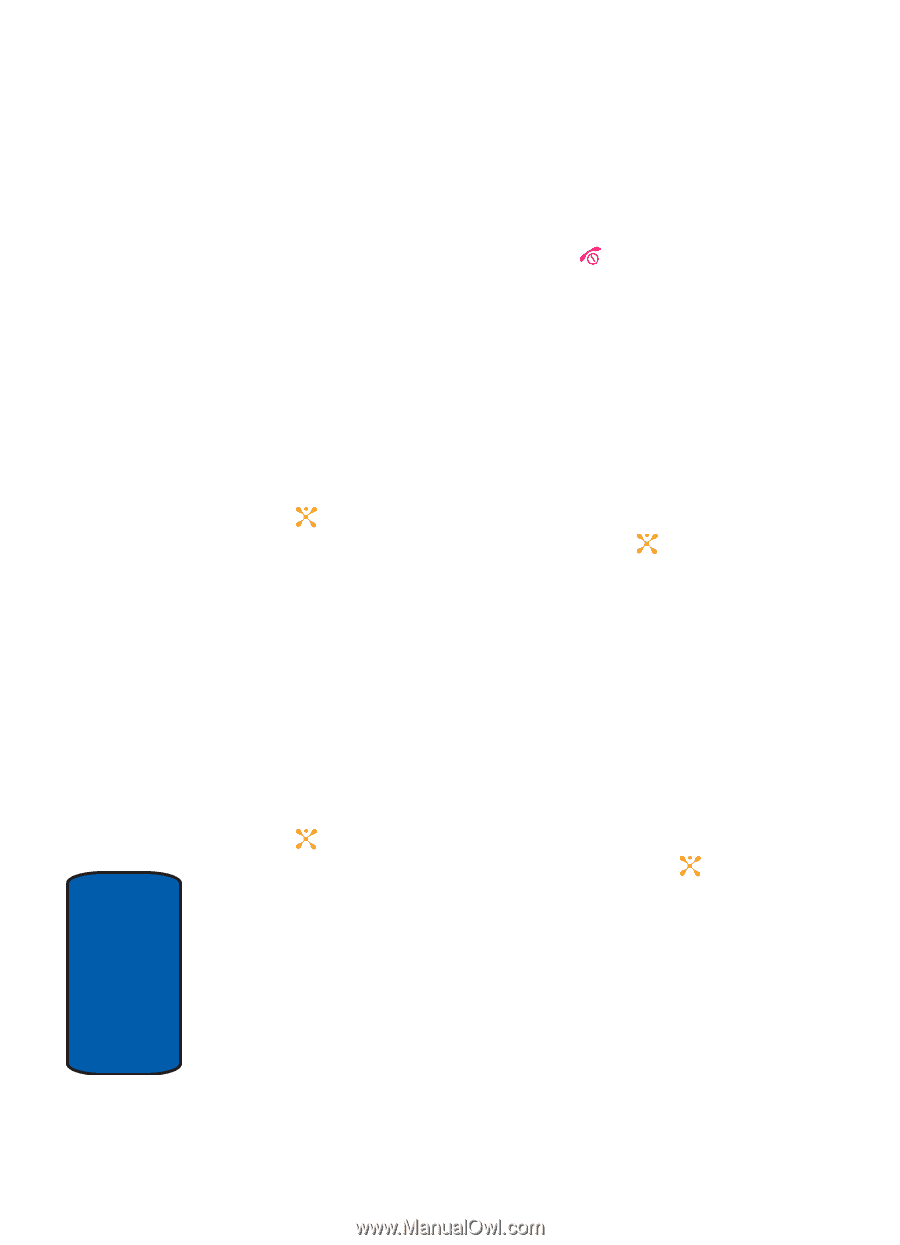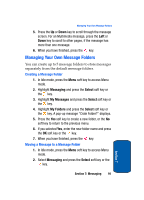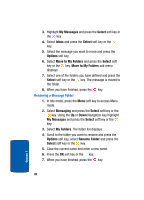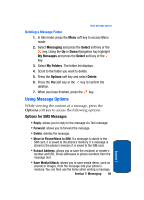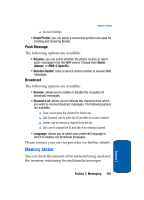Samsung SGH-D357 User Manual (user Manual) (ver.f8) (English) - Page 100
Deleting Messages
 |
View all Samsung SGH-D357 manuals
Add to My Manuals
Save this manual to your list of manuals |
Page 100 highlights
ⅷ Add New: allows you to add a frequently used message to the template list. 4. When you have finished, press the key. Chat Chat allows logged-in users to have a typed, real-time, online conversation. Users may send private (one-to-one) messages. 1. In Idle mode, press the Menu soft key to access Menu mode. 2. Select Messaging and press the Select soft key or the key. Using the Up or Down Navigation key highlight Chat and press the Select soft key or the key. 3. You are connected to Chat. Deleting Messages You can delete the messages in each message folder individually or all at one time. You can also delete all of your messages at one time. 1. In Idle mode, press the Menu soft key to access Menu mode. 2. Select Messaging and press the Select soft key or the key. Using the Up or Down Navigation key highlight Delete All and press the Select soft key or the key. 3. Select the message folder you want to empty. To delete all of the messages in all folders, select All Messages. 4. Press the Delete soft key. 96 Section 7