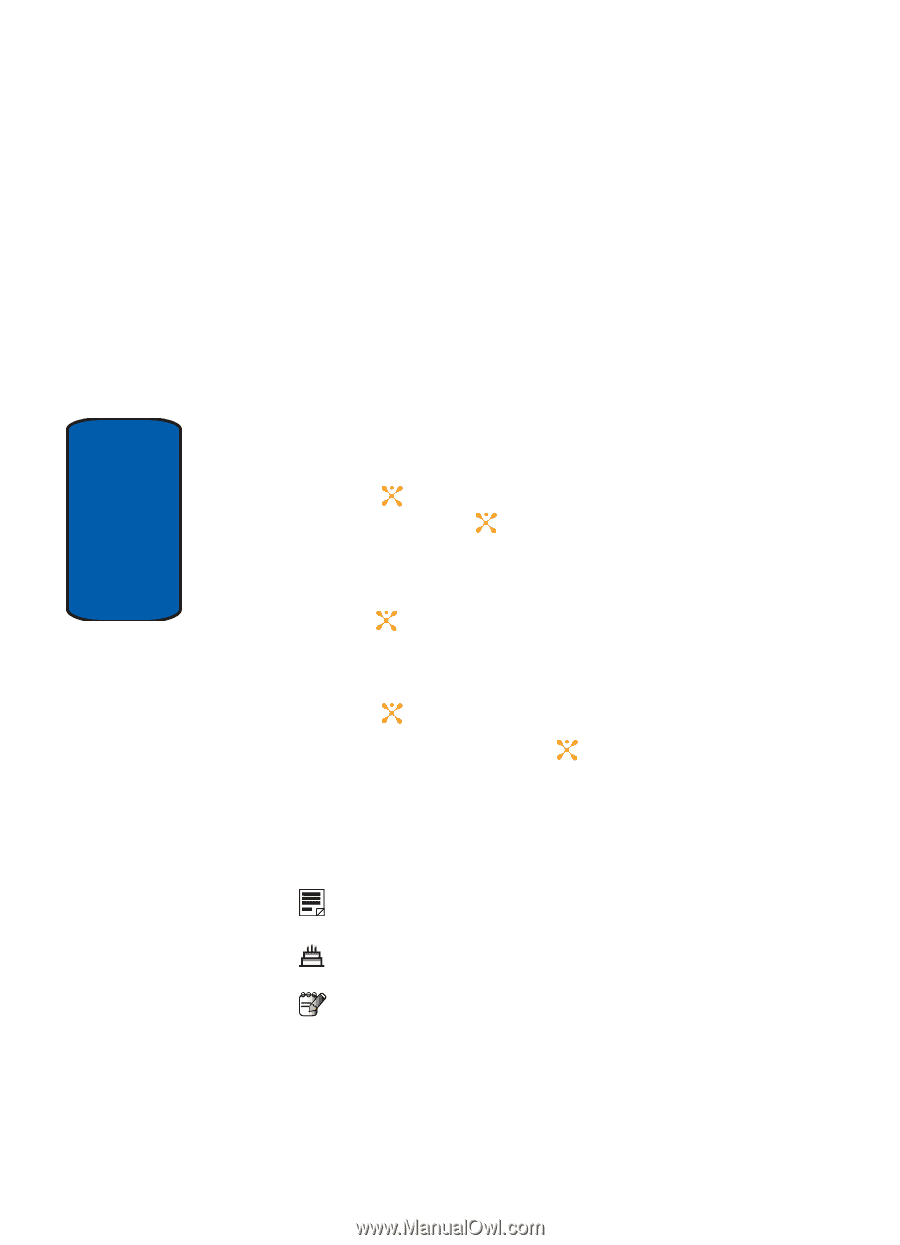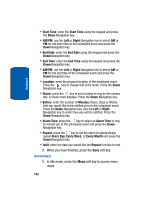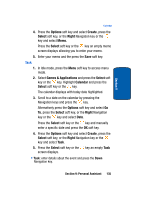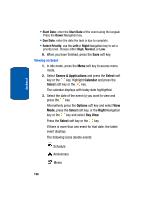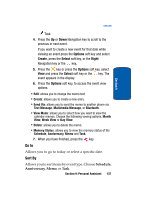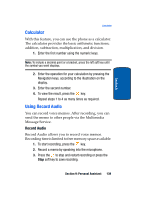Samsung SGH-D357 User Manual (user Manual) (ver.f8) (English) - Page 140
Games & Applications, Select, Calendar, Options, Right, Day View
 |
View all Samsung SGH-D357 manuals
Add to My Manuals
Save this manual to your list of manuals |
Page 140 highlights
Section 9 • Start Date: enter the Start Date of the event using the keypad. Press the Down Navigation key. • Due Date: enter the date the task is due to complete. • Select Priority: use the Left or Right Navigation key to set a priority level. Choose either High, Normal, or Low. 6. When you have finished, press the Save soft key. Viewing an Event 1. In Idle mode, press the Menu soft key to access menu mode. 2. Select Games & Applications and press the Select soft key or the key. Highlight Calendar and press the Select soft key or the key. The calendar displays with today date highlighted. 3. Select the date of the event (s) you want to view and press the key. Alternatively press the Options soft key and select View Mode, press the Select soft key, or the Right Navigation key or the key and select Day View. Press the Select soft key or the key. If there is more than one event for that date, the latest event displays. The following icons denote events: Schedule Anniversary Memo 136