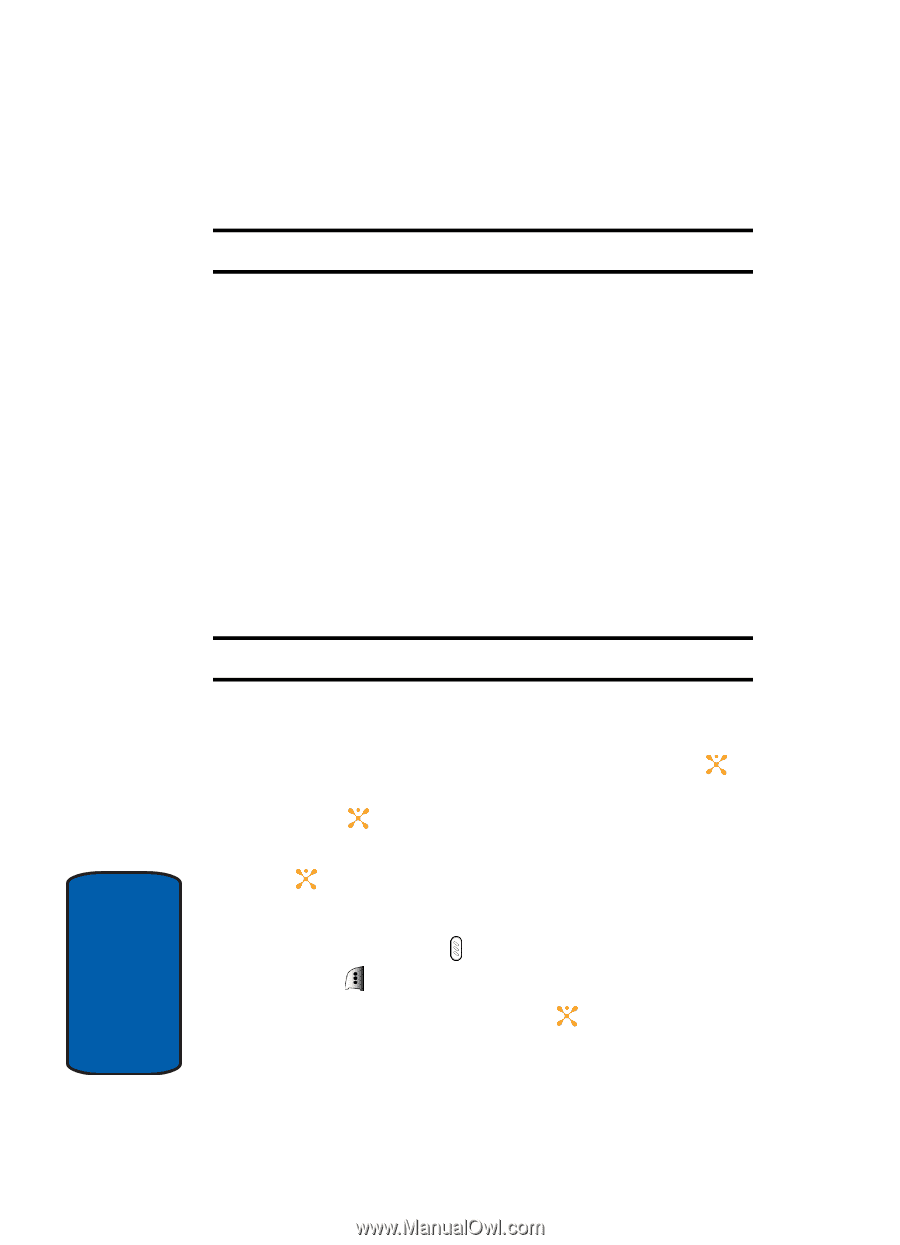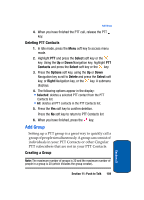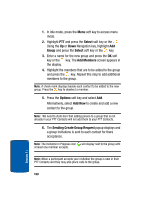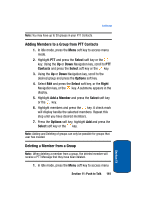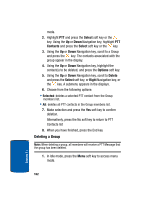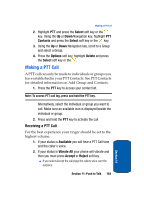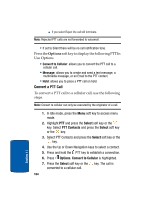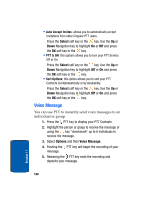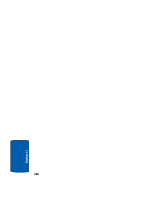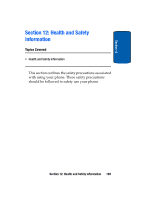Samsung SGH-D357 User Manual (user Manual) (ver.f8) (English) - Page 168
Convert a PTT Call
 |
View all Samsung SGH-D357 manuals
Add to My Manuals
Save this manual to your list of manuals |
Page 168 highlights
ⅷ If you select Reject the call will terminate. Note: Rejected PTT calls are not forwarded to voicemail. • If set to Silent there will be no call notification tone. Press the Options soft key to display the following PTT In Use Options • Convert to Cellular: allows you to convert the PTT call to a cellular call. • Message: allows you to create and send a text message, a multimedia message, or an Email to the PTT contact. • Hold: allows you to place a PTT call on hold. Convert a PTT Call To convert a PTT call to a cellular call, use the following steps. Note: Convert to cellular can only be executed by the originator of a call. 1. In Idle mode, press the Menu soft key to access menu mode. 2. Highlight PTT and press the Select soft key or the key. Select PTT Contacts and press the Select soft key or the key. 3. Select PTT Contacts and press the Select soft key or the key. 4. Use the Up or Down Navigation keys to select a contact. 5. Press and hold the PTT key to establish a connection. 6. Press Options. Convert to Cellular is highlighted. 7. Press the Select soft key or the key. The call is converted to a cellular call. 164 Section 11