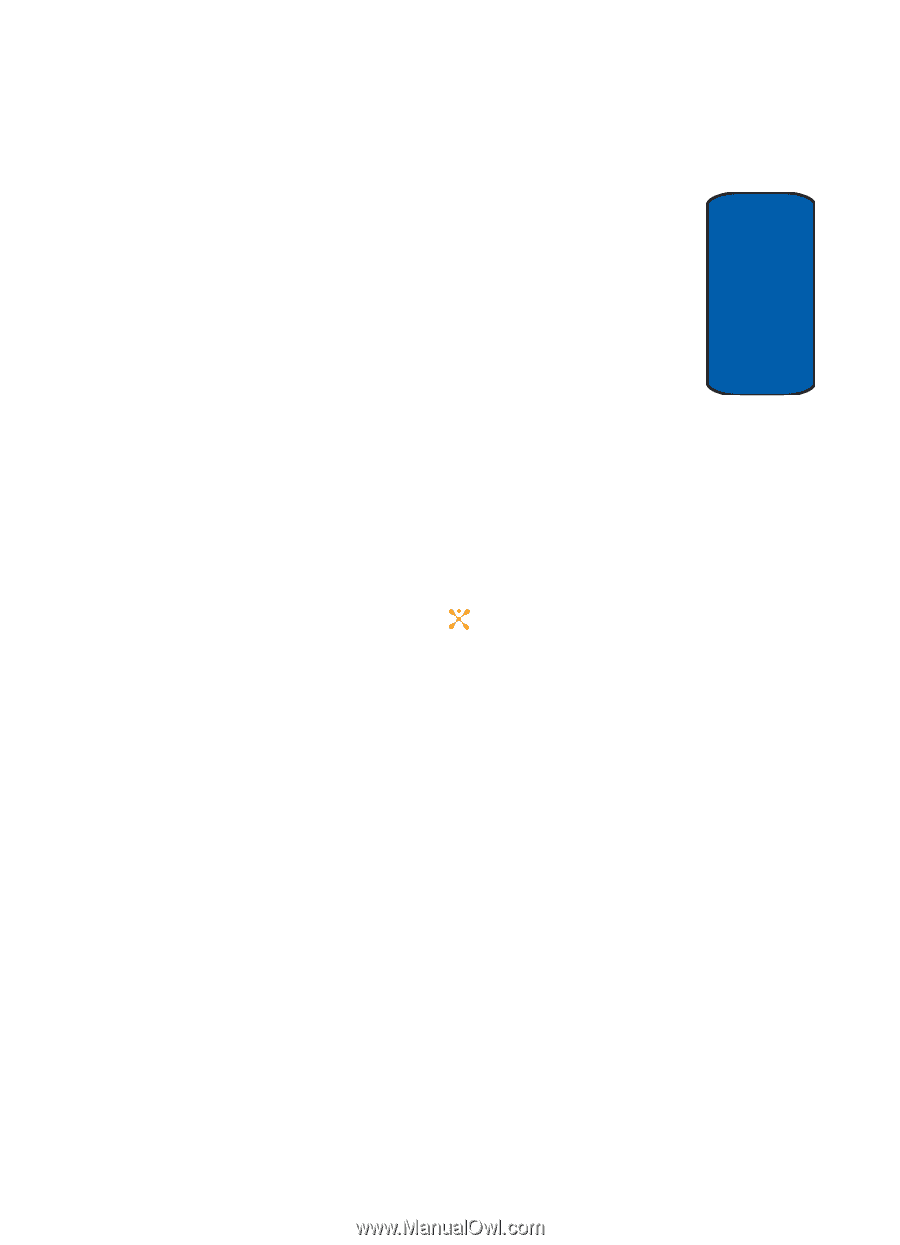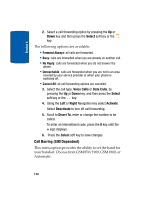Samsung SGH-D357 User Manual (user Manual) (ver.f8) (English) - Page 113
LCD Brightness, Contrast
 |
View all Samsung SGH-D357 manuals
Add to My Manuals
Save this manual to your list of manuals |
Page 113 highlights
Section 8 Display Settings • Text Position: allows you to select the position of the text displayed in Idle mode. Press the Left or Right Navigation keys to make your selection. • Text Mode: allows you to select a text format. Choose Normal, Outline, or Shadow. Press the Left or Right Navigation keys to make your selection. • Text Color: allows you to select the color of the text to be displayed on the Idle screen. Press the Left or Right Navigation keys to make your selection. • Graphic Logo: allows you to display your service provider's logo instead of its' name. Press the Left or Right Navigation keys to make your selection. Off: the service provider's name displays in the Idle mode. On: the service provider's logo stored in your phone displays in Idle mode; if no logo has been stored, the service provider's name displays. Press the Save soft key or the key to save changes. Skin You can select the color of the menus displayed. You can choose from pattern 1 - 4. LCD Brightness You can adjust the display brightness for the Main LCD and the Front LCD to see it better in different lighting conditions. Press the Left or Right Navigation key or press the Volume keys to adjust the brightness. Contrast Press the Left or Right Navigation key to adjust the Main LCD and Front LCD contrast. Press OK to accept changes. Section 8: Changing Your Settings 109