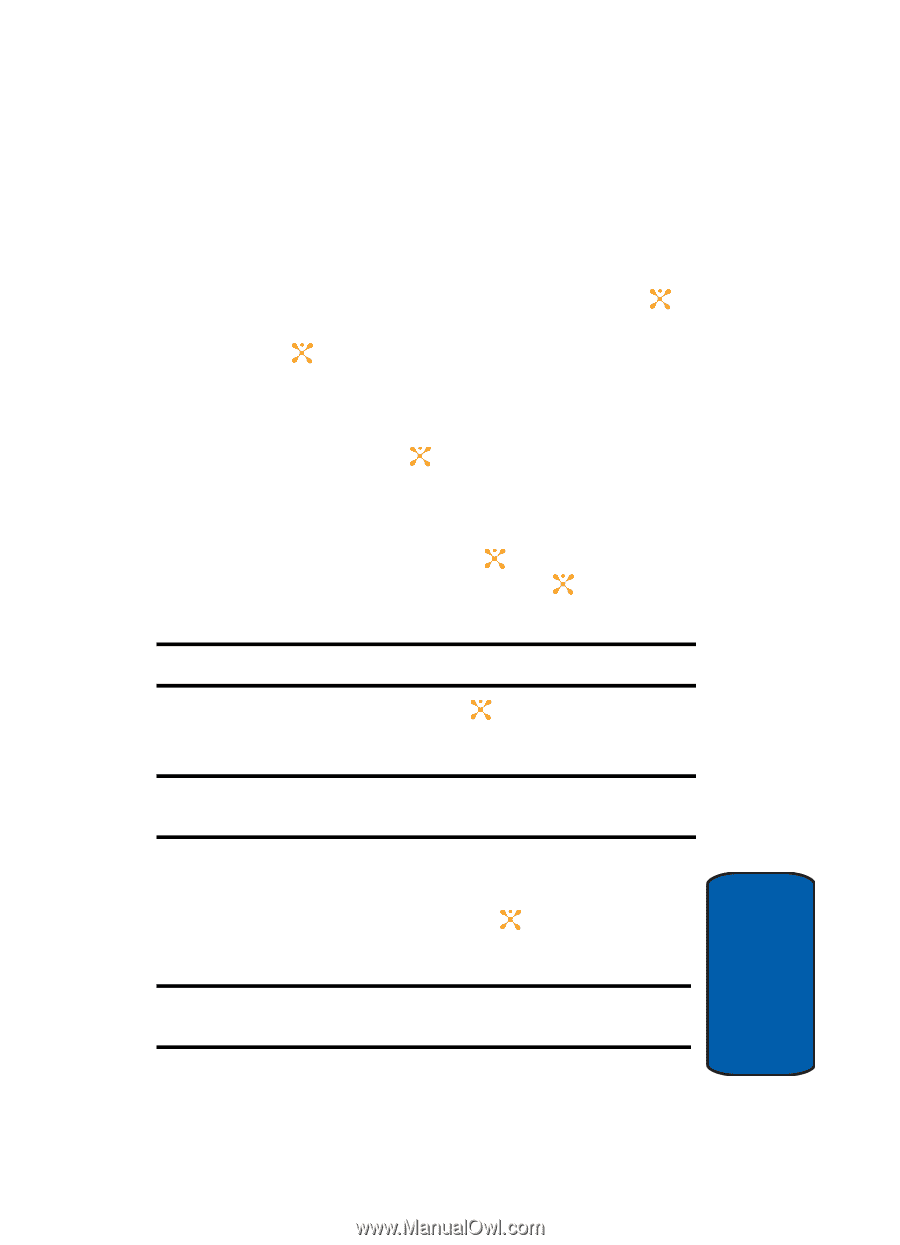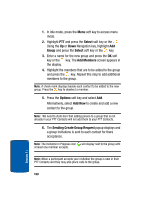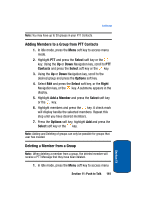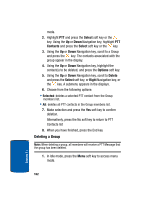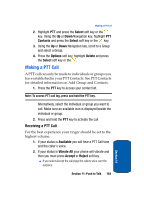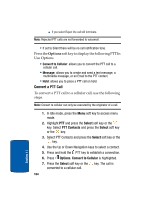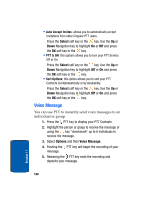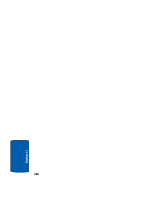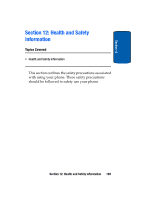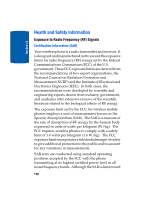Samsung SGH-D357 User Manual (user Manual) (ver.f8) (English) - Page 169
PTT Settings
 |
View all Samsung SGH-D357 manuals
Add to My Manuals
Save this manual to your list of manuals |
Page 169 highlights
PTT Settings PTT Settings 1. In Idle mode, press the Menu soft key to access menu mode. 2. Highlight PTT and press the Select soft key or the key. Select PTT Settings and press the Select soft key or the key. Choose from the following options: • My Availability: this option allows you to change your Availability status. Use the Up or Down Navigation key, to highlight Do Not Disturb or Available and press the Select soft key or the key. • Contact Alerts: this option allows you to be alerted when the availability status of a contact changes from Unavailable or Do Not Disturb to Available or Silent/Vibrate. Press the Select soft key or the key, a list of individuals from PTT Contacts will display. Press the key, to select those individuals for whom you want to receive alerts. Note: A check mark will display beside each selected contact. Press the OK soft key or the key to start receiving alerts for availability changes until you deselect them. Note: An alert consist of a tone as well as a PTT message when you access the PTT menu. • Set Your Name: when you initialized service you set your name. Press the Select soft key or the key, using the keypad enter a new name or edit the existing name. Note: Changing your name will not impact invitations already sent but will be reflected in future invitations. Section 11: Push to Talk 165 Section 11