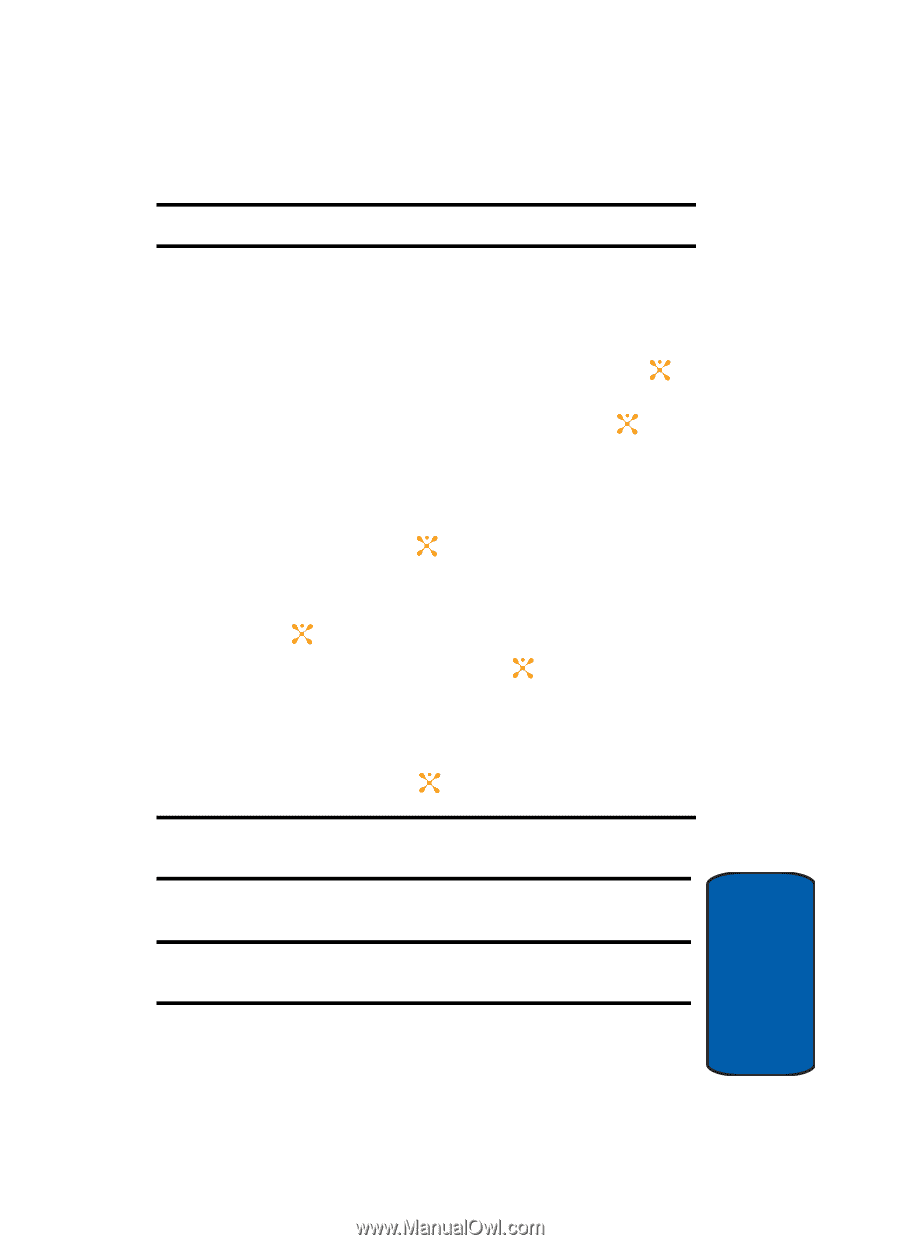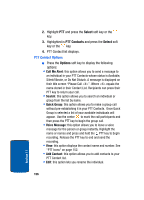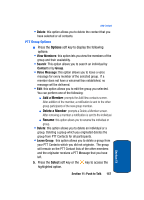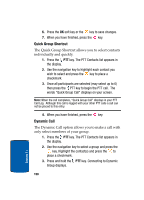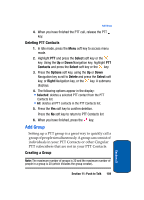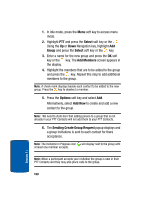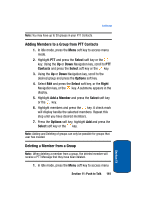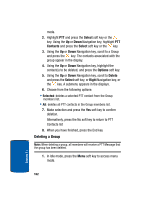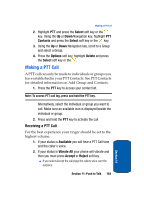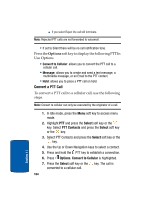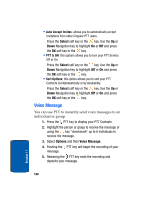Samsung SGH-D357 User Manual (user Manual) (ver.f8) (English) - Page 165
Adding Members to a Group from PTT Contacts, Deleting a Member from a Group
 |
View all Samsung SGH-D357 manuals
Add to My Manuals
Save this manual to your list of manuals |
Page 165 highlights
Add Group Note: You may have up to 30 groups in your PTT Contacts. Adding Members to a Group from PTT Contacts 1. In Idle mode, press the Menu soft key to access menu mode. 2. Highlight PTT and press the Select soft key or the key. Using the Up or Down Navigation key, scroll to PTT Contacts and press the Select soft key or the key. 3. Using the Up or Down Navigation key, scroll to the desired group and press the Options soft key. 4. Select Edit and press the Select soft key, or the Right Navigation key, or the key. A submenu appears in the display. 5. Highlight Add a Member and press the Select soft key or the key. 6. Highlight members and press the key. A check mark will display beside the selected members. Repeat this step until you have desired members. 7. Press the Options soft key, highlight Add and press the Select soft key or the key. Note: Adding and Deleting of groups can only be possible for groups that user has created. Deleting a Member from a Group Note: When deleting a member from a group, the deleted member will receive a PTT Message that they have been deleted. 1. In Idle mode, press the Menu soft key to access menu Section 11: Push to Talk 161 Section 11