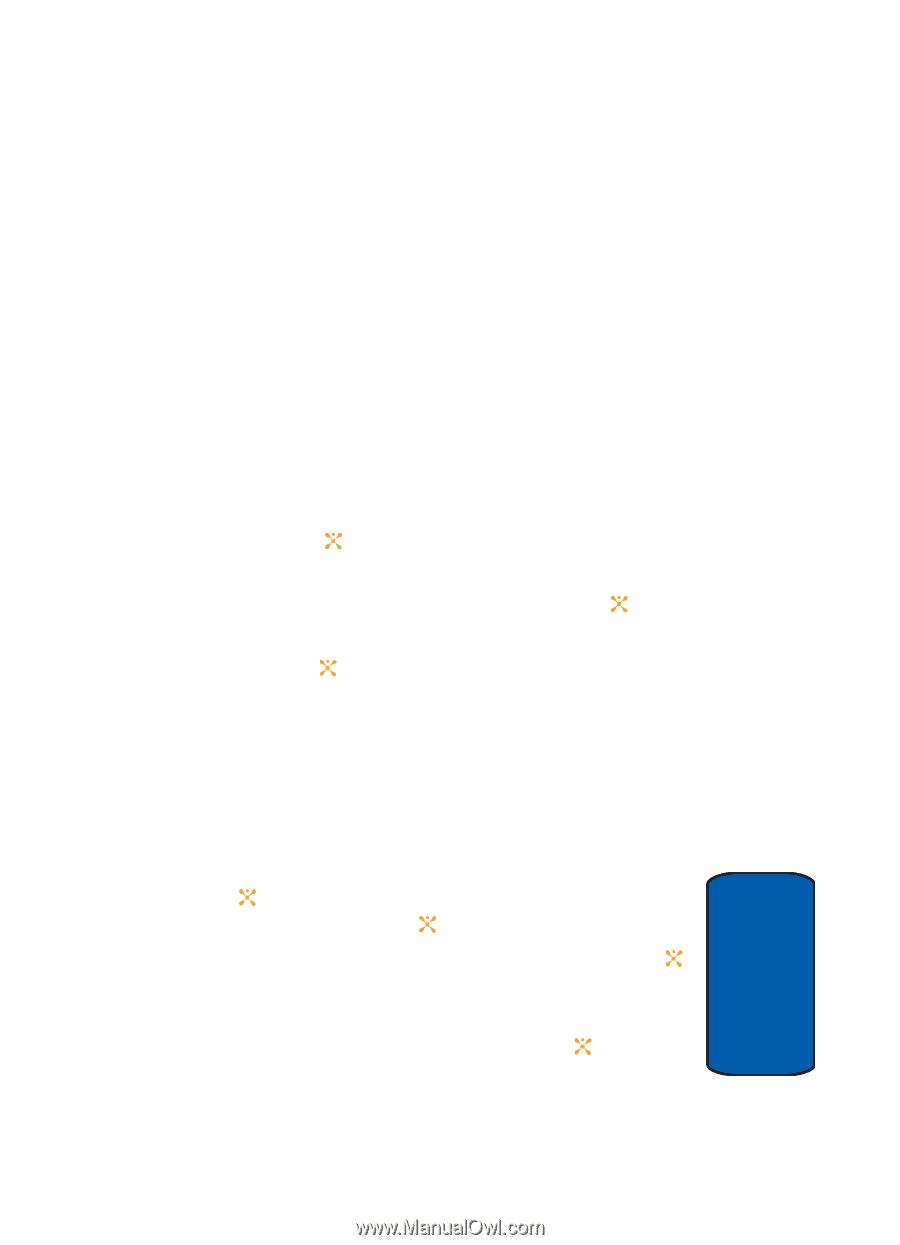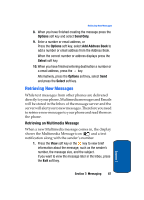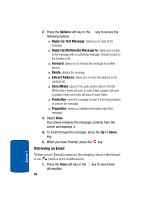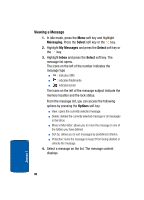Samsung SGH-D357 User Manual (user Manual) (ver.f8) (English) - Page 89
 |
View all Samsung SGH-D357 manuals
Add to My Manuals
Save this manual to your list of manuals |
Page 89 highlights
Creating and Sending New Messages ⅷ Insert: allows you to add a message text from the Templates folder, an entry from the Address Book, or a URL address in the Favorites folder. ⅷ Save to: save the message in the Drafts folder or a folder you have created in the My Folder option. ⅷ Language Select: allows you to change the language to be used in input mode. ⅷ Input Method: allows to select text input mode. 8. When you have finished creating the messages, press the Options soft key and choose Send. 9. Manually enter a number or press the Options soft key and select Add Address Book, and press the Select soft key or the key. To select a number from your Address Book highlight the recipient and press the Select soft key or the key. 10. When you have finished entering destination numbers, press the key. Alternatively, press the Options soft key, select Send and press the Select soft key. Email 1. In Idle mode, press the Menu soft key to access Menu mode. 2. Select Messaging and press the Select soft key or the . Highlight Create New Message and press the Select soft key or the key. 3. Highlight Email and press the Select soft key or the key. 4. Highlight Subject, press the Options soft key, select Add and press the Select soft key or the key. Section 7: Messaging 85 Section 7