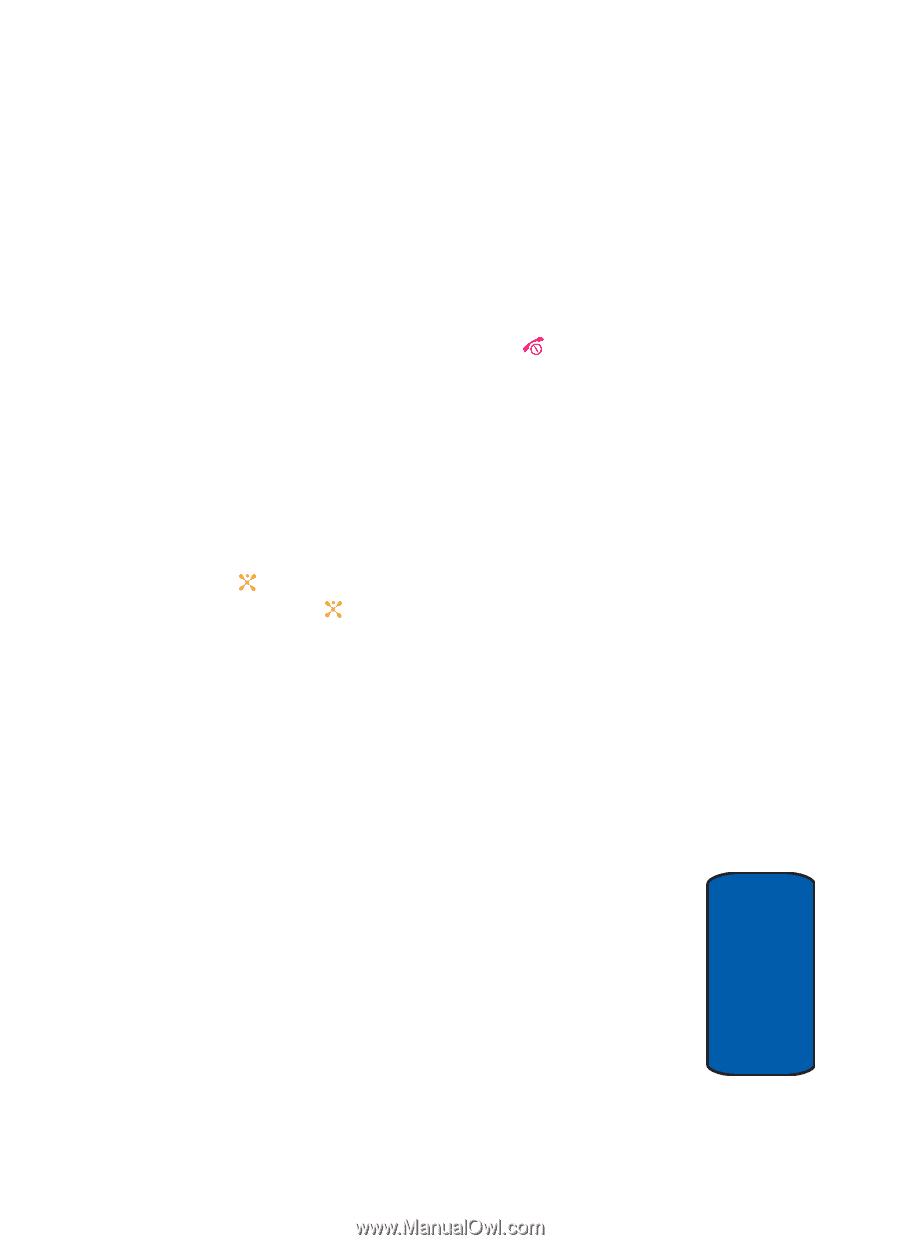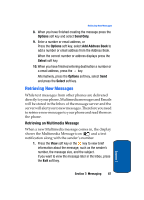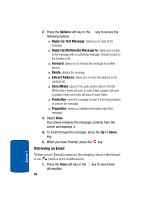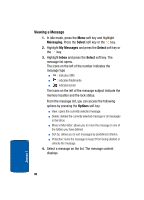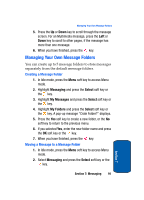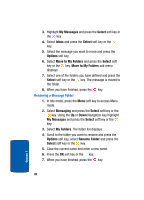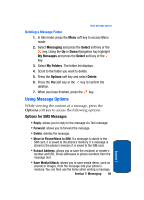Samsung SGH-D357 User Manual (user Manual) (ver.f8) (English) - Page 93
Viewing Messages
 |
View all Samsung SGH-D357 manuals
Add to My Manuals
Save this manual to your list of manuals |
Page 93 highlights
Viewing Messages 2. Press the Options soft key and select Retrieve. Your phone retrieves the new Emails from the server and displays them on the Inbox list. 3. To read an Email, select it on the list. for details, see "Email" on page 85. 4. When you have finished, press the key. Viewing Messages The My Messages screen provides 6 message folders. To access the Message folders, use the following steps: 1. In Idle mode, press the Menu soft key to access Menu mode. 2. Select Messaging and press the Select soft key or the . Highlight My Messages and press the Select soft key or the key. 3. Press the corresponding number to access the message folders. ⅷ Inbox: stores incoming SMS, Multimedia, CB, and WAP message ⅷ Email Inbox: stores incoming Emails. ⅷ Sent: stores the messages your phone successfully have sent. ⅷ Outbox: stores the messages and Emails your phone is attempting to send temporarily. ⅷ Drafts: stores the messages and Emails you have saved without sending or tried to send. ⅷ My Folders: allows you to create a folder that is used to store messages. You can create up to 5 message folders to manage your messages and Emails. Section 7: Messaging 89 Section 7