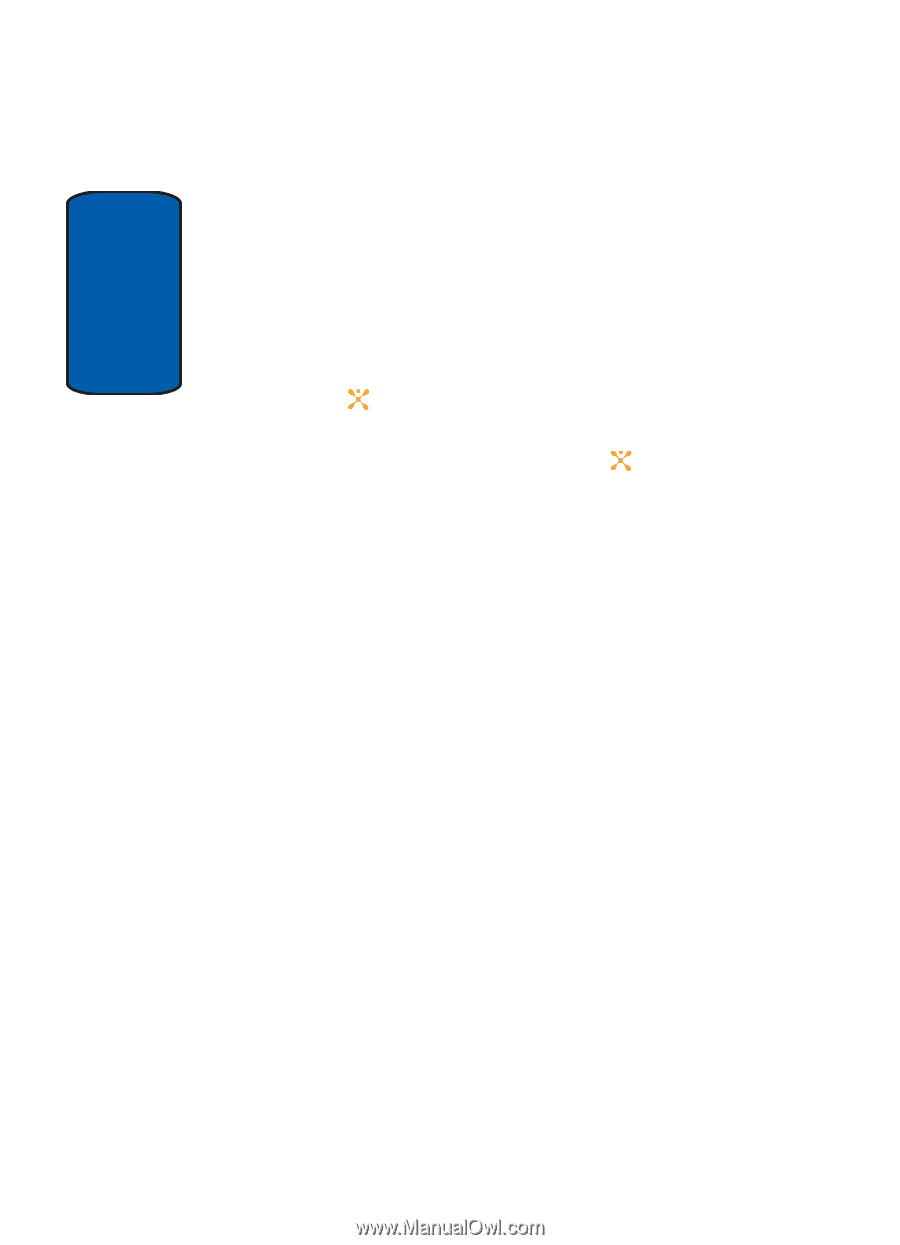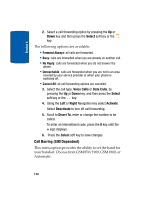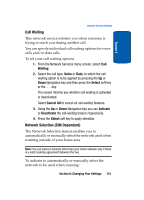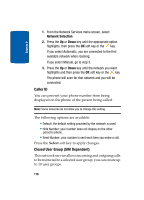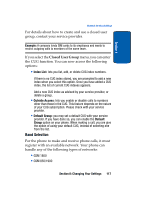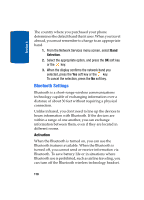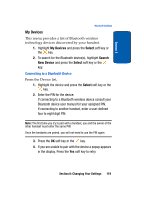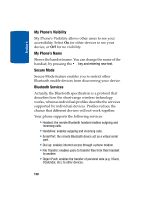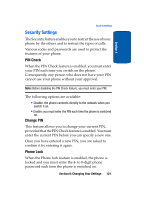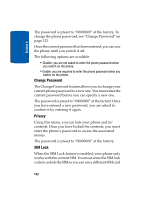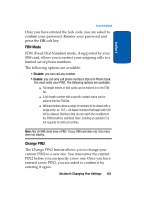Samsung SGH-D357 User Manual (user Manual) (ver.f8) (English) - Page 122
Bluetooth Settings
 |
View all Samsung SGH-D357 manuals
Add to My Manuals
Save this manual to your list of manuals |
Page 122 highlights
Section 8 The country where you purchased your phone determines the default band that it uses. When you travel abroad, you must remember to change to an appropriate band. 1. From the Network Services menu screen, select Band Selection. 2. Select the appropriate option, and press the OK soft key or the key. 3. When the display confirms the network band you selected, press the Yes soft key or the key. To cancel the selection, press the No soft key. Bluetooth Settings Bluetooth is a short-range wireless communications technology capable of exchanging information over a distance of about 30 feet without requiring a physical connection. Unlike infrared, you don't need to line up the devices to beam information with Bluetooth. If the devices are within a range of one another, you can exchange information between them, even if they are located in different rooms. Activation When the Bluetooth is turned on, you can use the Bluetooth features available. When the Bluetooth is turned off, you cannot send or receive information via Bluetooth. To save battery life or in situations where Bluetooth use is prohibited, such as airline traveling, you can turn off the Bluetooth wireless technology headset. 118