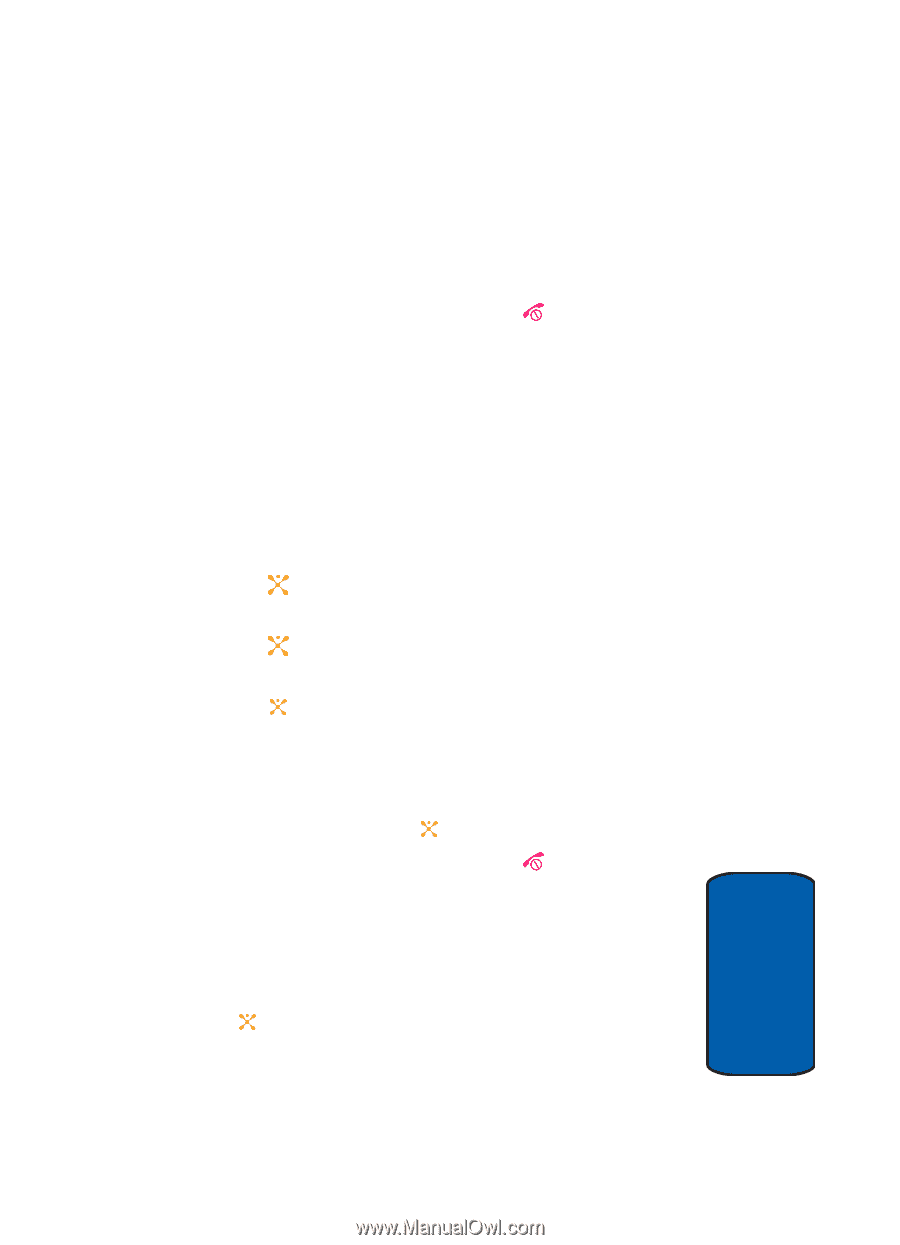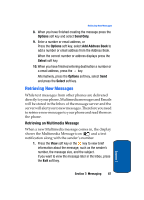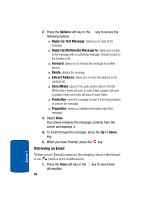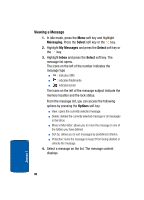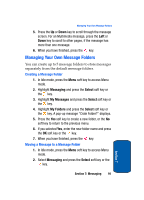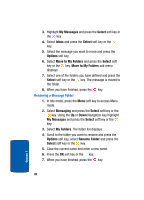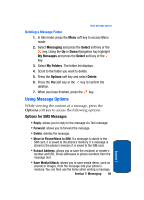Samsung SGH-D357 User Manual (user Manual) (ver.f8) (English) - Page 95
Managing Your Own Message Folders
 |
View all Samsung SGH-D357 manuals
Add to My Manuals
Save this manual to your list of manuals |
Page 95 highlights
Managing Your Own Message Folders 5. Press the Up or Down key to scroll through the message screen. For an Multimedia message, press the Left or Down key to scroll to other pages, if the message has more than one message. 6. When you have finished, press the key. Managing Your Own Message Folders You can create up to 5 message folders to store messages separately from the default message folders. Creating a Message Folder 1. In Idle mode, press the Menu soft key to access Menu mode. 2. Highlight Messaging and press the Select soft key or the key. 3. Highlight My Messages and press the Select soft key or the key. 4. Highlight My Folders and press the Select soft key or the key. A pop-up message "Crate Folder?" displays. 5. Press the Yes soft key to create a new folder, or the No soft key to return to the previous menu. 6. If you selected Yes, enter the new folder name and press the OK soft key or the key. 7. When you have finished, press the key. Moving a Message to a Message Folder 1. In Idle mode, press the Menu soft key to access Menu mode. 2. Select Messaging and press the Select soft key or the key. Section 7: Messaging 91 Section 7