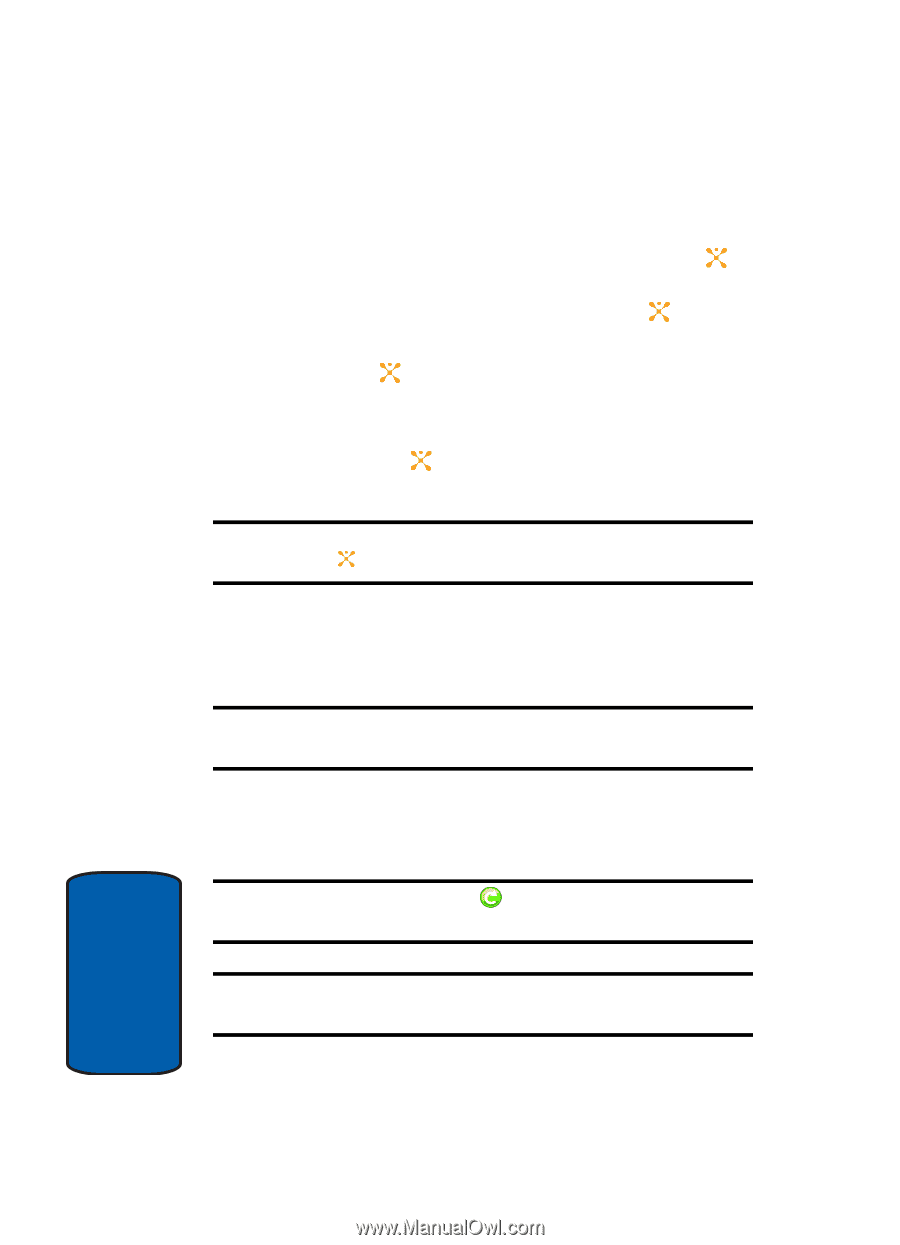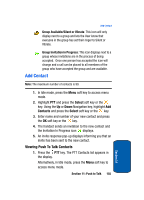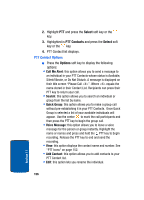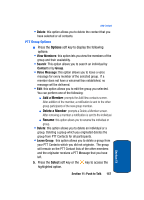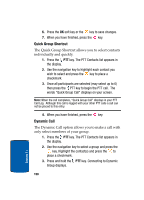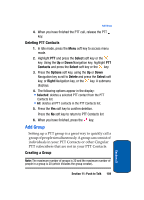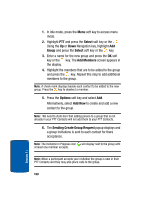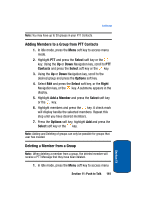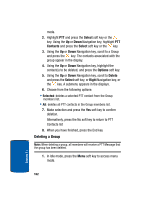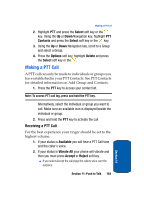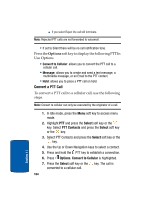Samsung SGH-D357 User Manual (user Manual) (ver.f8) (English) - Page 164
Select, Group, Add Members, Options, Add New, Sending Create Group Request
 |
View all Samsung SGH-D357 manuals
Add to My Manuals
Save this manual to your list of manuals |
Page 164 highlights
1. In Idle mode, press the Menu soft key to access menu mode. 2. Highlight PTT and press the Select soft key or the . Using the Up or Down Navigation key, highlight Add Group and press the Select soft key or the key. 3. Enter a name for the new group and press the OK soft key or the key. The Add Members screen appears in the display. 4. Highlight the members that are to be added to the group and press the key. Repeat this step to add additional members to the group. Note: A check mark displays beside each contact to be added to the new group. Press the key to deselect a member. 5. Press the Options soft key and select Add. Alternatively, select Add New to create and add a new contact to the group. Note: We need to state here that adding person to a group that is not already in your PTT Contacts will not add them to your PTT Contacts. 6. The Sending Create Group Request popup displays and a group invitations is sent to each contact for there acceptance. Note: The Invitation In Progress icon will display next to the group until at least one member accepts. Note: When a participant accepts your invitation the group is now in their PTT Contacts and they may also place calls to the group. 160 Section 11