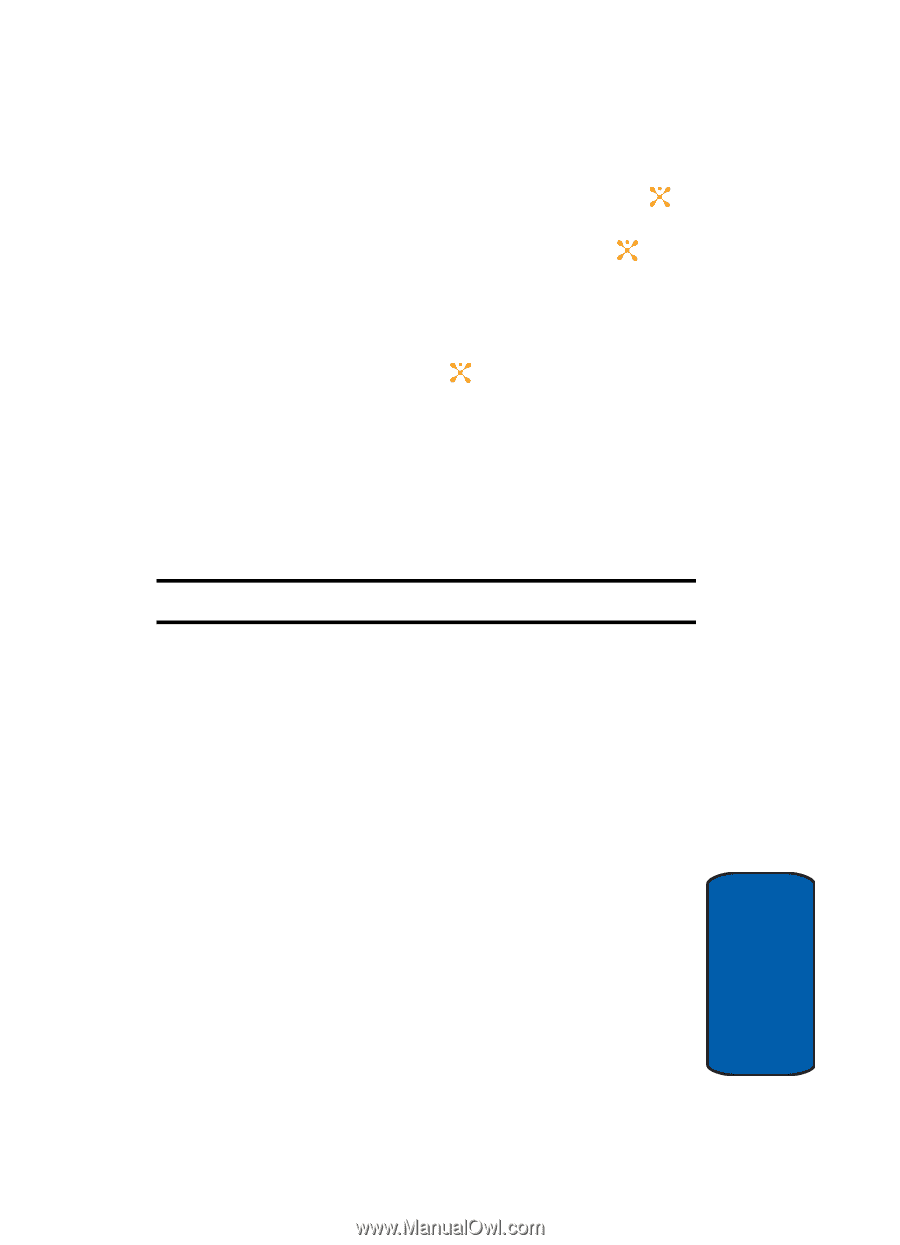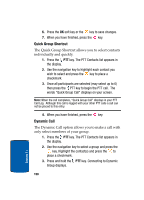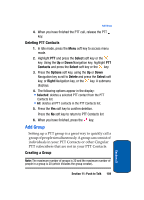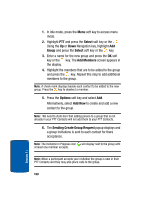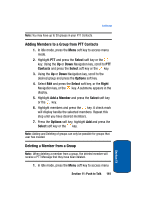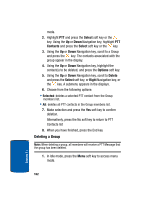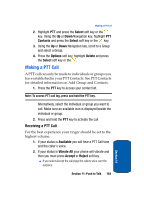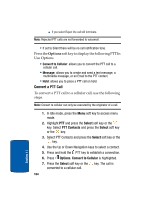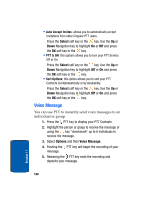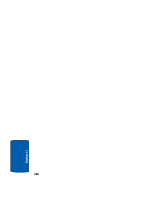Samsung SGH-D357 User Manual (user Manual) (ver.f8) (English) - Page 167
Making a PTT Call
 |
View all Samsung SGH-D357 manuals
Add to My Manuals
Save this manual to your list of manuals |
Page 167 highlights
Making a PTT Call 2. Highlight PTT and press the Select soft key or the key. Using the Up or Down Navigation key, highlight PTT Contacts and press the Select soft key or the key. 3. Using the Up or Down Navigation key, scroll to a Group and select a Group. 4. Press the Options soft key, highlight Delete and press the Select soft key or the . Making a PTT Call A PTT call can only be made to individuals or groups you have established in your PTT Contacts. See PTT Contacts for detailed information on Add Group and Contacts. 1. Press the PTT key to access your contact list. Note: To access PTT call log, press and hold the PTT key. Alternatively, select the individual or group you want to call. Make sure an available icon is displayed beside the individual or group. 2. Press and hold the PTT key to activate the call Receiving a PTT Call For the best experience your ringer should be set to the highest volume. 1. If your status is Available you will hear a PTT Call tone and the caller's voice. 2. If your status is Vibrate All your phone will vibrate and then you must press Accept or Reject soft key. ⅷ If you select Accept the call plays the callers voice over the earpiece Section 11: Push to Talk 163 Section 11