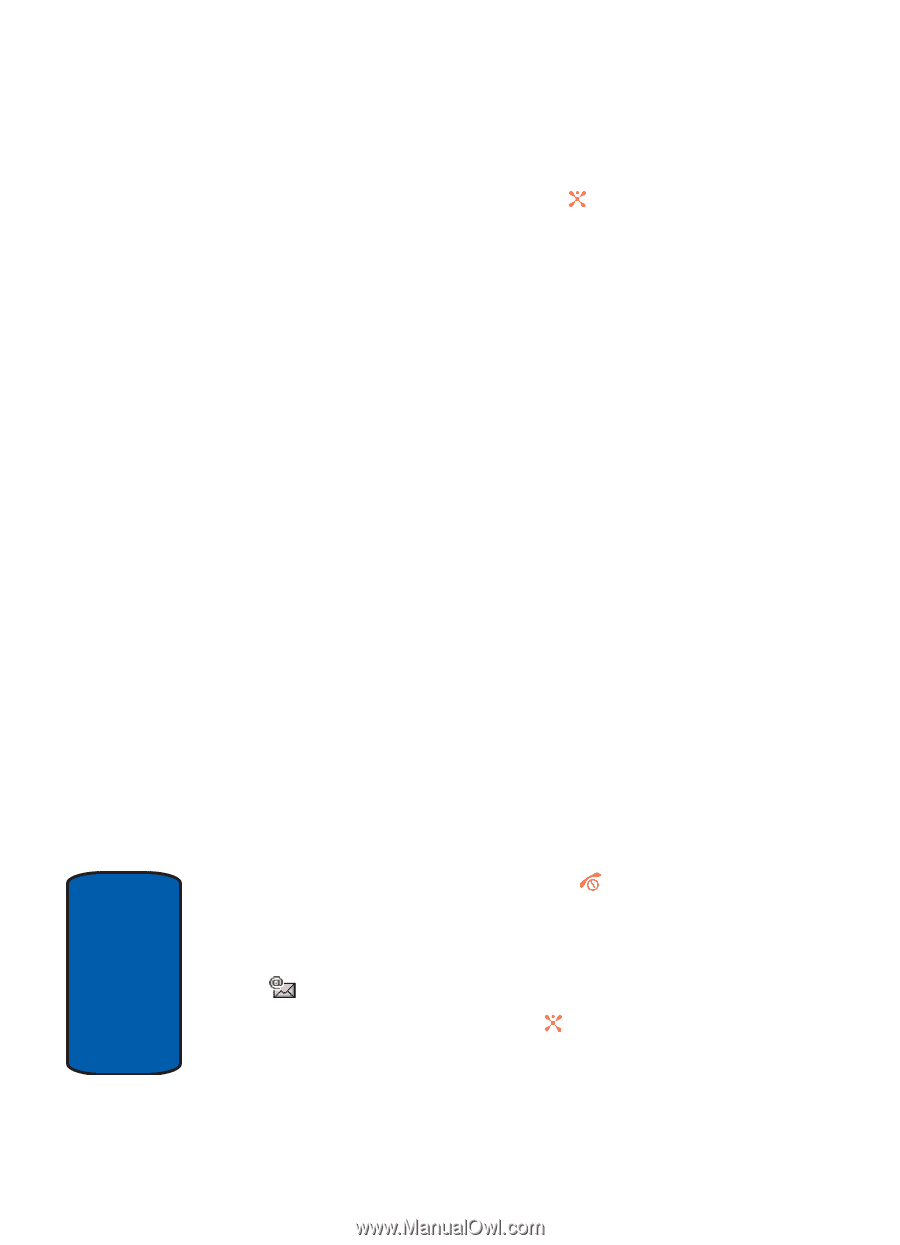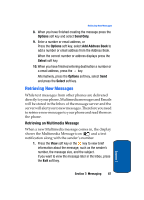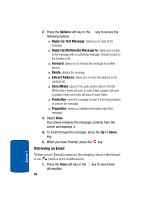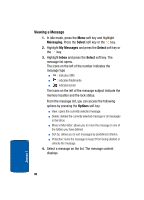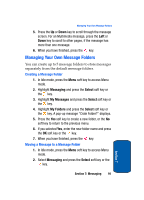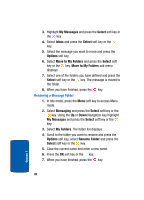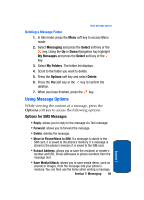Samsung SGH-D357 User Manual (user Manual) (ver.f8) (English) - Page 92
Retrieving an Email - unlock
 |
View all Samsung SGH-D357 manuals
Add to My Manuals
Save this manual to your list of manuals |
Page 92 highlights
2. Press the Options soft key or the key to access the following options: ⅷ Reply via Text Message: allows you to reply to the message. ⅷ Reply via Multimedia Message to: allows you to reply to the message with a multimedia message. Choose to reply to the Sender or All. ⅷ Forward: allows you to forward the message to another person. ⅷ Delete: deletes the message. ⅷ Extract Address: allows you to move the address to the contacts list. ⅷ Save MEdia: saves to the audio and/or video to the My MEdia folder. Audio will save to audio folder, graphic will save to graphic folder and video will save to video folder. ⅷ Protection: locks the message to keep it from being deleted or unlocks the message. ⅷ Properties: shows you detailed information about the message. 3. Select View. Your phone retrieves the message contents from the server and displays it. 4. To scroll through the message, press the Up or Down key. 5. When you have finished, press the key. Retrieving an Email When a new Email comes in, the display shows the Email icon ( ) and a text notification. 1. Press the View soft key or the key to view Email information. 88 Section 7