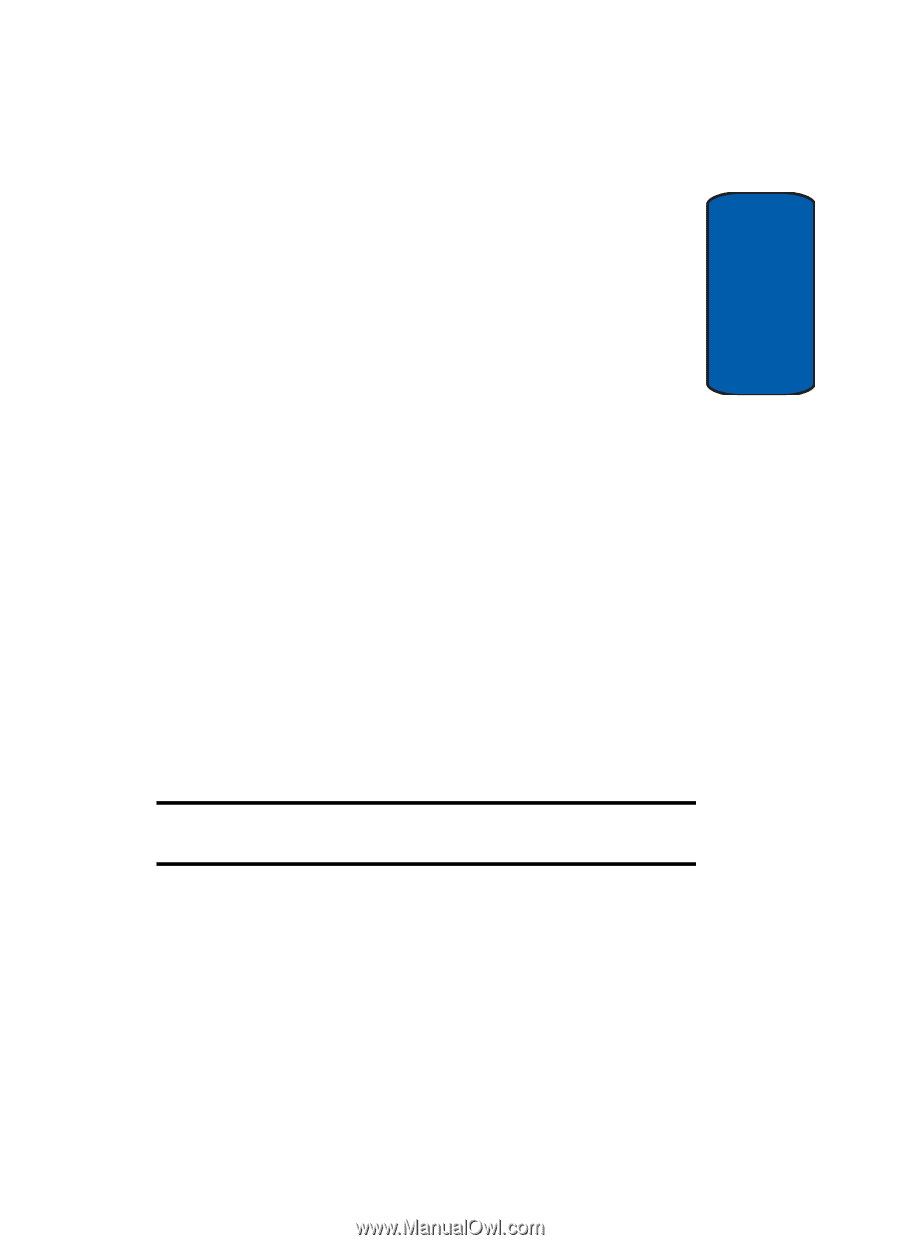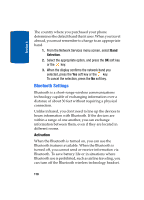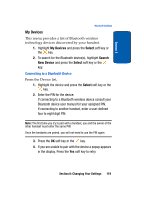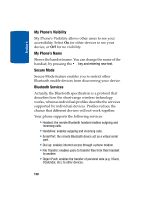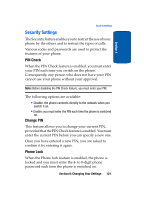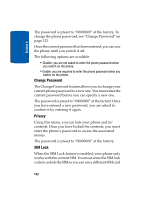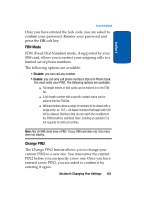Samsung SGH-D357 User Manual (user Manual) (ver.f8) (English) - Page 127
FDN Mode, Change PIN2
 |
View all Samsung SGH-D357 manuals
Add to My Manuals
Save this manual to your list of manuals |
Page 127 highlights
Section 8 Security Settings Once you have entered the lock code, you are asked to confirm your password. Reenter your password and press the OK soft key. FDN Mode FDN (Fixed Dial Number) mode, if supported by your SIM card, allows you to restrict your outgoing calls to a limited set of phone numbers. The following options are available: • Disable: you can call any number. • Enable: you can only call phone numbers stored in Phone book. You must enter your PIN2. The following options are available: ⅷ Full length entries or wild cards can be entered in to the FDN list. ⅷ A full length number with a specific contact name can be entered into the FDN list. ⅷ Wildcard entries allow a range of numbers to be dialed with a single entry: ex. 555 - All dialed numbers that begin with 555 will be allowed. Numbers that do not match the conditions in the FDN list will be restricted. Note: Entering an asterisk (*) is not required for wild card entries. Note: Not all SIM cards have a PIN2. If your SIM card does not, this menu does not display. Change PIN2 The Change PIN2 feature allows you to change your current PIN2 to a new one. You must enter the current PIN2 before you can specify a new one. Once you have entered a new PIN2, you are asked to confirm it by entering it again. Section 8: Changing Your Settings 123