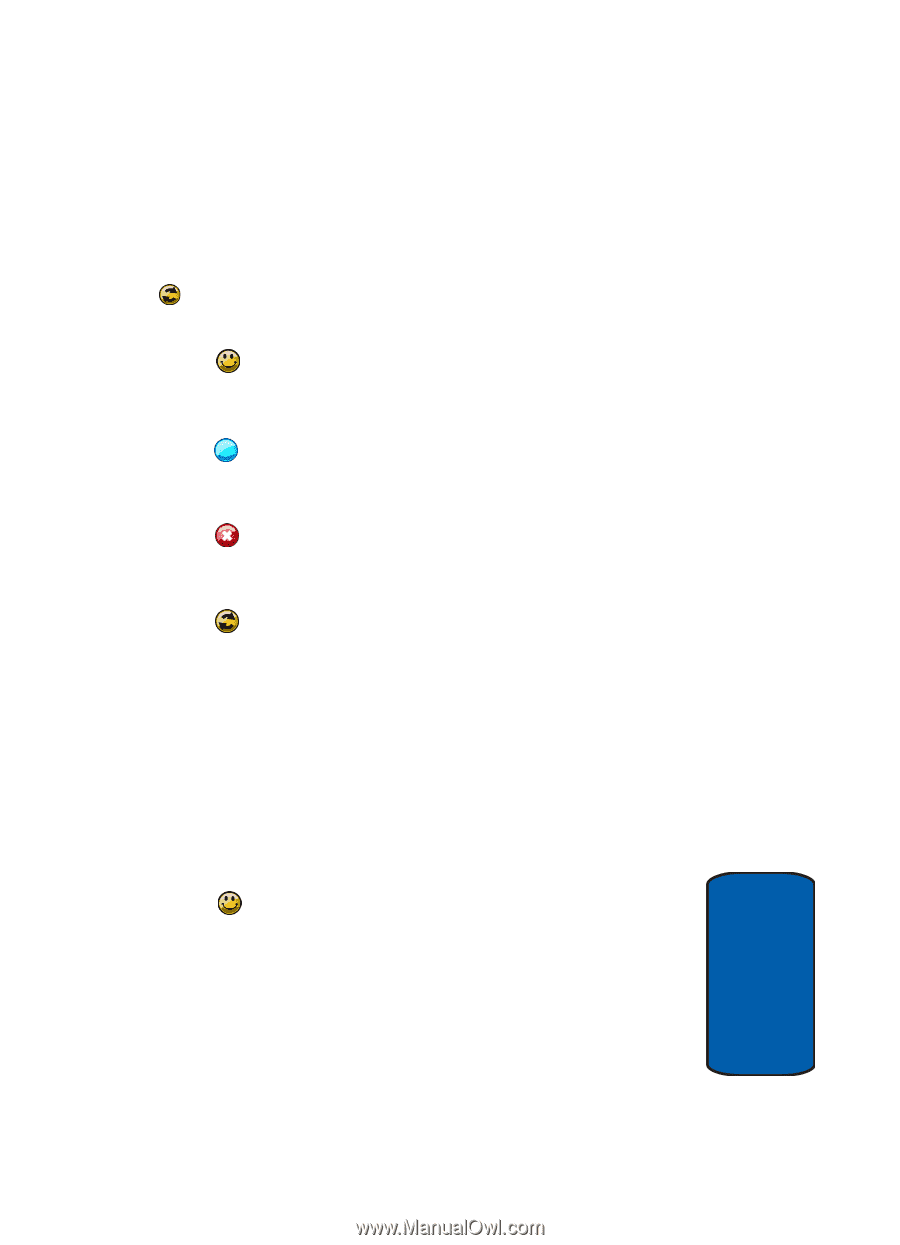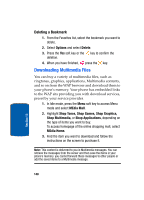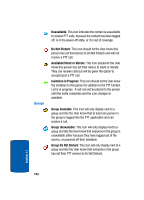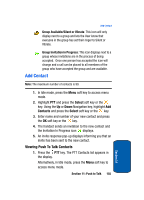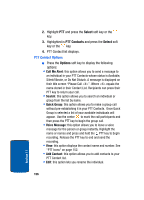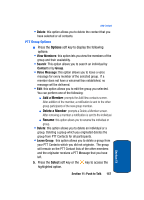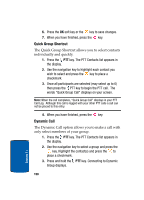Samsung SGH-D357 User Manual (user Manual) (ver.f8) (English) - Page 157
My Availability, PTT Contact Availability
 |
View all Samsung SGH-D357 manuals
Add to My Manuals
Save this manual to your list of manuals |
Page 157 highlights
PTT Icons My Availability The availability icon appears next to the signal indicator on your Idle screen. These icons (except the PTT Message icon )indicate the availability others will see when you are listed in their PTT Contacts. Available: This will be your availability state once you initialize service and it will not change unless you change it as noted below. Unavailable: This becomes your availability state if you power-off your phone, turn PTT off, or if the system detects you have moved out of coverage. Do Not Disturb: This becomes your availability state if you change My Availability to Do Not Disturb. In this state you may place PTT calls but will not receive a PTT call. PTT Message: This icon displays (on your handset only) in place of your availability status notifying you that a PTT message is waiting. When this icon appears, press the PTT key or access the PTT menu from the Idle screen. PTT Contact Availability This section overs the icons which appear next to individuals and groups in your PTT Contacts list indicating their availability. Individuals Available: This icon should let the User know this person is logged into the PTT application and can receive PTT calls. Section 11: Push to Talk 153 Section 11