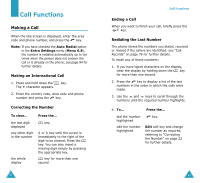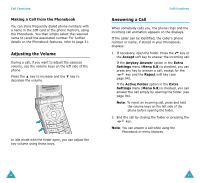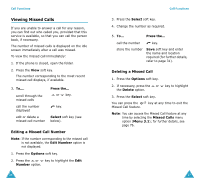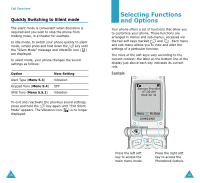Samsung SGH-V206 User Manual (user Manual) (ver.1.0) (English) - Page 18
Using Phonebook Entry Options
 |
View all Samsung SGH-V206 manuals
Add to My Manuals
Save this manual to your list of manuals |
Page 18 highlights
Phonebook 4. Enter a name and press the OK soft key. The maximum length of a name depends on your SIM card. For information on how to enter characters, see page 40. 5. Press the right soft key, labeled To Card or To Phone to switch between the phone and card memories. Note: If you change phones, any numbers stored in your SIM card memory will automatically be available with the new phone, whereas any numbers stored in the phone memory must be reentered. 6. Press the OK soft key to store the name and number. After storing, the phone displays the Phonebook entry or name just created. 7. To... use the entry options return to the idle screen Press the... Options soft key. See page 33 for further details. key. Storing a Number Using the Phonebook Menu 1. When the idle screen is displayed, press the Ph.Book soft key. 2. Scroll to New Entry by pressing the or key and press the Select soft key. 32 Phonebook 3. Select an icon to identify the category of the number to be stored. Note: The E-mail icon ( ) is available in this step. It allows you to save an E-mail address instead of a phone number. 4. Enter a name and press the OK soft key. The maximum length of a name depends on your SIM card. For information on how to enter characters, see page 40. 5. Enter the number or address to be stored and press the Save soft key. 6. Continue the procedure from Step 5 on page 32 to store the number. Using Phonebook Entry Options While accessing any Phonebook entry, press the Options soft key to use the options for the entry. To... select the highlighted option highlight a different option Press the... Select soft key or the key. or key until the required option highlights. The following options are available: Paste: allows you to paste the selected number into normal dialing mode. Use this option to dial a number similar to one in the Phonebook, a different extension in the same office, for example. 33