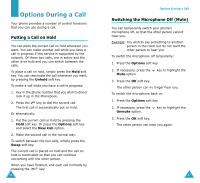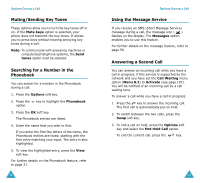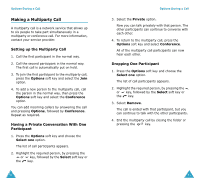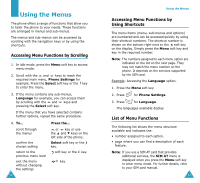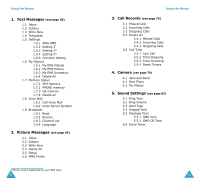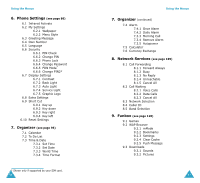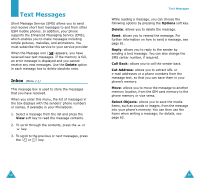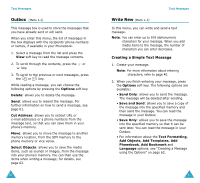Samsung SGH-V206 User Manual (user Manual) (ver.1.0) (English) - Page 27
Making a Multiparty Call
 |
View all Samsung SGH-V206 manuals
Add to My Manuals
Save this manual to your list of manuals |
Page 27 highlights
Options During a Call Making a Multiparty Call A multiparty call is a network service that allows up to six people to take part simultaneously in a multiparty or conference call. For more information, contact your service provider. Setting up the Multiparty Call 1. Call the first participant in the normal way. 2. Call the second participant in the normal way. The first call is automatically put on hold. 3. To join the first participant to the multiparty call, press the Options soft key and select the Join option. 4. To add a new person to the multiparty call, call the person in the normal way, then press the Options soft key and select the Conference option. You can add incoming callers by answering the call and pressing Options, followed by Conference. Repeat as required. Having a Private Conversation With One Participant 1. Press the Options soft key and choose the Select one option. The list of call participants appears. 2. Highlight the required person, by pressing the or key, followed by the Select soft key or the key. 50 Options During a Call 3. Select the Private option. Now you can talk privately with that person. The other participants can continue to converse with each other. 4. To return to the multiparty call, press the Options soft key and select Conference. All of the multiparty call participants can now hear each other. Dropping One Participant 1. Press the Options soft key and choose the Select one option. The list of call participants appears. 2. Highlight the required person, by pressing the or key, followed by the Select soft key or the key. 3. Select Remove. The call is ended with that participant, but you can continue to talk with the other participants. 4. End the multiparty call by closing the folder or pressing the key. 51