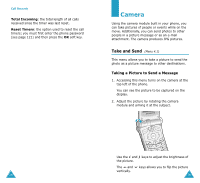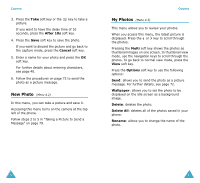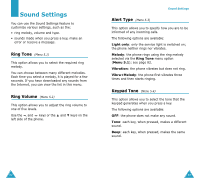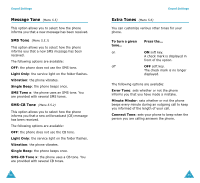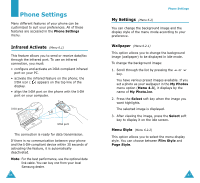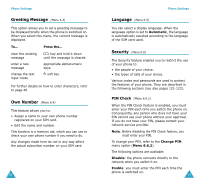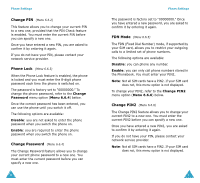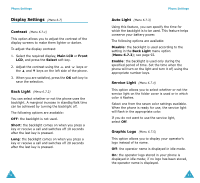Samsung SGH-V206 User Manual (user Manual) (ver.1.0) (English) - Page 46
Greeting Message, Own Number, Language, Security
 |
View all Samsung SGH-V206 manuals
Add to My Manuals
Save this manual to your list of manuals |
Page 46 highlights
Phone Settings Greeting Message (Menu 6.3) This option allows you to set a greeting message to be displayed briefly when the phone is switched on. When you select this menu, the current message is displayed. To... Press the... clear the existing message enter a new message change the text input mode key and hold it down until the message is cleared. appropriate alphanumeric keys. soft key. For further details on how to enter characters, refer to page 40. Own Number (Menu 6.4) This feature allows you to: • Assign a name to your own phone number registered on your SIM card. • Edit the name and number. This function is a memory aid, which you can use to check your own phone number if you need to do. Any changes made here do not in any way affect the actual subscriber number on your SIM card. 88 Phone Settings Language (Menu 6.5) You can select a display language. When the language option is set to Automatic, the language is automatically selected according to the language of the SIM card used. Security (Menu 6.6) The Security feature enables you to restrict the use of your phone to: • the people of your choice. • the types of calls of your choice. Various codes and passwords are used to protect the features of your phone. They are described in the following sections (see also pages 121-123). PIN Check (Menu 6.6.1) When the PIN Check feature is enabled, you must enter your PIN each time you switch the phone on. Consequently, any person who does not have your PIN cannot use your phone without your approval. If you do not have your PIN, please contact your network service provider. Note: Before disabling the PIN Check feature, you must enter your PIN. To change your PIN, refer to the Change PIN menu option (Menu 6.6.2). The following options are available: Disable: the phone connects directly to the network when you switch it on. Enable: you must enter the PIN each time the phone is switched on. 89