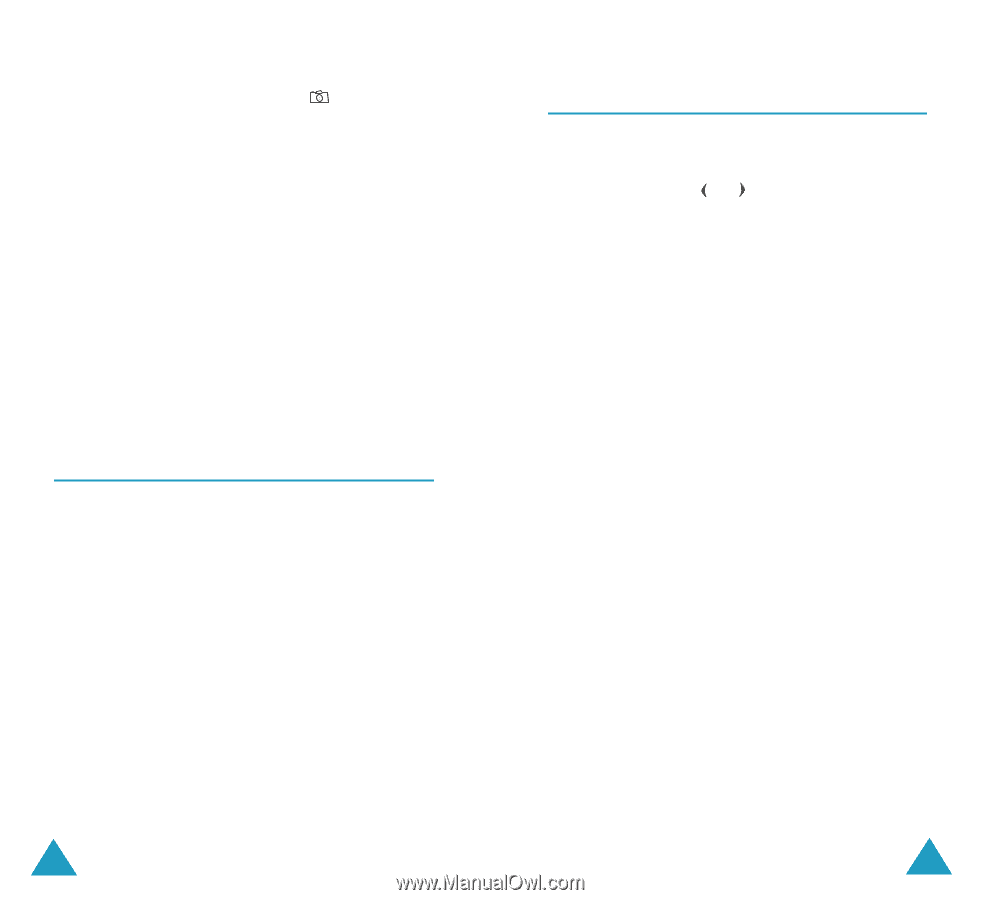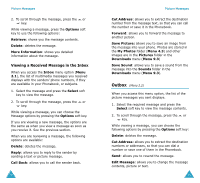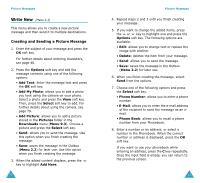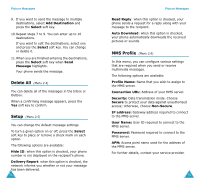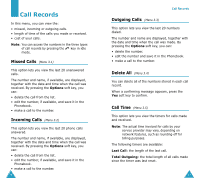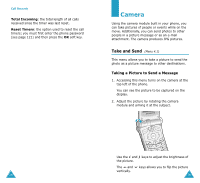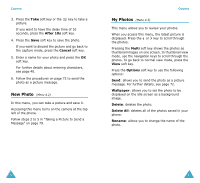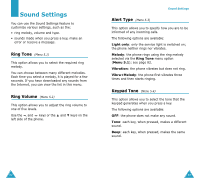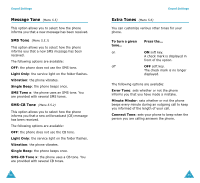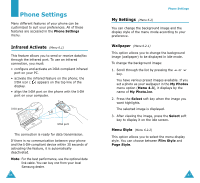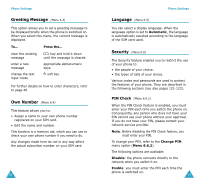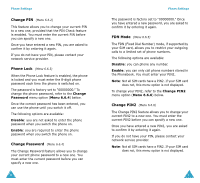Samsung SGH-V206 User Manual (user Manual) (ver.1.0) (English) - Page 42
New Photo, My Photos
 |
View all Samsung SGH-V206 manuals
Add to My Manuals
Save this manual to your list of manuals |
Page 42 highlights
Camera 3. Press the Take soft key or the picture. key to take a If you want to have the delay time of 10 seconds, press the After 10s soft key. 4. Press the Save soft key to save the photo. If you want to discard the picture and go back to the capture mode, press the Cancel soft key. 5. Enter a name for your photo and press the OK soft key. For further details about entering characters, see page 40. 6. Follow the procedures on page 72 to send the photo as a picture message. New Photo (Menu 4.2) In this menu, you can take a picture and save it. Accessing this menu turns on the camera at the top left of the phone. Follow steps 2 to 5 in "Taking a Picture to Send a Message" on page 79. Camera My Photos (Menu 4.3) This menu allows you to review your photos. When you access this menu, the latest picture is displayed. Press the or key to scroll through the photos. Pressing the Multi soft key shows the photos as thumbnail images on one screen. In thumbnail view mode, use the navigation keys to scroll through the photos. To go back to normal view mode, press the View soft key. Press the Options soft key to use the following options: Send: allows you to send the photo as a picture message. For further details, see page 72. Wallpaper: allows you to set the photo to be displayed on the idle screen as a background image. Delete: deletes the photo. Delete All: deletes all of the photos saved in your phone. Rename: allows you to change the name of the photo. 80 81