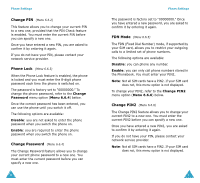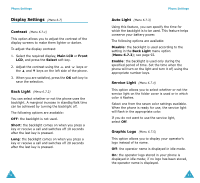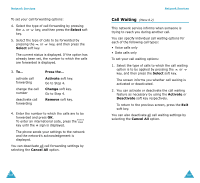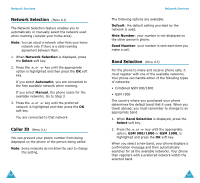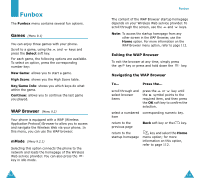Samsung SGH-V206 User Manual (user Manual) (ver.1.0) (English) - Page 52
Time & Date
 |
View all Samsung SGH-V206 manuals
Add to My Manuals
Save this manual to your list of manuals |
Page 52 highlights
Organizer To... Then... edit an existing task • highlight the task. • press the Options soft key. • select the Edit option. • change the text, priority and/ or deadline for the task. sort the existing tasks by priority or status • press the Options soft key. • select the Sort option. • select the sort criterion (High, Low, Done or Undo). copy a task • highlight the task. • press the Options soft key. • select the Copy option. • change the text, priority and/ or deadline for the task, as required. copy a task to the calendar • highlight the task. • press the Options soft key. • select the Copy to calendar option. • change the text and deadline for the task and set the alarm, as required. delete a task • highlight the task. • press the Options soft key. • select the Delete option. delete all tasks • press the Options soft key. • select the Delete all option. • confirm the deletion by pressing OK. exit the To Do list • press the Options soft key. • select the Exit option. 100 Organizer Time & Date (Menu 7.3) This option allows you to change the current time and date displayed. You can also check the current time for Greenwich Mean Time (GMT) and 21 major cities around the world. The following options are available: Set Time: allows you to enter the current time. You can choose the time format via the Time Format menu option (Menu 7.3.4). Note: Before setting the time, you must specify your time zone, in the World Time menu option (Menu 7.3.3). Set Date: allows you to enter the day, month and year. World Time: allows you to check the current time for Greenwich Mean Time (GMT) and 21 major cities around the world, using the and keys. The screen shows the: • city name • current date and time • time difference between the selected city and your city if you have set the local time (see below for further details) To select your time zone: 1. Select the city corresponding to your time zone by pressing the or key one or more times. The local date and time display. 2. Press the Set soft key. Time Format: allows you to change the time format to 24 Hours or 12 Hours. 101