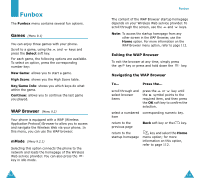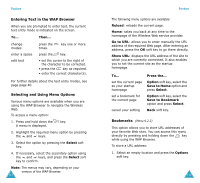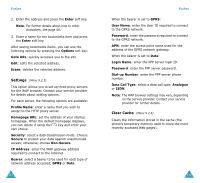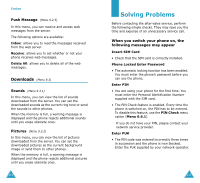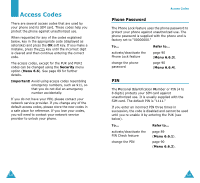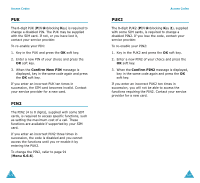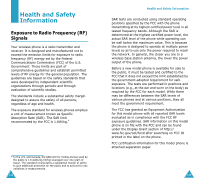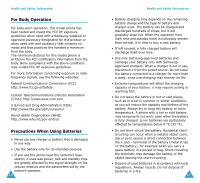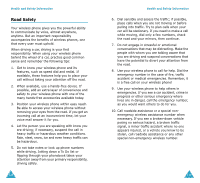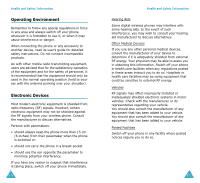Samsung SGH-V206 User Manual (user Manual) (ver.1.0) (English) - Page 62
Phone Password - unlock codes
 |
View all Samsung SGH-V206 manuals
Add to My Manuals
Save this manual to your list of manuals |
Page 62 highlights
Access Codes There are several access codes that are used by your phone and its SIM card. These codes help you protect the phone against unauthorized use. When requested for any of the codes explained below, key in the appropriate code (displayed as asterisks) and press the OK soft key. If you make a mistake, press the key until the incorrect digit is cleared and then continue entering the correct code. The access codes, except for the PUK and PUK2 codes can be changed using the Security menu option (Menu 6.6). See page 89 for further details. Important! Avoid using access codes resembling emergency numbers, such as 911, so that you do not dial an emergency number accidentally. If you do not have your PIN, please contact your network service provider. If you change any of the default access codes, please store the new codes in a safe place for reference. If you lose your codes, you will need to contact your network service provider to unlock your phone. Access Codes Phone Password The Phone Lock feature uses the phone password to protect your phone against unauthorized use. The phone password is supplied with the phone and is factory set to "00000000." To... Refer to... activate/deactivate the Phone Lock feature change the phone password page 90 (Menu 6.6.3). page 90 (Menu 6.6.4). PIN The Personal Identification Number or PIN (4 to 8 digits) protects your SIM card against unauthorized use. It is usually supplied with the SIM card. The default PIN is "1111." If you enter an incorrect PIN three times in succession, the code is disabled and cannot be used until you re-enable it by entering the PUK (see below). To... Refer to... activate/deactivate the PIN Check feature change the PIN page 89 (Menu 6.6.1). page 90 (Menu 6.6.2). 120 121