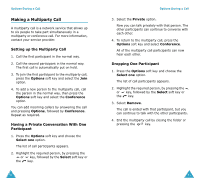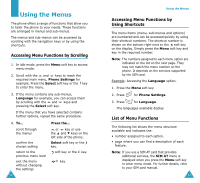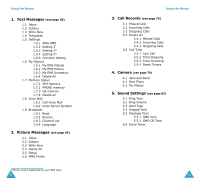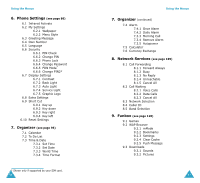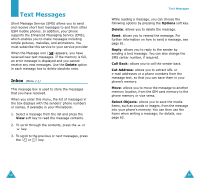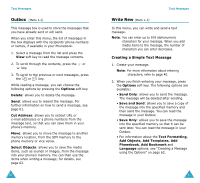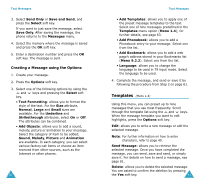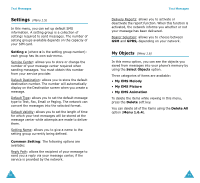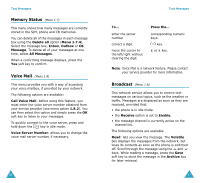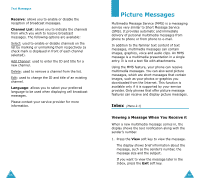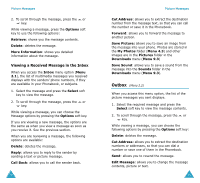Samsung SGH-V206 User Manual (user Manual) (ver.1.0) (English) - Page 32
Outbox, Write New
 |
View all Samsung SGH-V206 manuals
Add to My Manuals
Save this manual to your list of manuals |
Page 32 highlights
Text Messages Outbox (Menu 1.2) This message box is used to store the messages that you have already sent or will send. When you enter this menu, the list of messages in the box displays with the recipients' phone numbers or names, if available in your Phonebook. 1. Select a message from the list and press the View soft key to read the message contents. 2. To scroll through the contents, press the or key. 3. To scroll to the previous or next messages, press the or key. While reading a message, you can choose the following options by pressing the Options soft key. Delete: allows you to delete the message. Send: allows you to resend the message. For further information on how to send a message, see page 61. Cut Address: allows you to extract URL or e-mail addresses or a phone numbers from the message text, so that you can save them in your phone's memory. Move: allows you to move the message to another memory location, from the SIM memory to the phone memory or vice versa. Select Objects: allows you to save the media items, such as sounds or images, from the message into your phone's memory. You can then use the items when writing a message; for details, see page 62. 60 Text Messages Write New (Menu 1.3) In this menu, you can write and send a text message. Note: You can enter up to 918 alphanumeric characters for your message. When you add media items to the message, the number of characters you can enter decreases. Creating a Simple Text Message 1. Create your message. Note: For more information about entering characters, refer to page 40. 2. When you finish entering your message, press the Options soft key. The following options are available: • Send Only: allows you to send the message. The message will be deleted after sending. • Save and Send: allows you to save a copy of the message into the specified memory and then send the message. You can read the message in your Outbox • Save Only: allows you to save the message into the specified memory so that it can be sent later. You can read the message in your Outbox. • For information about the Text Formatting, Add Objects, Add Templates, Add Phonebook, Add Bookmark and Language options, see "Creating a Message using the Options" on page 62. 61