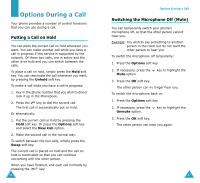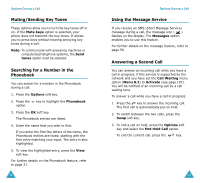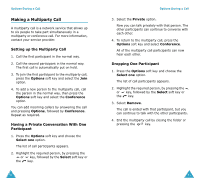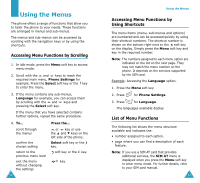Samsung SGH-V206 User Manual (user Manual) (ver.1.0) (English) - Page 23
Using the T9 Mode, Using the Upper/Lower-case, Character Mode
 |
View all Samsung SGH-V206 manuals
Add to My Manuals
Save this manual to your list of manuals |
Page 23 highlights
Entering Text Using the T9 Mode The T9 predictive text input mode allows you to key in any character using single keystrokes. This text input mode is based on a built-in dictionary. 1. When you are in T9 predictive text input mode, start entering a word by pressing keys to . Press each key only once for one letter. Example: to enter Hello in T9 mode, press , , , and . The word that you are typing appears on the display. It may change with each key that you press. 2. Enter the whole word before editing or deleting the keystrokes. 3. If the word is correct, start entering the next word. Otherwise, press the , or key to display alternative word choices for the keys that you have pressed. Example: both Of and Me have the sequence , . The phone displays the most commonly used choice first. 4. Put a space between each word by pressing the key. • To type words not found in the T9 mode, change the text input mode to the upper/lower-case character input mode. 42 Entering Text • To enter full stops, hyphens or apostrophes, press the key. The T9 mode applies grammar rules to ensure that the correct punctuation is used. Example: is used twice to display two punctuation marks: L e t ' s e a t . • To change the case in T9 mode, use the key. • You can move the cursor by using the and keys. To delete letters, press the key. Press and hold down the key to clear the display. Using the Upper/Lower-case Character Mode Use the to keys to enter your text. 1. Press the key labeled with the required letter: - Once for the first letter - Twice for the second letter - And so on 2. Select the other letters in the same way. Note: The cursor moves to the right when you press a different key. When entering the same letter twice or a different letter on the same key, just wait for a few seconds for the cursor to move to the right automatically, and then select the next letter. 43