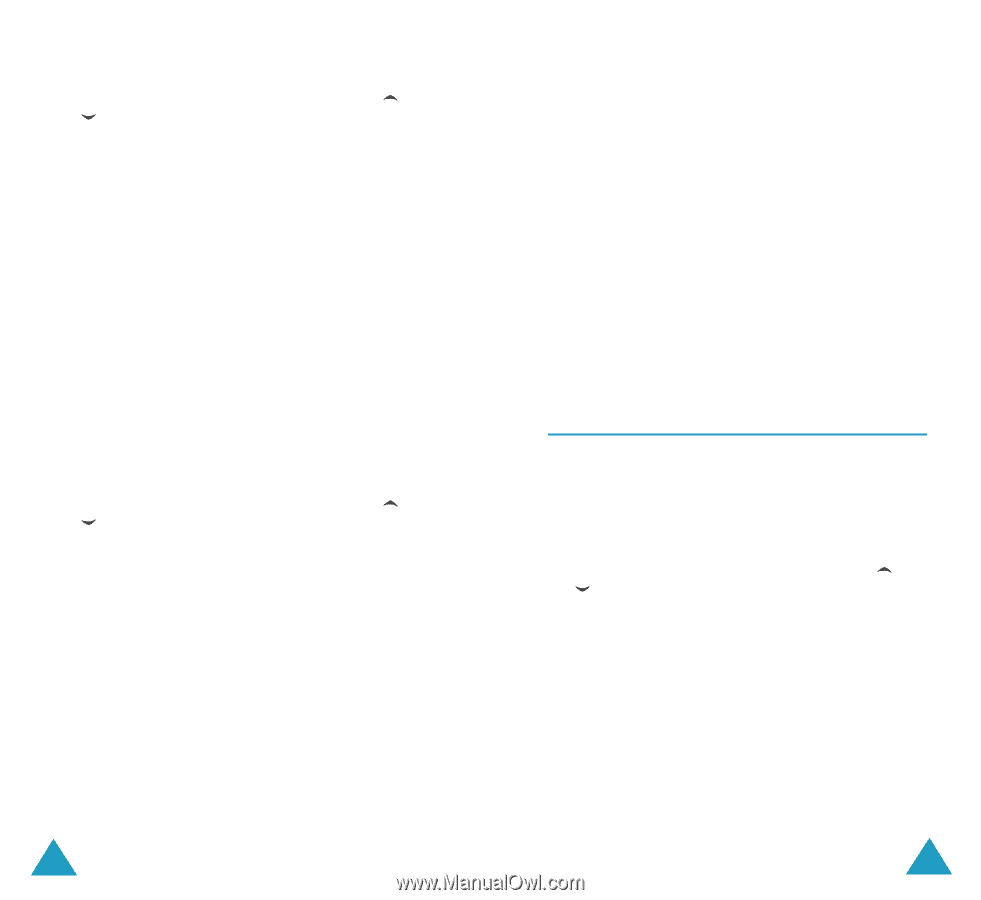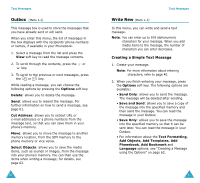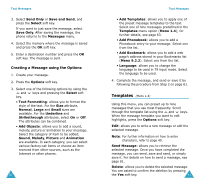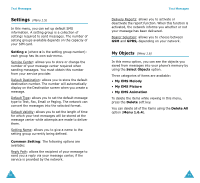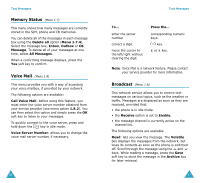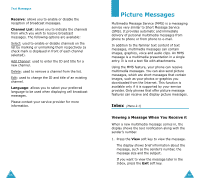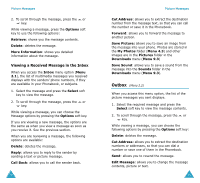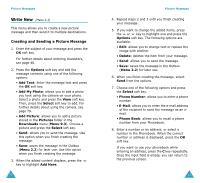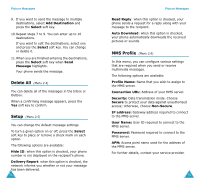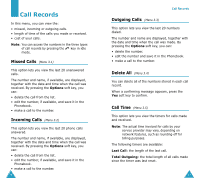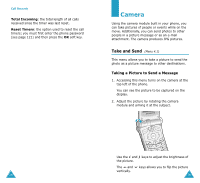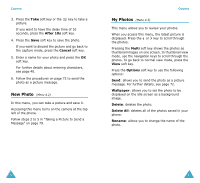Samsung SGH-V206 User Manual (user Manual) (ver.1.0) (English) - Page 37
Outbox - reviews
 |
View all Samsung SGH-V206 manuals
Add to My Manuals
Save this manual to your list of manuals |
Page 37 highlights
Picture Messages 2. To scroll through the message, press the or key. While viewing a message, press the Options soft key to use the following options: Retrieve: shows you the message contents. Delete: deletes the message. More Information: shows you detailed information about the message. Viewing a Received Message in the Inbox When you access the Inbox menu option (Menu 2.1), the list of multimedia messages you received displays with the senders' phone numbers, if they are available in your Phonebook, or subjects. 1. Select the message and press the Select soft key to view the message. 2. To scroll through the message, press the or key. While viewing a message, you can choose the Message options by pressing the Options soft key. If you are viewing a new message, the options are the same as when you view a message as soon as you receive it. See the previous section. When you are reviewing a message, the following options are available: Delete: deletes the message. Reply: allows you to reply to the sender by sending a text or picture message. Call Back: allows you to call the sender back. 70 Picture Messages Cut Address: allows you to extract the destination number from the message text, so that you can call the number or save it in the Phonebook. Forward: allows you to forward the message to another person. Save Picture: allows you to save an image from the message into your phone. Photos are stored in the My Photos folder (Menu 4.3) and other images are in the Pictures folder in the Downloads menu (Menu 9.3) Save Sound: allows you to save a sound from the message into the Sounds folder in the Downloads menu (Menu 9.3). Outbox (Menu 2.2) When you access this menu option, the list of the picture messages you sent displays. 1. Select the required message and press the Select soft key to view the message contents. 2. To scroll through the message, press the or key. While viewing a message, you can choose the following options by pressing the Options soft key: Delete: deletes the message. Cut Address: allows you to extract the destination numbers or addresses, so that you can dial a number or save one of them in the Phonebook. Send: allows you to resend the message. Edit Message: allows you to change the message contents, picture or text. 71