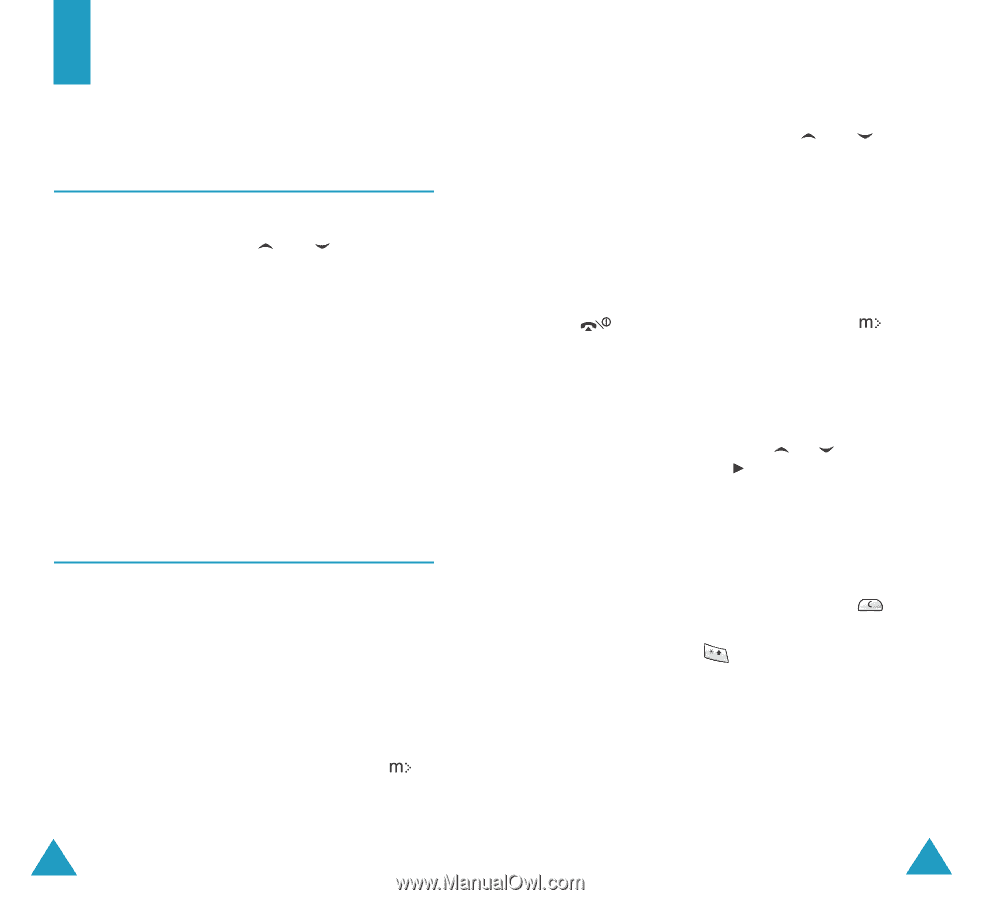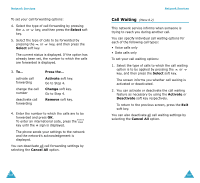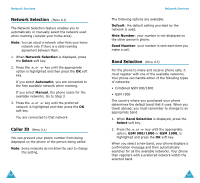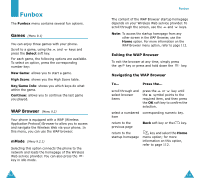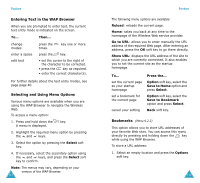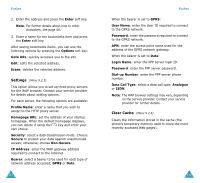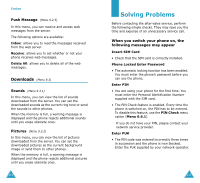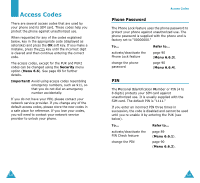Samsung SGH-V206 User Manual (user Manual) (ver.1.0) (English) - Page 57
Games, WAP Browser
 |
View all Samsung SGH-V206 manuals
Add to My Manuals
Save this manual to your list of manuals |
Page 57 highlights
Funbox The Funbox menu contains several fun options. Games (Menu 9.1) You can enjoy three games with your phone. Scroll to a game, using the and press the Select soft key. keys and For each game, the following options are available. To select an option, press the corresponding number key: New Game: allows you to start a game. High Score: shows you the High Score table. Key/Game Info: shows you which keys do what within the game. Continue: allows you to continue the last game you played. WAP Browser (Menu 9.2) Your phone is equipped with a WAP (Wireless Application Protocol) Browser to allow you to access and navigate the Wireless Web via your phone. In this menu, you can use the WAP browser. mMode (Menu 9.2.1) Selecting this option connects the phone to the network and loads the homepage of the Wireless Web service provider. You can also press the key in idle mode. 110 Funbox The content of the WAP Browser startup homepage depends on your Wireless Web service provider. To scroll through the screen, use the and keys. Note: To access the startup homepage from any other screen in the WAP Browser, use the Home option. For more information on the WAP Browser menu option, refer to page 112. Exiting the WAP Browser To exit the browser at any time, simply press the key or press and hold down the key. Navigating the WAP Browser To... Press the... scroll through and select browser items press the or key until the symbol points to the required item, and then press the OK soft key to confirm the selection. select a numbered corresponding numeric key. item return to the previous page Back soft key or the key. return to the startup homepage key and select the Home menu option; for more information on this option, refer to page 112. 111