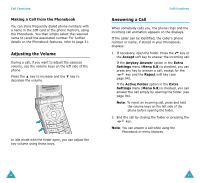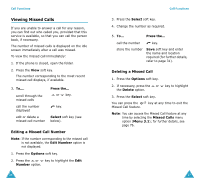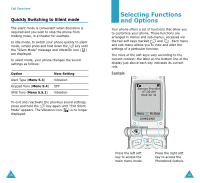Samsung SGH-V206 User Manual (user Manual) (ver.1.0) (English) - Page 19
Searching for a Number in the, Phonebook
 |
View all Samsung SGH-V206 manuals
Add to My Manuals
Save this manual to your list of manuals |
Page 19 highlights
Phonebook Use the key to change the number as required; refer to page 22 for further details. When you are ready to dial, press the key. Edit: allows you to edit the Phonebook entry. Select One Entry to change one number in the selected name. If you change the name, the number is saved separately. Select All Entry to change the name of the entry. Erase: allows you to erase the selected name and number from the Phonebook. You are asked to confirm that you wish to erase the name and number by pressing the Yes soft key. Copy: allows you to copy the selected number to another location. Use this option to store a number similar to one already in the memory; once copied, edit the number and store it in the Phonebook. Caller Group: allows you to assign the entry to a caller group so that the phone alerts you in a particular way when the corresponding person calls you. Select one of the ten groups available. To remove an entry from a group, select the No Group option. For more information on how to change caller group properties, see page 37. Add Entry: allows you to add a new number to the currently selected name. 34 Phonebook Searching for a Number in the Phonebook After storing numbers in the Phonebook, you can search for them in two ways; by name and by caller group. Searching for a Number by Name 1. When the idle screen is displayed, press the Ph.Book soft key. 2. Press the Select soft key when Search highlights. You are asked to enter a name. 3. Enter the first few letters of the name that you wish to find. The Phonebook entries are listed, starting with the first entry matching your input. This entry is also highlighted. 4. To... Press the... view the highlighted View soft key. entry select a different entry or key until the required entry highlights. look for a name starting with a different letter key labeled with the required letter. 5. Once you have found the required entry, press the key to dial the number, or press the Options soft key to access the Phonebook entry options; for further details, see page 33. 35