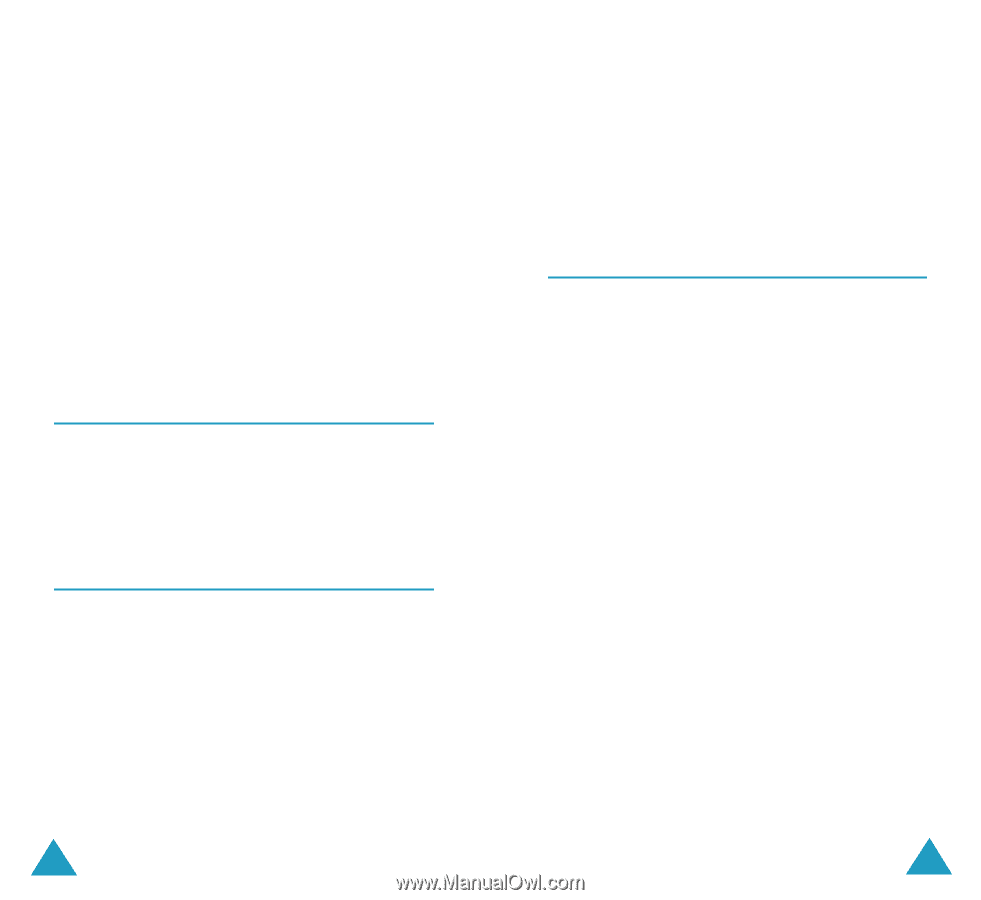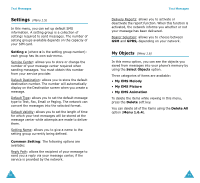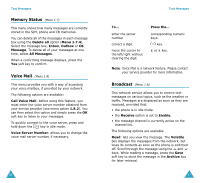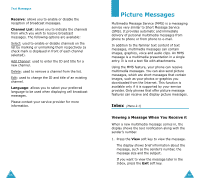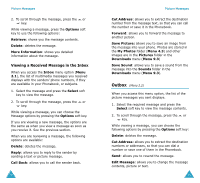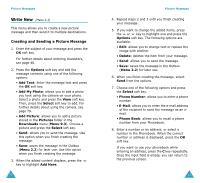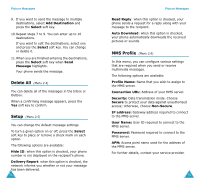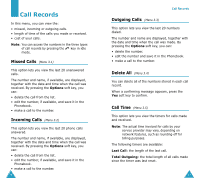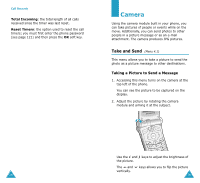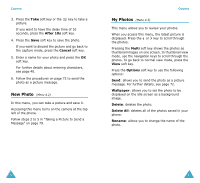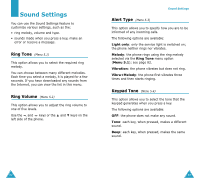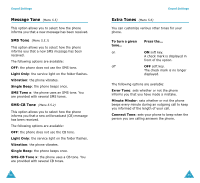Samsung SGH-V206 User Manual (user Manual) (ver.1.0) (English) - Page 39
Delete All, Setup, MMS Profile
 |
View all Samsung SGH-V206 manuals
Add to My Manuals
Save this manual to your list of manuals |
Page 39 highlights
Picture Messages 9. If you want to send the message to multiple destinations, select Add Destination and press the Select soft key. 10.Repeat steps 7 to 9. You can enter up to 10 destinations. If you want to edit the destinations, select one and press the Select soft key. You can change or delete it. 11.When you are finished entering the destinations, press the Select soft key when Send Message highlights. Your phone sends the message. Delete All (Menu 2.4) You can delete all of the messages in the Inbox or Outbox. When a confirming message appears, press the Yes soft key to confirm. Setup (Menu 2.5) You can change the default message settings. To turn a given option on or off, press the Select soft key to place or remove a check mark on each option. The following options are available: Hide ID: when this option is checked, your phone number is not displayed on the recipient's phone. Delivery Report: when this option is checked, the network informs you whether or not your message has been delivered. 74 Picture Messages Read Reply: when this option is checked, your phone sends a request for a reply along with your message to the recipient. Auto Download: when this option is checked, your phone automatically downloads the received pictures or sounds. MMS Profile (Menu 2.6) In this menu, you can configure various settings that are required when you send or receive multimedia messages. The following options are available: Profile Name: Name that you wish to assign to the MMS server. Connection URL: Address of your MMS server. Security: Data transmission mode. Choose Secure to protect your data against unauthorised access; otherwise, choose Non-Secure. IP address: Gateway address required to connect to the MMS server. User Name: User ID required to connect to the MMS server. Password: Password required to connect to the MMS server. APN: Access point name used for the address of the MMS server. For further details, contact your service provider. 75