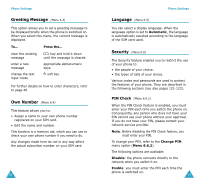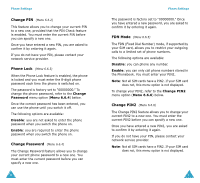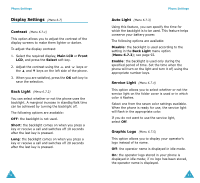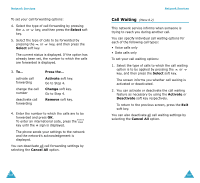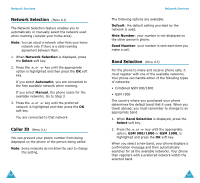Samsung SGH-V206 User Manual (user Manual) (ver.1.0) (English) - Page 51
To Do List
 |
View all Samsung SGH-V206 manuals
Add to My Manuals
Save this manual to your list of manuals |
Page 51 highlights
Organizer Editing a Memo If you select a day for which a memo already exists, you can press the Edit soft key to edit the memo displayed. Note: For further details about how to enter characters, refer to page 40. Once you have finished editing the memo, press the OK soft key. The following options are then available when you press the Options soft key. Alarm: allows you to set the alarm to ring on the chosen day. Erase: allows you to delete the memo. Copy to: allows you to copy the memo to another date and/or time. Move to: allows you to change the date and/or time of the memo. To Do List (Menu 7.2) This feature allows you to: • enter up a list of tasks to be done. • assign a priority and deadline to each task. • sort the tasks by priority and status mark. Creating the To Do List 1. Press the New soft key. 2. Enter the first task. Note: You can enter up to 40 characters. For further details on how to enter characters, see page 40. 98 Organizer 3. Press the OK soft key. 4. Select high, normal or low priority using the or key and press the Select soft key. 5. Enter your deadline. If you do not want to set a deadline, press the Skip soft key. 6. Press the OK soft key. Editing the To Do List If tasks are already defined in the To Do List when you select the To Do List menu option (Menu 7.2), the current contents are displayed with a status mark and priority ( for high, normal and for low). The following options are available: To... Then... view the details • highlight the task. for a specific • press the View soft key. task change the status of a specific task • highlight the task. • press the key to mark the task as completed as of the current date and time. or • highlight the task. • press the Options soft key. • select the Mark option. • select the appropriate status (Done or Undo). create a new task • press the Options soft key. • select the New option. • enter text, priority and deadline for the task. 99