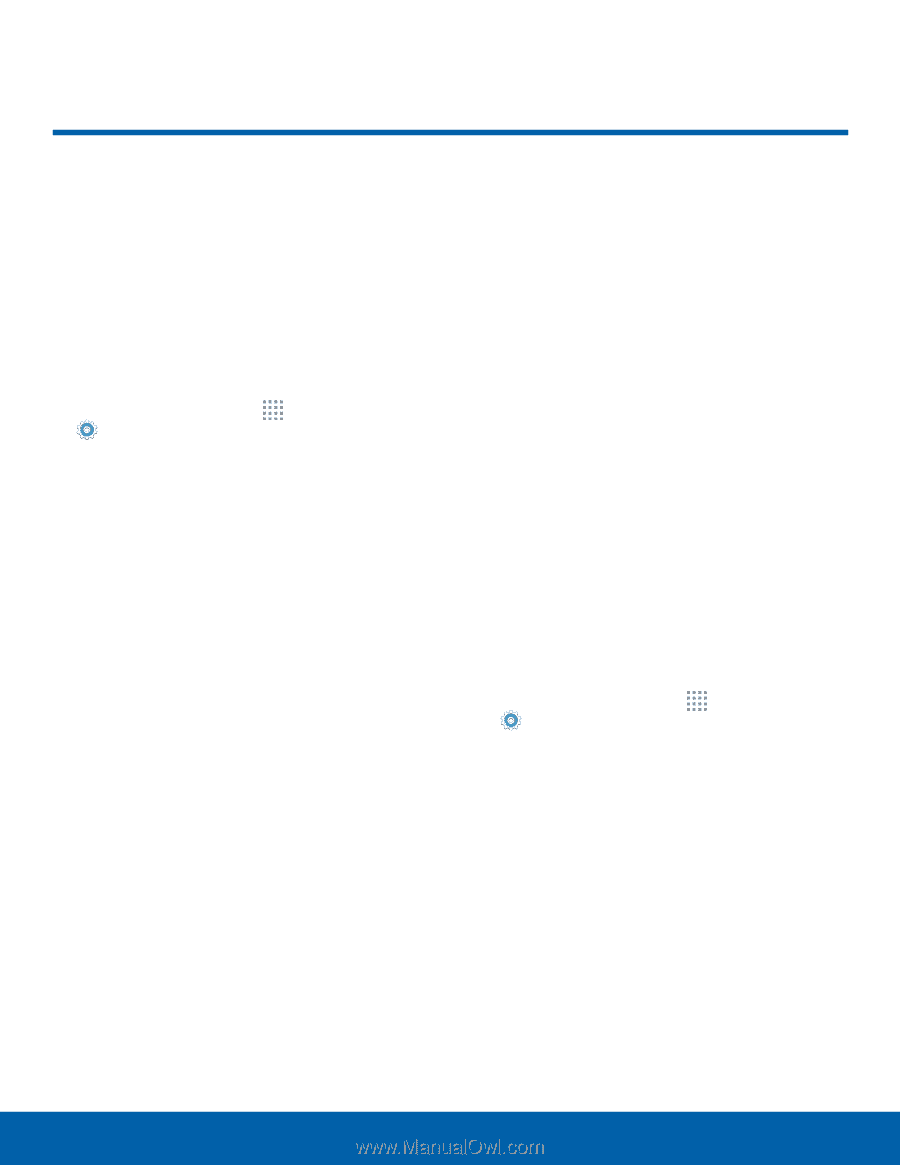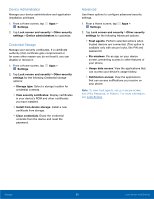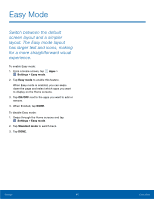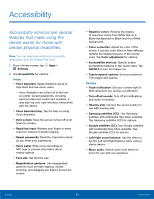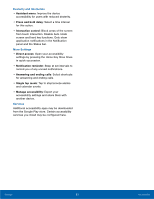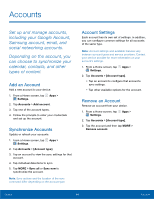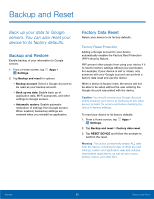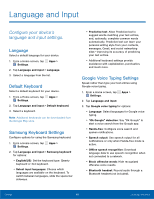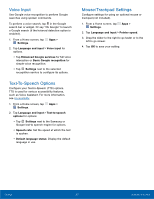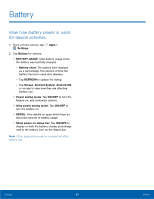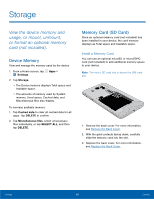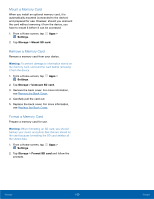Samsung SM-G530R7 User Manual - Page 101
Backup and Reset - frp
 |
View all Samsung SM-G530R7 manuals
Add to My Manuals
Save this manual to your list of manuals |
Page 101 highlights
Backup and Reset Back up your data to Google servers. You can also reset your device to its factory defaults. Backup and Restore Enable backup of your information to Google servers. 1. From a Home screen, tap Apps > Settings. 2. Tap Backup and reset for options: • Backup account: Select a Google Account to be used as your backup account. • Back up my data: Enable back up of application data, Wi-Fi passwords, and other settings to Google servers. • Automatic restore: Enable automatic restoration of settings from Google servers. When enabled, backed-up settings are restored when you reinstall an application. Factory Data Reset Return your device to its factory defaults. Factory Reset Protection Adding a Google account to your device automatically enables the Factory Rest Protection (FRP) security feature. FRP prevent other people from using your device if it is reset to factory settings without your permission. For example, if your device is lost or stolen, only someone with your Google account can perform a factory data reset and use the device. When a device is factory reset, the device will not be able to be setup without the user entering the Google Account associated with the device. Caution: You should remove your Google Account before shipping your device to Samsung or any other service provider for service and before resetting the device to factory settings. To reset your device to its factory defaults: 1. From a Home screen, tap Apps > Settings. 2. Tap Backup and reset > Factory data reset. 3. Tap RESET DEVICE and follow the prompts to perform the reset. Warning: This action permanently erases ALL data from the device, including Google or other account settings, system and application data and settings, downloaded applications, as well as your music, photos, videos, and other files. Settings 95 Backup and Reset