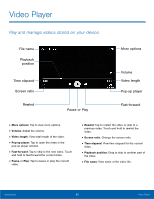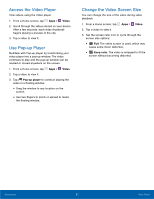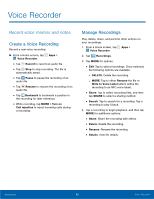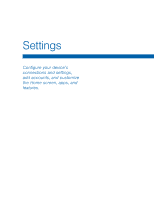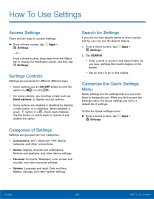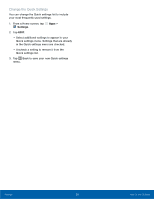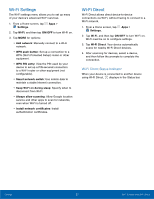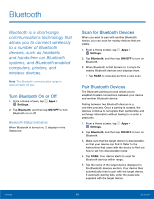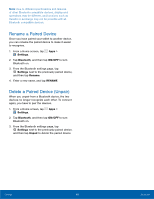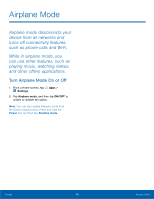Samsung SM-G530R7 User Manual - Page 71
Change the Quick Settings, Back to save your new Quick settings
 |
View all Samsung SM-G530R7 manuals
Add to My Manuals
Save this manual to your list of manuals |
Page 71 highlights
Change the Quick Settings You can change the Quick settings list to include your most frequently used settings. 1. From a Home screen, tap Settings. 2. Tap EDIT. Apps > • Select additional settings to appear in your Quick settings menu. Settings that are already in the Quick settings menu are checked. • Uncheck a setting to remove it from the Quick settings list. 3. Tap Back to save your new Quick settings menu. Settings 65 How To Use Settings
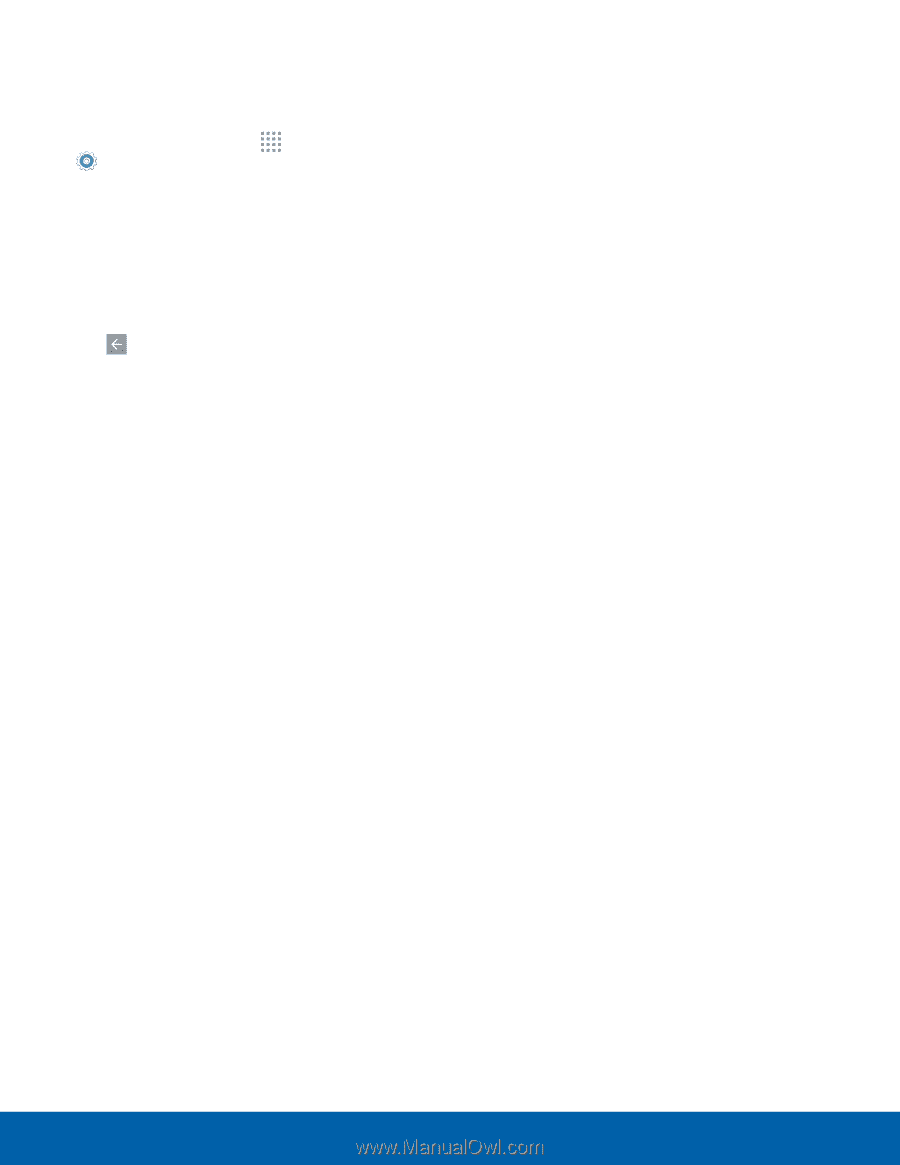
65
How To Use Settings
Settings
Change the Quick Settings
You can change the Quick settings list to include
your most frequently used settings.
1. From a Home screen, tap
Apps
>
Settings
.
2. Tap
EDIT
.
• Select additional settings to appear in your
Quick settings menu. Settings that are already
in the Quick settings menu are checked.
• Uncheck a setting to remove it from the
Quick settings list.
3. Tap
Back to save your new Quick settings
menu.