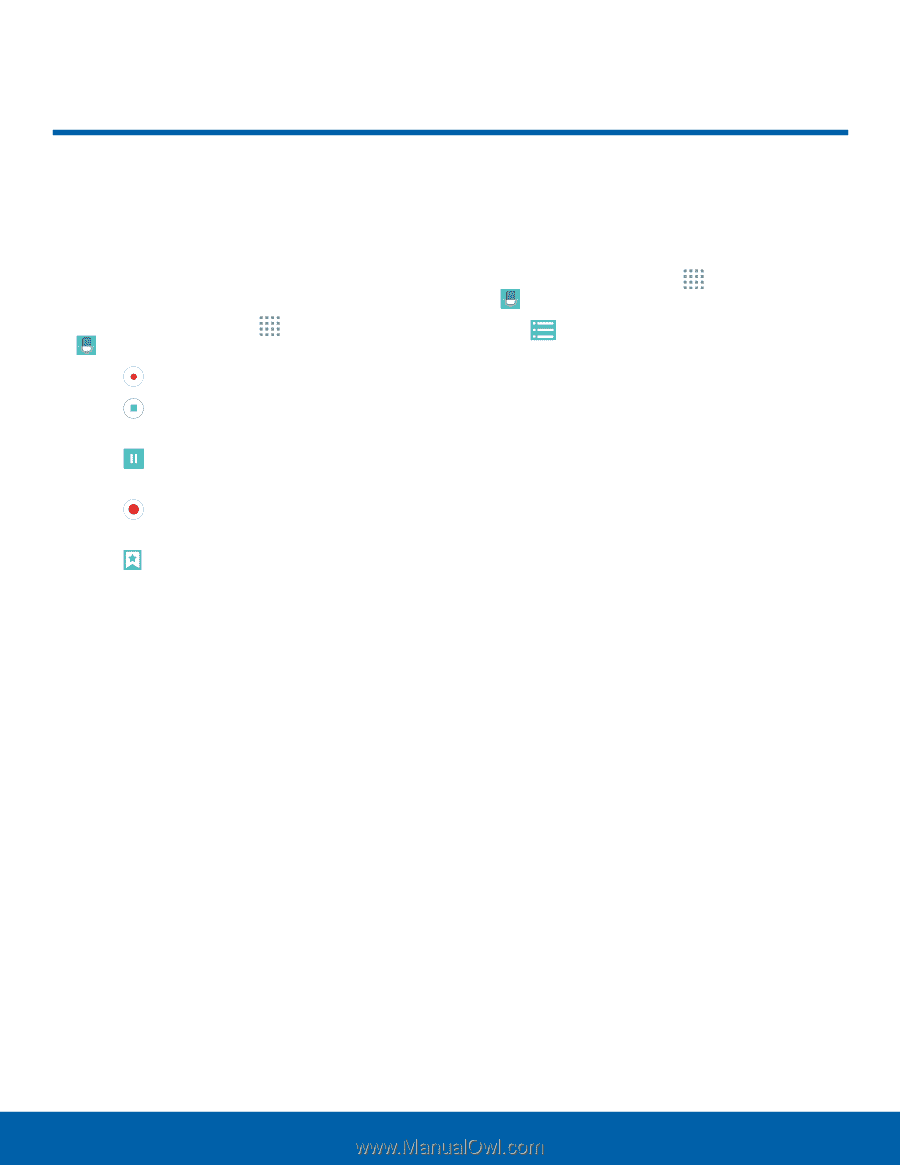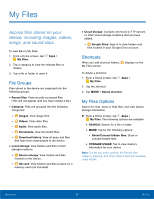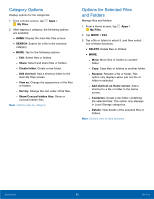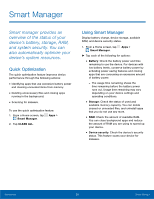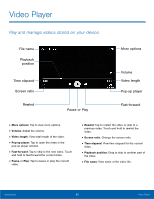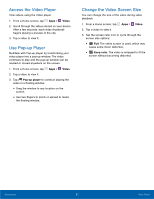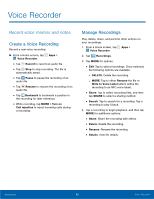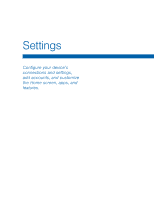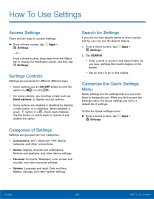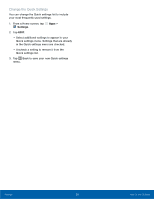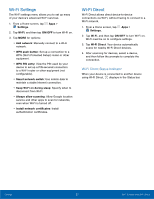Samsung SM-G530R7 User Manual - Page 68
Voice Recorder, Record voice memos and notes.
 |
View all Samsung SM-G530R7 manuals
Add to My Manuals
Save this manual to your list of manuals |
Page 68 highlights
Voice Recorder Record voice memos and notes. Create a Voice Recording Record a new voice recording. ►► From a Home screen, tap Apps > Voice Recorder. • Tap Record to record an audio file. • Tap Stop to stop recording. The file is automatically saved. • Tap Pause to pause the recording of an audio file. • Tap Resume to resume the recording of an audio file. • Tap Bookmark to bookmark a position in the recording for later reference. • While recording, tap MORE > Turn on Call rejection to reject incoming calls during a recording. Manage Recordings Play, delete, share, and perform other actions on your recordings. 1. From a Home screen, tap Apps > Voice Recorder. 2. Tap Recordings. 3. Tap MORE for options: • Edit: Tap to select recordings. Once selected, the following options are available: -- DELETE: Delete the recording. -- MORE: Tap to either Rename the file or Write to Voice Label (which writes the recording to an NFC voice label). • Share: Tap to select recording files, and then tap SHARE to select a sharing method. • Search: Tap to search for a recording. Tap a recording to play it back. 4. Tap a recording to begin playback, and then tap MORE for additional options: • Share: Share the recording with others. • Delete: Delete the recording. • Rename: Rename the recording. • Details: View file details. Applications 62 Voice Recorder