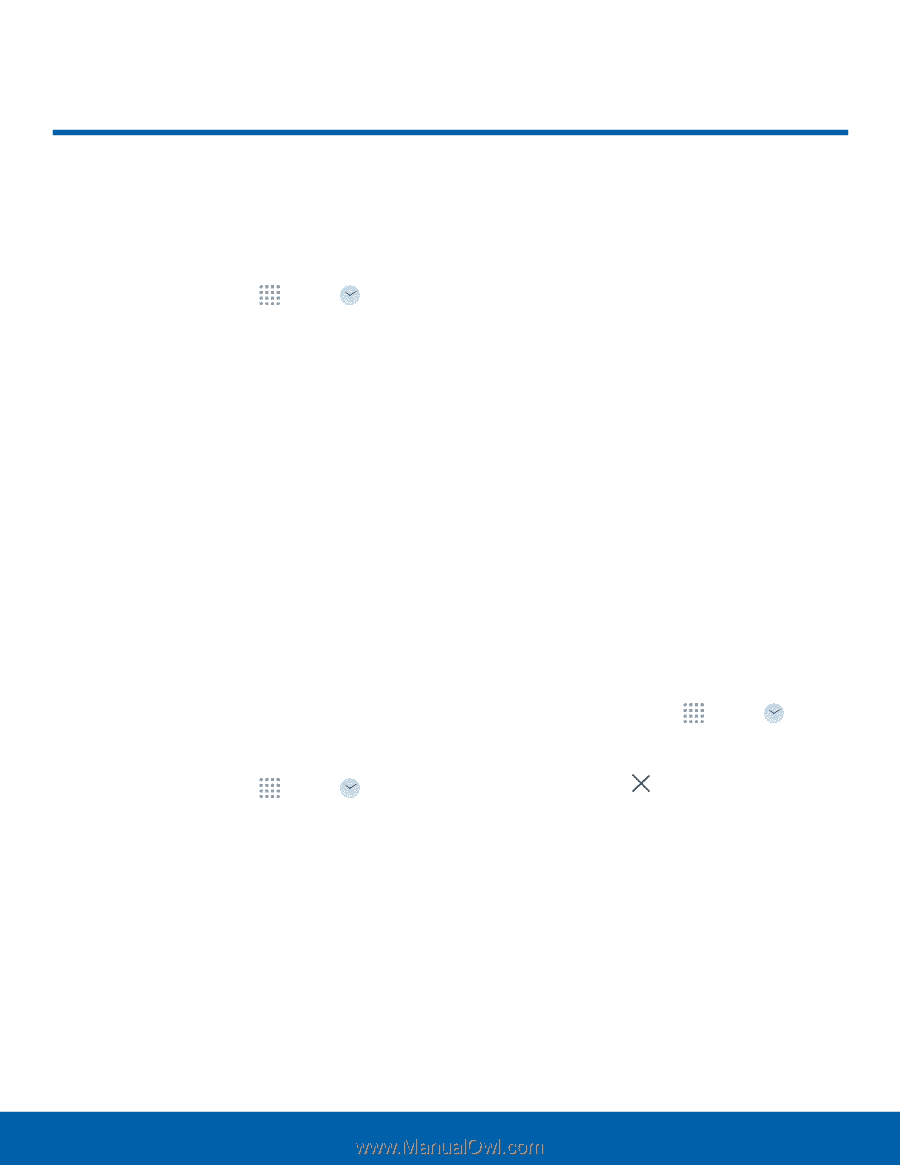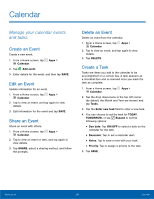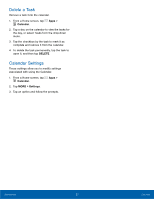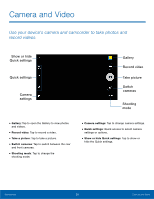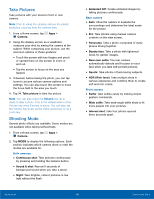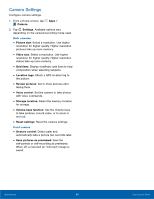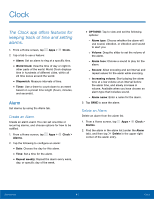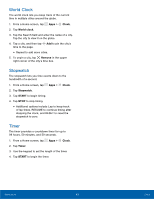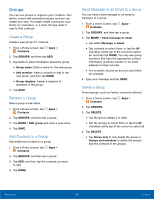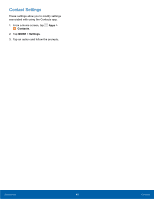Samsung SM-G530R7 User Manual - Page 47
Clock
 |
View all Samsung SM-G530R7 manuals
Add to My Manuals
Save this manual to your list of manuals |
Page 47 highlights
Clock The Clock app offers features for keeping track of time and setting alarms. 1. From a Home screen, tap Apps > Clock. 2. Tap a tab to use a feature: • Alarm: Set an alarm to ring at a specific time. • World Clock: View the time of day or night in other parts of the world. World Clock displays time in hundreds of different cities, within all 24 time zones around the world. • Stopwatch: Measure intervals of time. • Timer: Use a timer to count down to an event based on a preset time length (hours, minutes, and seconds). Alarm Set alarms by using the Alarm tab. Create an Alarm Create an alarm event. You can set one-time or recurring alarms, and choose options for how to be notified. 1. From a Home screen, tap Apps > Clock > Alarms. 2. Tap the following to configure an alarm: • Date: Choose the day for this alarm. • Time: Set a time for the alarm. • Repeat weekly: Repeat the alarm every week, day, or specific day of the week. • OPTIONS: Tap to view and set the following options: -- Alarm type: Choose whether the alarm will use sound, vibration, or vibration and sound to alert you. -- Volume: Drag the slider to set the volume of the alarm. -- Alarm tone: Choose a sound to play for the alarm. -- Snooze: Allow snoozing and set interval and repeat values for the alarm while snoozing. -- Increasing volume: Start playing the alarm tone at a low volume at an interval before the alarm time, and slowly increase in volume. Available when you have chosen an alarm type that includes sound. -- Alarm name: Enter a name for the alarm. 3. Tap SAVE to save the alarm. Delete an Alarm Delete an alarm from the alarm list. 1. From a Home screen, tap Apps > Clock > Alarms. 2. Find the alarm in the alarm list (under the Alarm tab), and then tap Delete in the upper right corner of the alarm entry. Applications 41 Clock