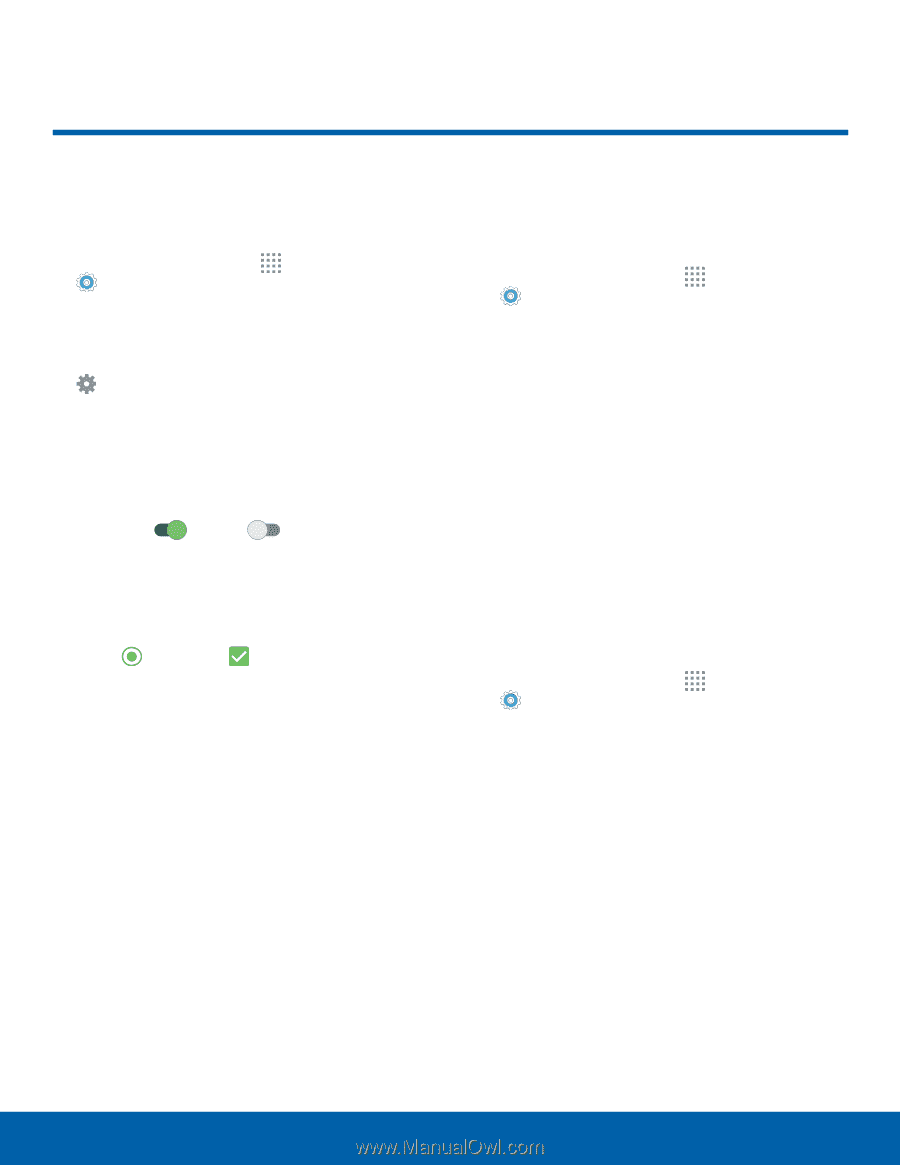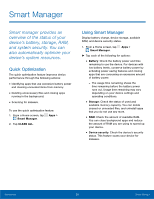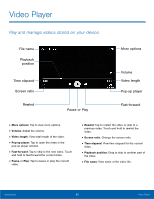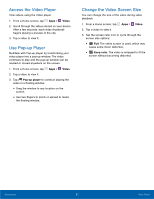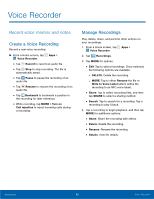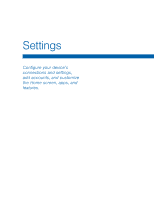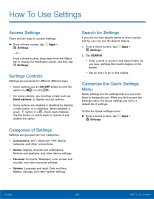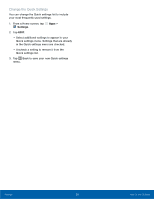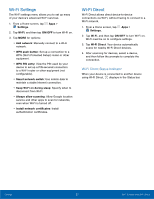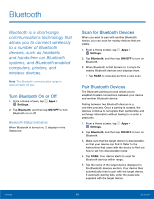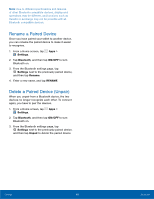Samsung SM-G530R7 User Manual - Page 70
How To Use Settings
 |
View all Samsung SM-G530R7 manuals
Add to My Manuals
Save this manual to your list of manuals |
Page 70 highlights
How To Use Settings Access Settings There are two ways to access Settings. ►► From a Home screen, tap Apps > Settings. - or - From a Home screen, drag down from the Status bar to display the Notification panel, and then tap Settings. Settings Controls Settings are presented in different different ways. • Some options use an ON/OFF button to turn the option on ( ON ) or off ( OFF ). • For some options, you must tap a field, such as Email address, to display and set options. • Some options are enabled or disabled by tapping a radio button or a checkbox. When enabled, a green button or a check mark displays. Tap the button or check mark to remove it and disable the option. Categories of Settings Settings are grouped into four categories. • Connections: Wi-Fi, Bluetooth, VPN, Mobile networks, and other connections. • Device: Display, Sounds and notifications, Motions and gestures, and other device settings. • Personal: Accounts, Wallpaper, Lock screen and security, and other personal settings. • System: Language and input, Date and time, Battery, Storage, and other system settings. Search for Settings If you are not sure exactly where to find a certain setting, you can use the Search feature. 1. From a Home screen, tap Apps > Settings. 2. Tap SEARCH. • Enter a word or words in the Search field. As you type, settings that match display on the screen. • Tap an entry to go to that setting. Customize the Quick Settings Menu Quick settings are the settings that you are most likely to frequently use. When you first access the Settings menu, the Quick settings are set to a default list of settings. To find the Quick settings menu: ►► From a Home screen, tap Apps > Settings. Settings 64 How To Use Settings