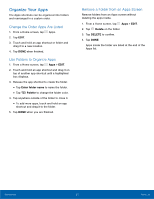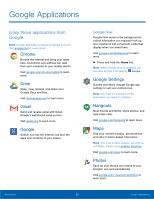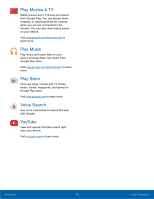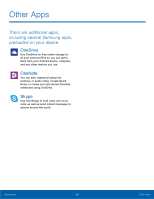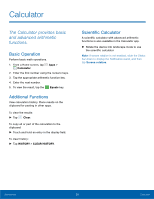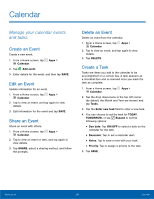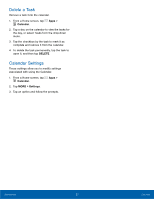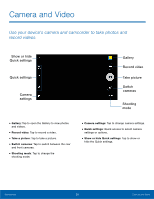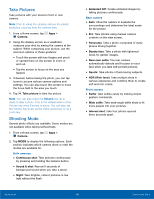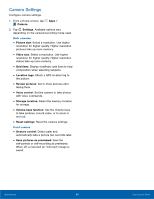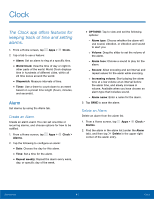Samsung SM-G530R7 User Manual - Page 42
Calendar
 |
View all Samsung SM-G530R7 manuals
Add to My Manuals
Save this manual to your list of manuals |
Page 42 highlights
Calendar Manage your calendar events and tasks. Create an Event Create a new event. 1. From a Home screen, tap Apps > Calendar. 2. Tap Add event. 3. Enter details for the event, and then tap SAVE. Edit an Event Update information for an event. 1. From a Home screen, tap Apps > Calendar. 2. Tap to view an event, and tap again to view details. 3. Edit information for the event and tap SAVE. Share an Event Share an event with others. 1. From a Home screen, tap Apps > Calendar. 2. Tap to view an event or task, and tap again to view details. 3. Tap SHARE, select a sharing method, and follow the prompts. Delete an Event Delete an event from the calendar. 1. From a Home screen, tap Apps > Calendar. 2. Tap to view an event, and tap again to view details. 3. Tap DELETE. Create a Task Tasks are items you add to the calendar to be accomplished on a certain day. A task appears as a checklist item and is removed once you mark the task as complete. 1. From a Home screen, tap Apps > Calendar. 2. Tap the drop down-menu in the top left corner (by default, the Month and Year are shown) and tap Tasks. 3. Tap the Enter new task field to enter a new task. 4. You can choose to set the task for TODAY, TOMORROW, or tap Expand to set the following options: • Due date: Tap ON/OFF to select a date on the calendar for the task. • Reminder: Tap to set a reminder alert. • Notes: Tap to save a note with your task. • Priority: Tap to assign a priority to the task. 5. Tap SAVE. Applications 36 Calendar