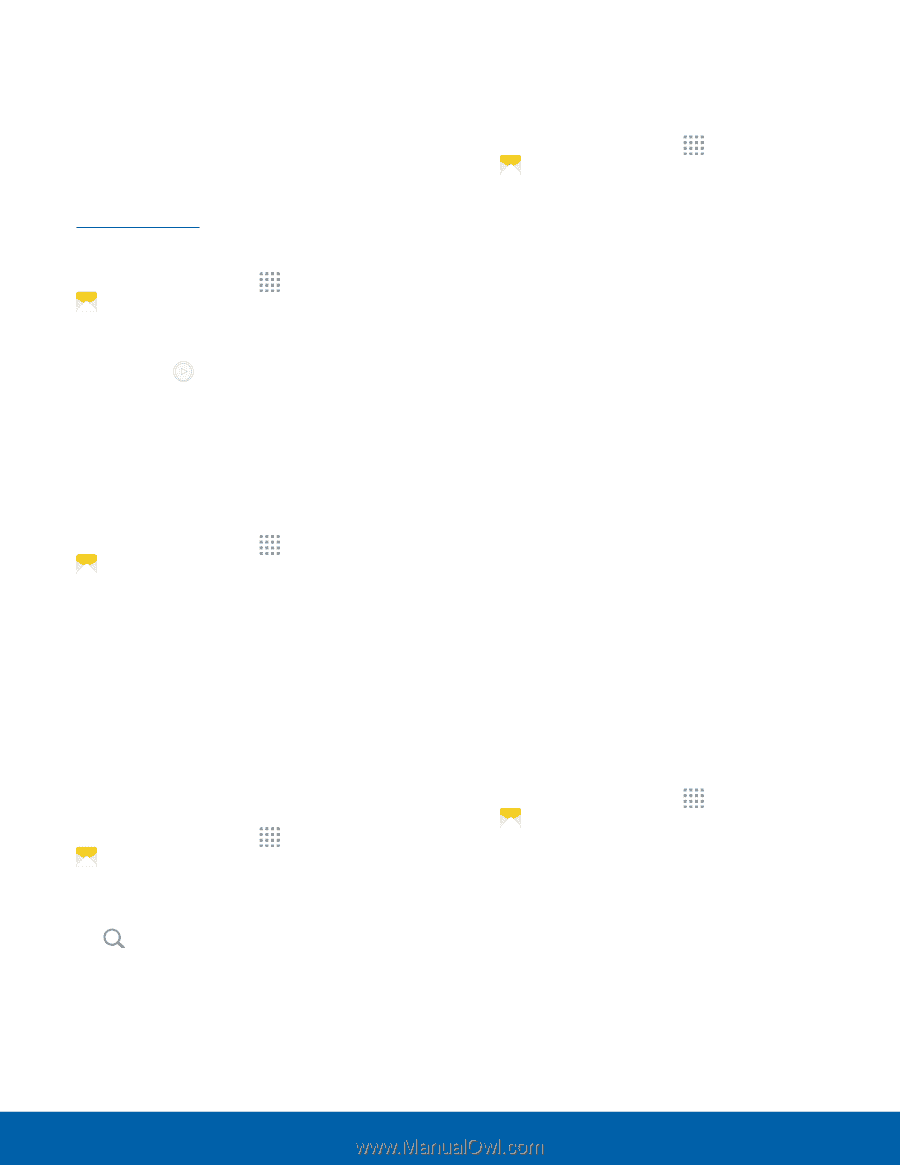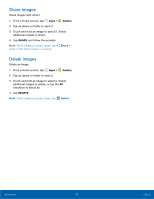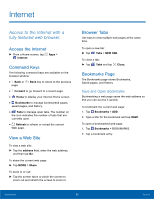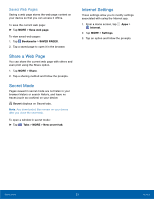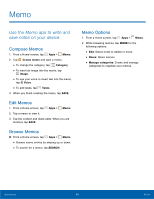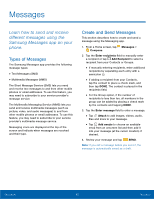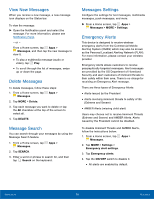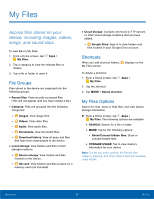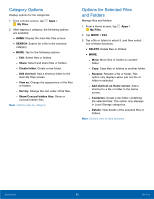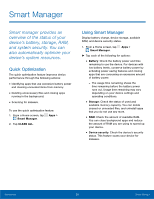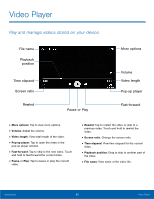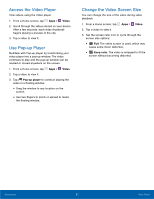Samsung SM-G530R7 User Manual - Page 62
View New Messages, Delete Messages, Message Search, Messages Settings, Emergency Alerts
 |
View all Samsung SM-G530R7 manuals
Add to My Manuals
Save this manual to your list of manuals |
Page 62 highlights
View New Messages When you receive a new message, a new message icon displays on the Status bar. To view the message: ►► Open the Notification panel and select the message. For more information, please see Notification Panel. - or - From a Home screen, tap Apps > Messages, and then tap the new message to view it. • To play a multimedia message (audio or video), tap Play. • To scroll through the list of messages, swipe up or down the page. Delete Messages To delete messages, follow these steps: 1. From a Home screen, tap Apps > Messages. 2. Tap MORE > Delete. 3. Tap each message you want to delete or tap the All checkbox at the top of the screen to select all. 4. Tap DELETE. Message Search You can search through your messages by using the Message Search feature. 1. From a Home screen, tap Messages. 2. Tap SEARCH. Apps > 3. Enter a word or phrase to search for, and then tap Search on the keyboard. Messages Settings Configure the settings for text messages, multimedia messages, push messages, and more. ►► From a Home screen, tap Apps > Messages > MORE > Settings. Emergency Alerts This device is designed to receive wireless emergency alerts from the Commercial Mobile Alerting System (CMAS) which may also be known as the Personal Localized Alerting Network (PLAN). For more information, please contact your wireless provider. Emergency Alerts allows customers to receive geographically-targeted messages. Alert messages are provided by the US Department of Homeland Security and alert customers of imminent threats to their safety within their area. There is no charge for receiving an Emergency Alert message. There are three types of Emergency Alerts: • Alerts issued by the President • Alerts involving imminent threats to safety of life (Extreme and Severe) • AMBER Alerts (missing child alert) Users may choose not to receive Imminent Threats (Extreme and Severe) and AMBER Alerts. Alerts issued by the President cannot be disabled. To disable Imminent Threats and AMBER Alerts, follow the instructions below: 1. From a Home screen, tap Apps > Messages. 2. Tap MORE > Settings > Emergency alert settings. 3. Tap Emergency alerts. 4. Tap the ON/OFF switch to disable it. • All alerts are enabled by default. Applications 56 Messages