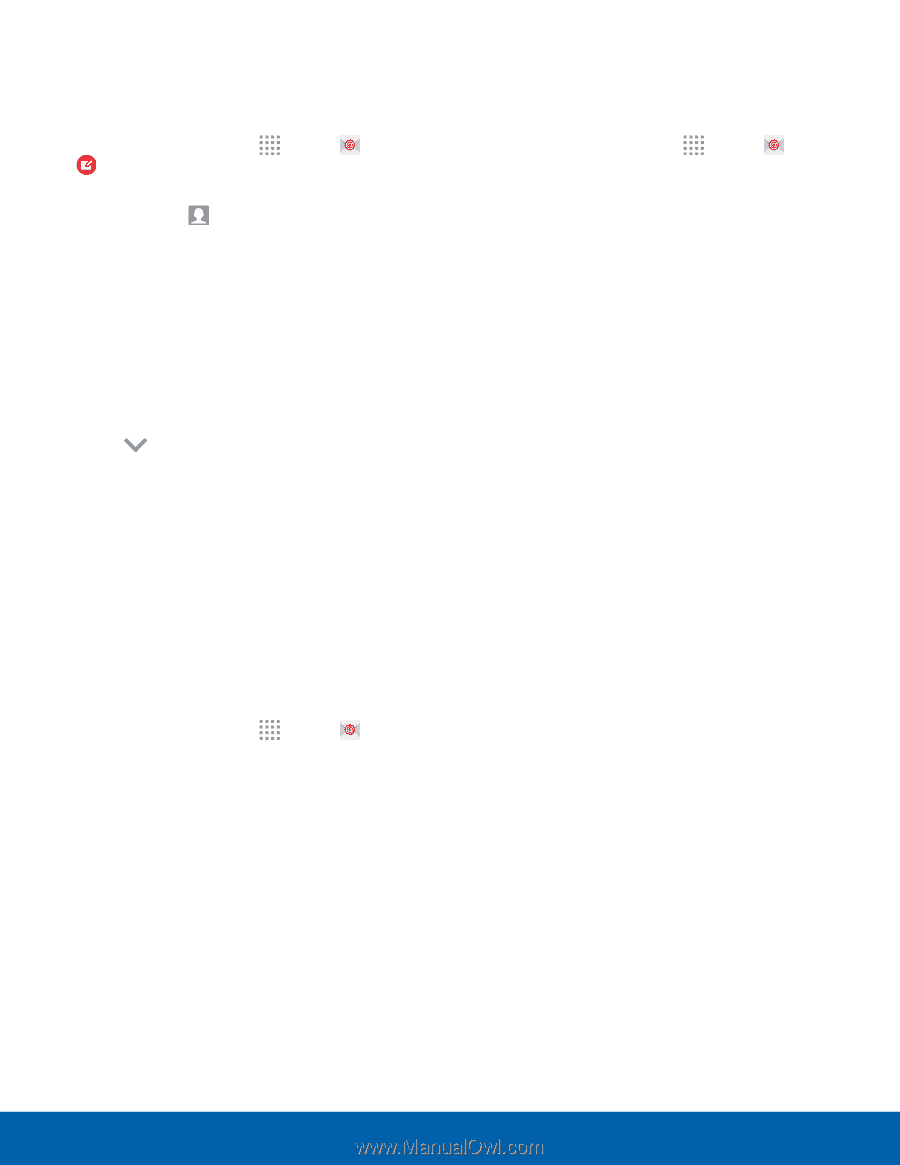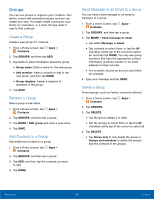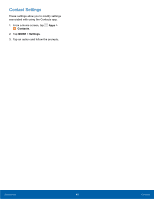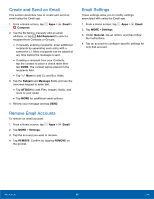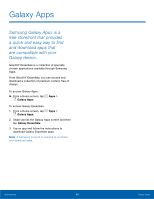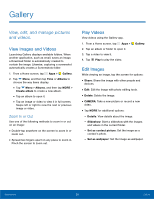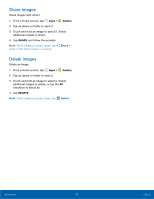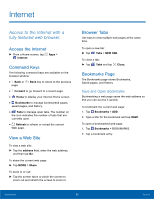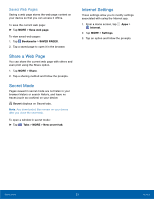Samsung SM-G530R7 User Manual - Page 54
Create and Send an Email, Remove Email Accounts, Email Settings, Email, Compose, Add Recipient
 |
View all Samsung SM-G530R7 manuals
Add to My Manuals
Save this manual to your list of manuals |
Page 54 highlights
Create and Send an Email This section describes how to create and send an email using the Email app. 1. From a Home screen, tap Apps > Email > Compose. 2. Tap the To field to manually add an email address, or tap Add Recipient to select a recipient from Contacts or Groups. • If manually entering recipients, enter additional recipients by separating each entry with a semicolon (;). More recipients can be added at any time before the message is sent. • If adding a recipient from your Contacts, tap the contact to place a check mark then tap DONE. The contact will be placed in the recipients field. • Tap More to add Cc and Bcc fields. 3. Tap the Subject and Message fields and use the onscreen keypad to enter text. • Tap ATTACH to add Files, Images, Audio, and more to your email. • Tap MORE for additional email options. 4. Review your message and tap SEND. Remove Email Accounts To remove an email account: 1. From a Home screen, tap Apps > Email. 2. Tap MORE > Settings. 3. Tap the account you want to remove. 4. Tap REMOVE. Confirm by tapping REMOVE on the prompt. Email Settings These settings allow you to modify settings associated with using the Email app. 1. From a Home screen, tap Apps > Email. 2. Tap MORE > Settings. 3. Under General, tap an option, and then follow the instructions. 4. Tap an account to configure specific settings for only that account. Applications 48 Email