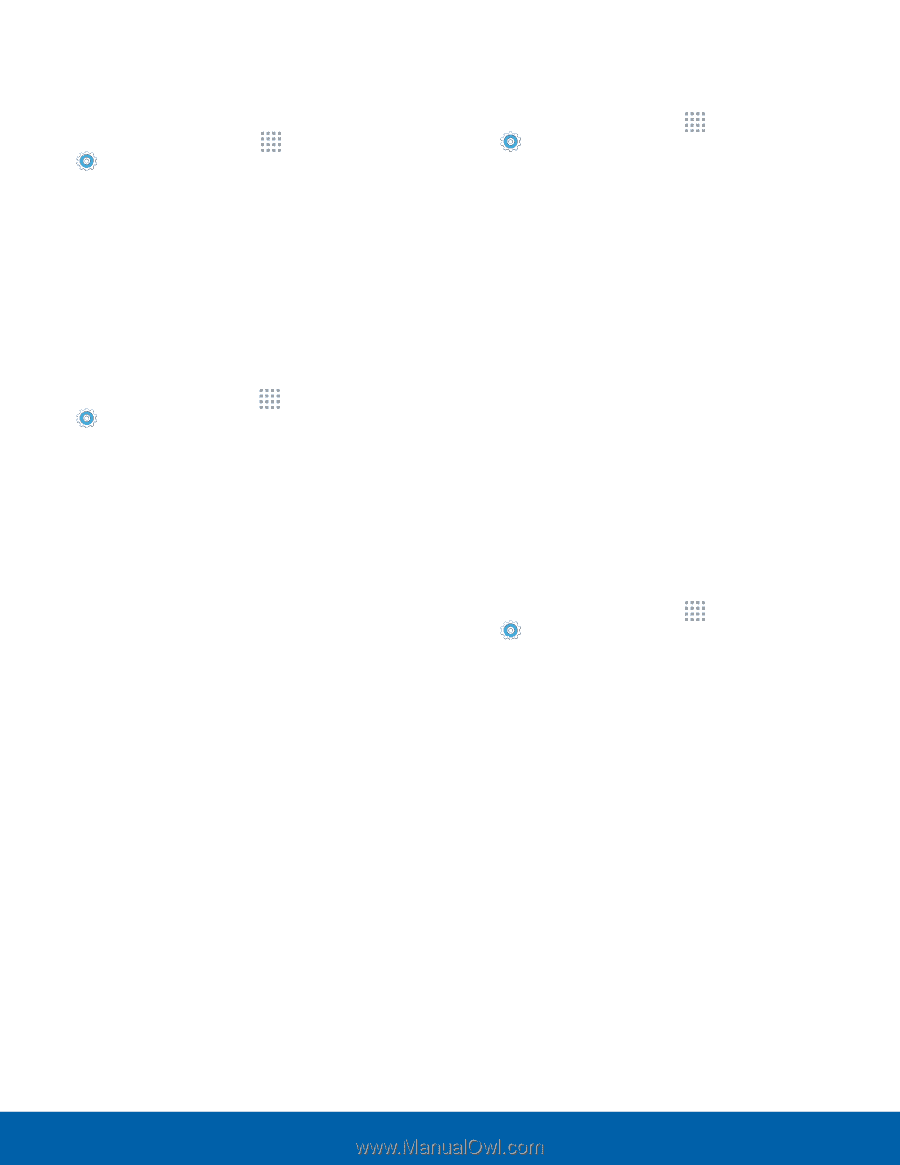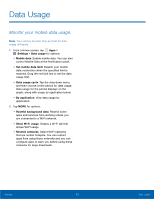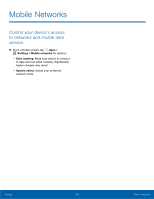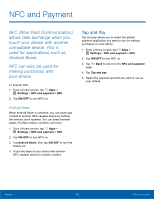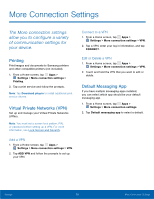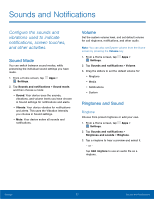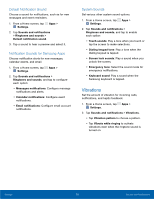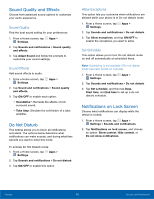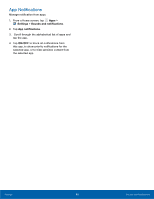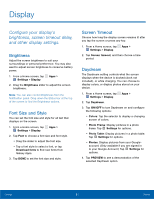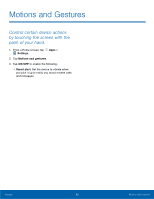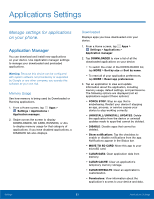Samsung SM-G530R7 User Manual - Page 84
Vibrations, Default Notification Sound, Notification Sounds for Samsung Apps, System Sounds
 |
View all Samsung SM-G530R7 manuals
Add to My Manuals
Save this manual to your list of manuals |
Page 84 highlights
Default Notification Sound Choose a sound for notifications, such as for new messages and event reminders. 1. From a Home screen, tap Apps > Settings. 2. Tap Sounds and notifications > Ringtones and sounds > Default notification sound. 3. Tap a sound to hear a preview and select it. Notification Sounds for Samsung Apps Choose notification alerts for new messages, calendar events, and email. 1. From a Home screen, tap Apps > Settings. 2. Tap Sounds and notifications > Ringtones and sounds, and tap to configure each option: • Messages notifications: Configure message notifications and alerts. • Calendar notifications: Configure event notifications. • Email notifications: Configure email account notifications. System Sounds Set various other system sound options. 1. From a Home screen, tap Apps > Settings. 2. Tap Sounds and notifications > Ringtones and sounds, and tap to enable each option: • Touch sounds: Play a tone when you touch or tap the screen to make selections. • Dialing keypad tone: Play a tone when the dialing keypad is tapped. • Screen lock sounds: Play a sound when you unlock the screen. • Emergency tone: Select the sound mode for emergency notifications. • Keyboard sound: Play a sound when the Samsung keyboard is tapped. Vibrations Set the amount of vibration for incoming calls, notifications, and haptic feedback. 1. From a Home screen, tap Apps > Settings. 2. Tap Sounds and notifications > Vibrations. • Tap Vibration pattern to choose a pattern. • Tap Vibrate while ringing to activate vibrations even when the ringtone sound is turned on. Settings 78 Sounds and Notifications