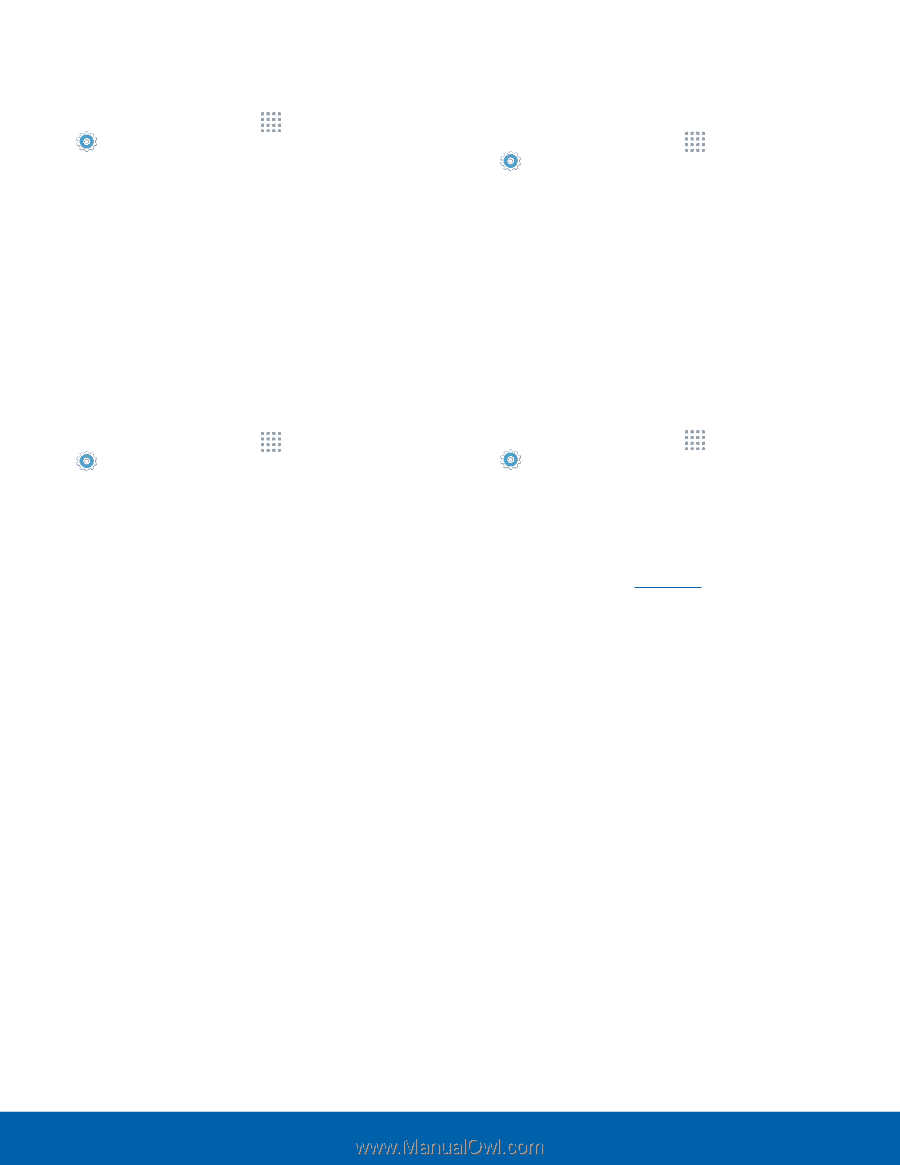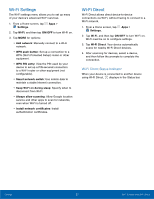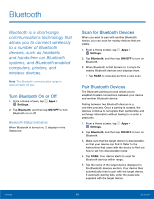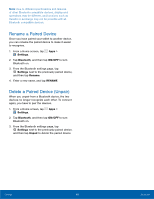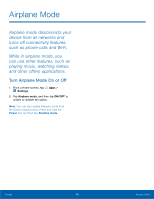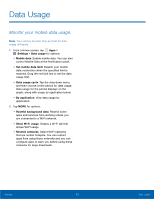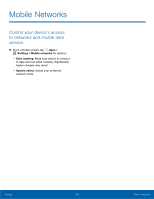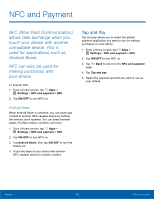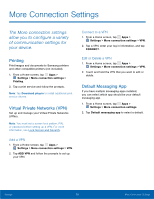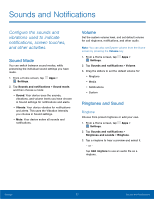Samsung SM-G530R7 User Manual - Page 78
Use Tethering to Connect Your, Device to a Computer, Configure Mobile Hotspot Settings
 |
View all Samsung SM-G530R7 manuals
Add to My Manuals
Save this manual to your list of manuals |
Page 78 highlights
Change the Mobile Hotspot Password Modify your Mobile Hotspot password. 1. From a Home screen, tap Apps > Settings > Mobile hotspot and tethering > Mobile Hotspot. 2. Tap ON/OFF to turn Mobile Hotspot on. 3. Tap MORE > Configure Mobile Hotspot. 4. Tap the Security field and select WPA2 PSK. 5. Scroll down and enter a new password in the Password field. Configure Mobile Hotspot Settings Manage your Mobile Hotspot security and connecting settings. 1. From a Home screen, tap Apps > Settings > Mobile hotspot and tethering > Mobile Hotspot. 2. Tap MORE > Configure Mobile Hotspot: • Network name: View and change the name of your Mobile Hotspot. • Hide my device: Make your Mobile Hotspot invisible to other Wi-Fi devices during a scan. Other devices can still connect to your Mobile Hotspot, but the connection has to be set up manually with your Network SSID and Password. • Security: Choose the security level for your Mobile HotSpot. -- Password: If you choose a security level that uses a password, enter the password. -- Show password: Display your password instead of masking it. • Show advanced options: Access advanced options, including Broadcast channel, to specify the channel your device uses for Mobile Hotspot, Maximum connections, and Timeout settings. Turn Off Mobile Hotspot Automatically Set your device to automatically turn off Portable Wi‑Fi hotspot if there are no connected device. 1. From a Home screen, tap Apps > Settings > Mobile hotspot and tethering > Mobile Hotspot. 2. Tap ON/OFF to turn on Mobile Hotspot. 3. Tap MORE > Timeout settings and select an amount of time. Use Tethering to Connect Your Device to a Computer You can share your phone's Internet connection with another device by tethering. 1. From a Home screen, tap Apps > Settings > Mobile hotspot and tethering. 2. Choose a tethering method: • Bluetooth tethering: Pair your device with a computer using Bluetooth. Tap Bluetooth tethering to turn tethering on. For more information, see Bluetooth. • USB tethering: Connect a computer to the device using the USB cable, and then tap USB tethering to turn tethering on. Settings 72 Mobile Hotspot and Tethering