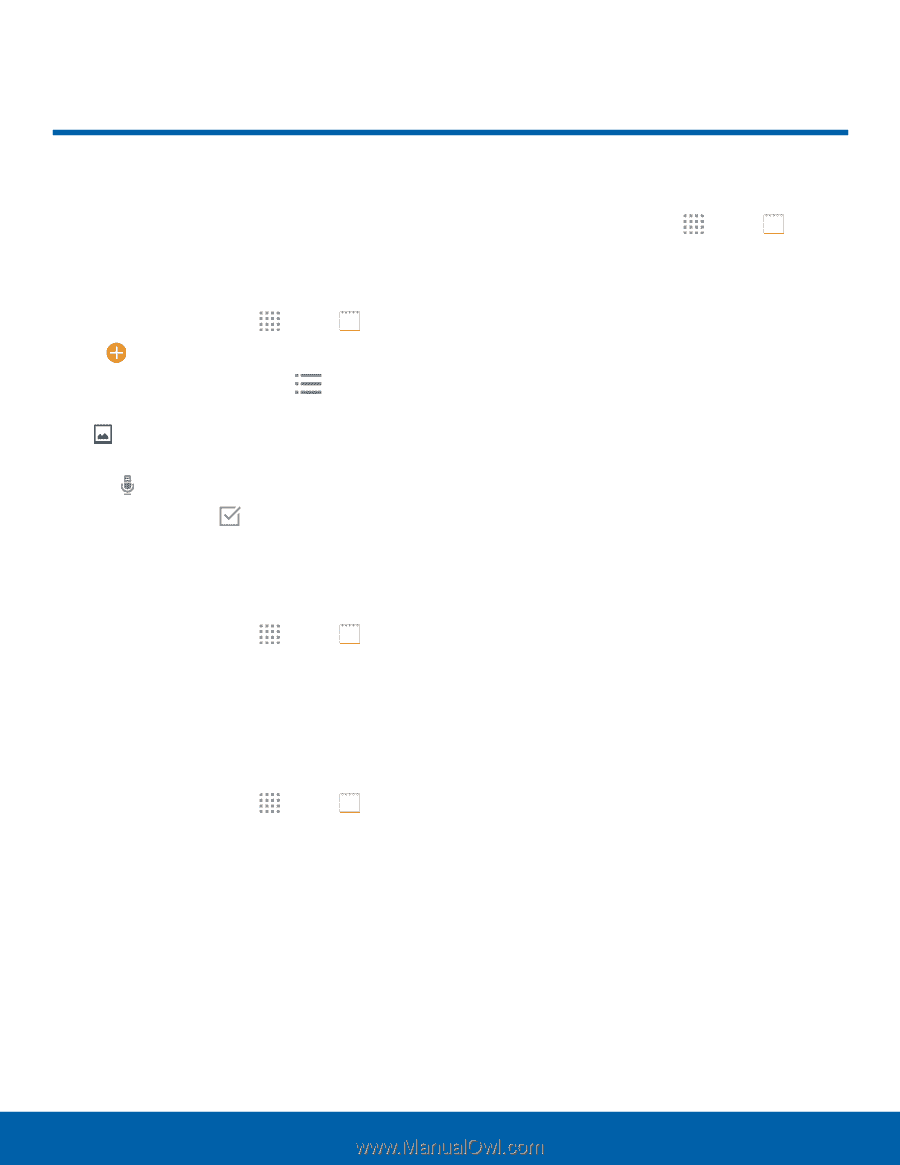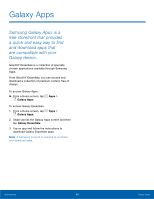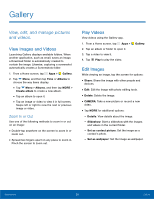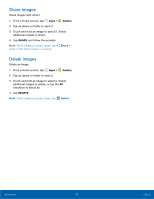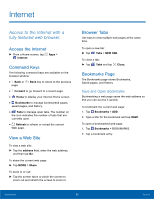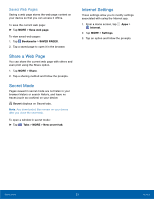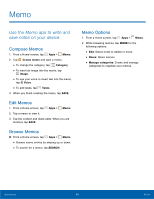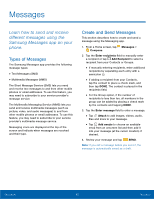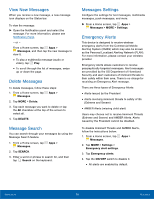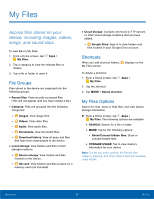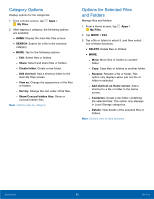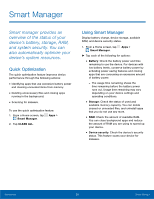Samsung SM-G530R7 User Manual - Page 60
Memo, Use the Memo app to write and, save notes on your device.
 |
View all Samsung SM-G530R7 manuals
Add to My Manuals
Save this manual to your list of manuals |
Page 60 highlights
Memo Use the Memo app to write and save notes on your device. Compose Memos 1. From a Home screen, tap Apps > Memo. 2. Tap Create memo and type a memo. • To change the category, tap Category. • To insert an image into the memo, tap Image. • To use your voice to insert text into the memo, tap Voice. • To add tasks, tap Tasks. 3. When you finish creating the memo, tap SAVE. Edit Memos 1. From a Home screen, tap Apps > Memo. 2. Tap a memo to view it. 3. Tap the content and make edits. When you are finished, tap SAVE. Browse Memos ►► From a Home screen, tap Apps > Memo. • Browse memo entries by swiping up or down. • To search for a memo, tap SEARCH. Memo Options 1. From a Home screen, tap Apps > Memo. 2. While browsing memos, tap MORE for the following options: • Edit: Select notes to delete or move. • Share: Share memos. • Manage categories: Create and manage categories to organize your memos. Applications 54 Memo