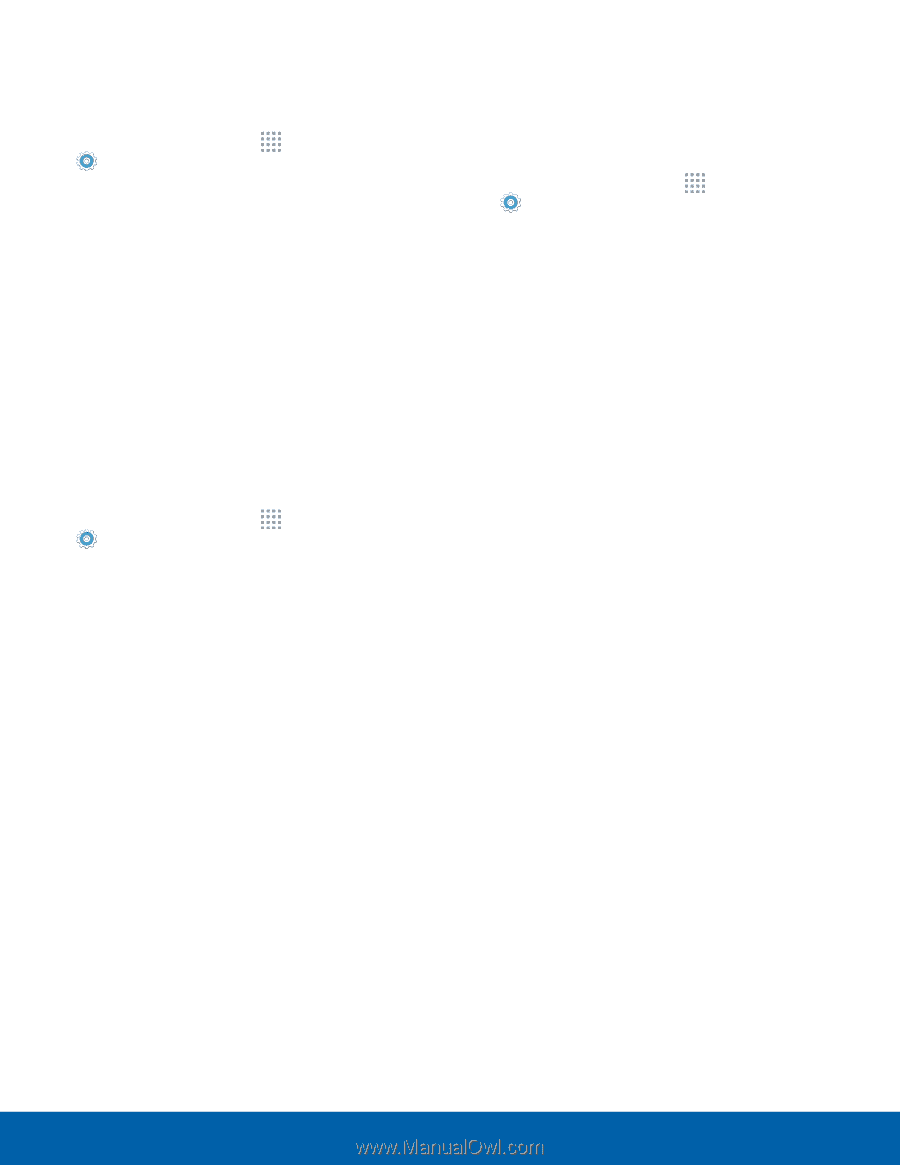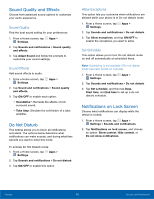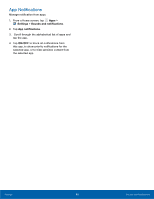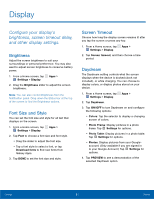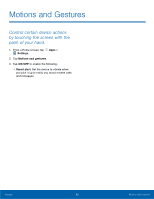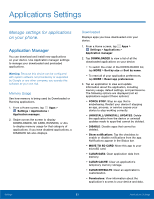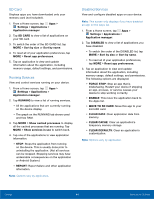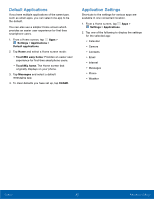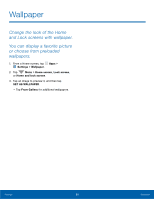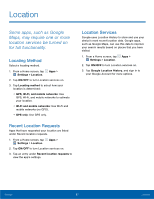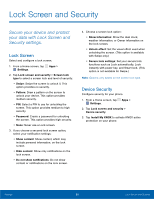Samsung SM-G530R7 User Manual - Page 90
SD Card, Running Services, Disabled Services, or Android System.
 |
View all Samsung SM-G530R7 manuals
Add to My Manuals
Save this manual to your list of manuals |
Page 90 highlights
SD Card Displays apps you have downloaded onto your memory card (not included). 1. From a Home screen, tap Apps > Settings > Applications > Application manager. 2. Tap SD CARD to view a list of applications on your SD card. 3. To switch the order of the SD CARD list, tap MORE > Sort by size or Sort by name. 4. To reset all of your application preferences, tap MORE > Reset app preferences. 5. Tap an application to view and update information about the application, including memory usage, default settings, and permissions. Running Services View and control services running on your device. 1. From a Home screen, tap Apps > Settings > Applications > Application manager. 2. Tap RUNNING to view a list of running services. • All the applications that are currently running on the device display. • The graph on the RUNNING tab shows used and free RAM. 3. Tap MORE > Show cached processes to display all the cached processes that are running. Tap MORE > Show services in use to switch back. 4. Tap one of the applications to view application information. • STOP: Stops the application from running on the device. This is usually done prior to uninstalling the application. (Not all services can be stopped. Stopping services may have undesirable consequences on the application or Android System.) • REPORT: Report failure and other application information. Note: Options vary by application. Disabled Services View and configure disabled apps on your device. Note: This screen only displays if you have disabled an app on the Apps list. 1. From a Home screen, tap Apps > Settings > Applications > Application manager. 2. Tap DISABLED to view a list of applications you have disabled. • To switch the order of the DISABLED list, tap MORE > Sort by size or Sort by name. • To reset all of your application preferences, tap MORE > Reset app preferences. 3. Tap an application to view and update information about the application, including memory usage, default settings, and permissions. The following options are displayed: • FORCE STOP: Stop an app that is misbehaving. Restart your device if stopping an app, process, or service causes your device to stop working correctly. • ENABLE: This move the application back to the Apps list. • MOVE TO SD CARD: Move this app to your microSD card. • CLEAR DATA: Clear application data from memory. • CLEAR CACHE: Clear an application's temporary memory storage. • CLEAR DEFAULTS: Clear an application's customization. Note: Options vary by application. Settings 84 Applications Settings