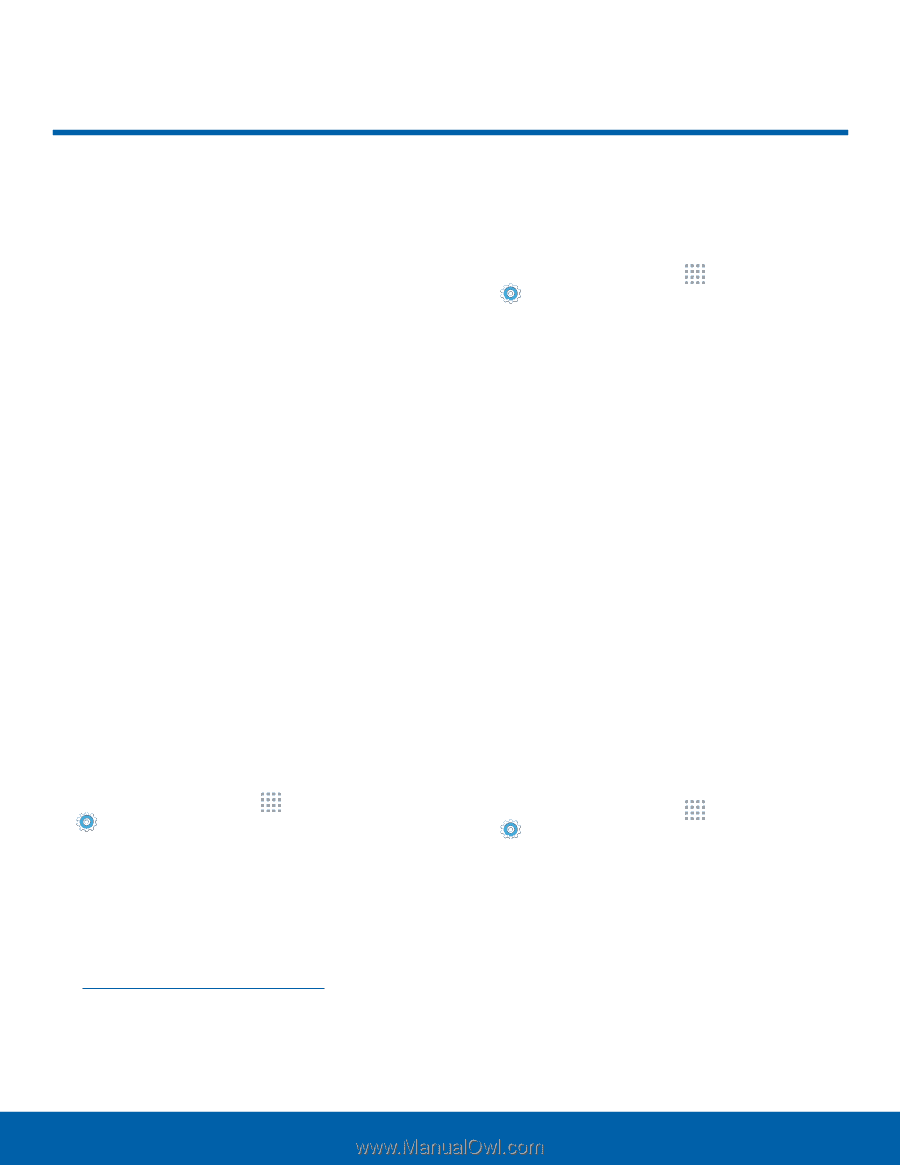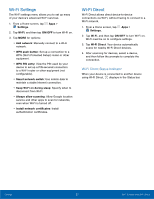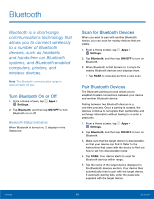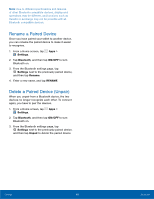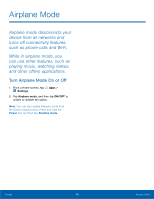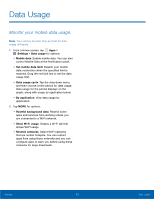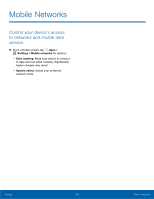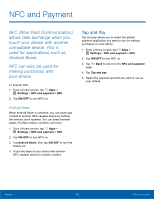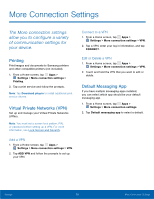Samsung SM-G530R7 User Manual - Page 77
Mobile Hotspot and Tethering
 |
View all Samsung SM-G530R7 manuals
Add to My Manuals
Save this manual to your list of manuals |
Page 77 highlights
Mobile Hotspot and Tethering Use Mobile Hotspot to share your device's Internet connection with other devices using your device as a Mobile Hotspot. Share your device's Internet connection with a computer that connects to your device using a USB cable. Use Your Device as a Mobile Hotspot Note: You must have a tethering plan on your service account in order to use the Mobile Hotspot. Warning: Mobile Hotspot consumes battery power and uses data service. Turn Mobile Hotspot On or Off Activate your device's Mobile Hotspot application to allow other devices to use your device's Internet connection. 1. From a Home screen, tap Apps > Settings > Mobile hotspot and tethering. 2. Tap Mobile Hotspot. 3. Tap ON/OFF to turn Mobile Hotspot on or off. Warning: By default, your device's Mobile Hotspot has no security applied, and any device can connect. For more information, see Configure Mobile Hotspot Settings. Connect a Device to Your Mobile Hotspot Use the other device's Wi-Fi control to connect to your device's Mobile Hotspot. 1. From a Home screen, tap Apps > Settings > Mobile hotspot and tethering > Mobile Hotspot. 2. Tap ON/OFF to turn Mobile Hotspot on. 3. Activate Wi-Fi on the target device. 4. Scan for mobile hotspots and select the target device from the list. 5. Enter your device's Mobile Hotspot password on the target device. Allowed Devices List Control whether devices connect to your Mobile Hotspot with the Allowed devices list. After you add devices to the list, they can scan for your device and connect using your device's Mobile Hotspot name and password. Note: Using your device as a Mobile Hotspot consumes battery power and uses data service. While Mobile Hotspot is active, your device's applications use the Mobile Hotspot data service. Roaming while using your device as a Mobile Hotspot incurs extra data charges. 1. From a Home screen, tap Apps > Settings > Mobile hotspot and tethering > Mobile Hotspot. 2. Tap ON/OFF to turn Mobile Hotspot on. 3. Tap MORE > Allowed devices, and then tap ADD to enter the other device's Device name and MAC address. 4. Tap OK to add the device. Settings 71 Mobile Hotspot and Tethering