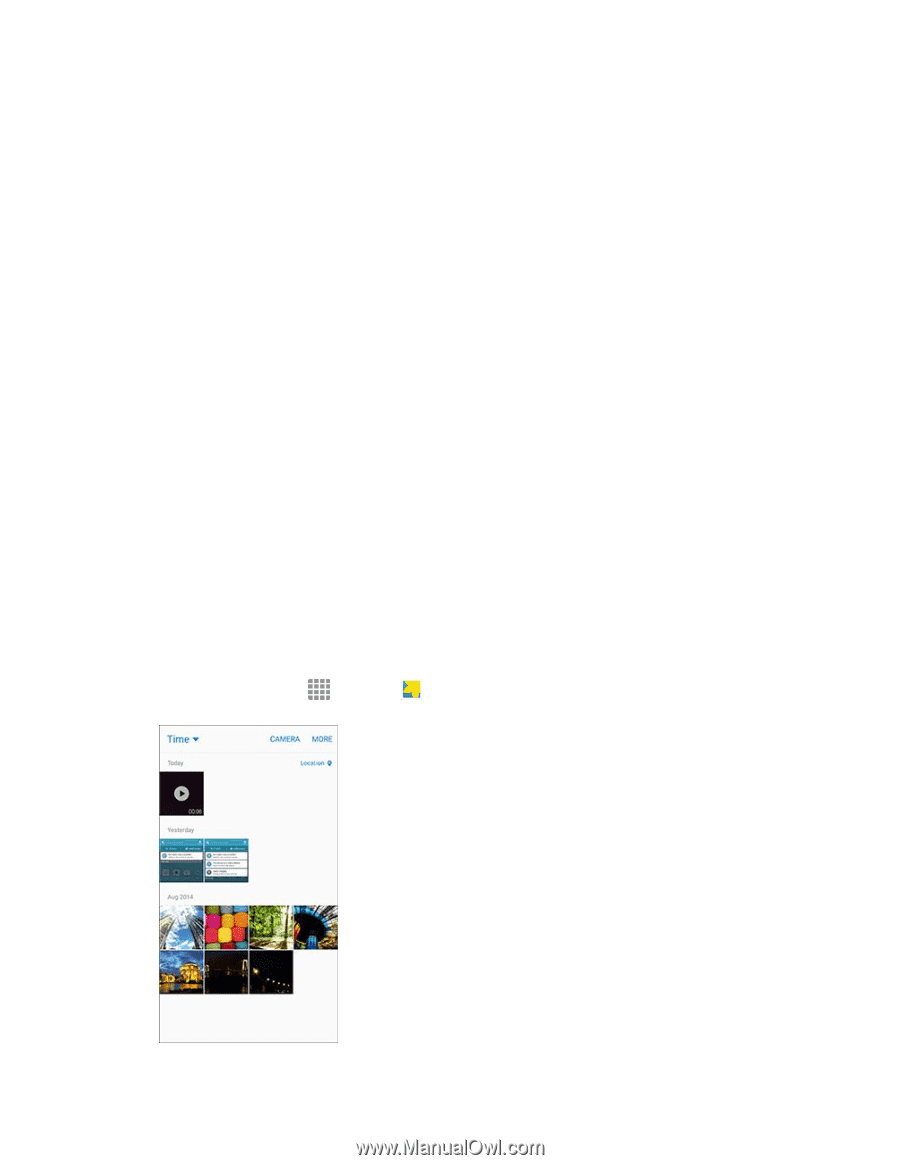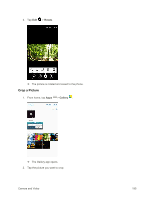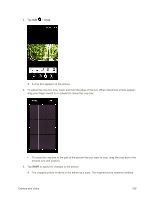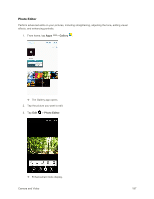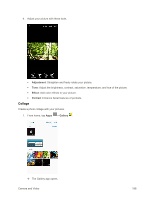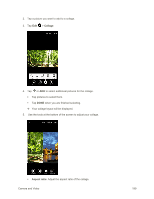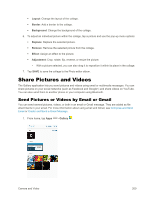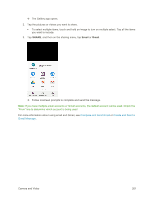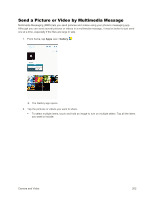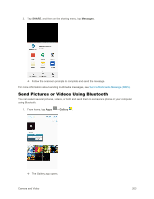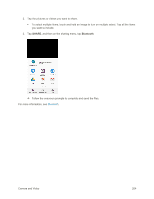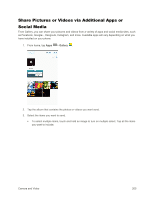Samsung SM-G925P User Manual - Page 210
Share Pictures and Videos, Send Pictures or Videos by Email or Gmail
 |
View all Samsung SM-G925P manuals
Add to My Manuals
Save this manual to your list of manuals |
Page 210 highlights
Layout: Change the layout of the collage. Border: Add a border to the collage. Background: Change the background of the collage. 6. To adjust an individual picture within the collage, tap a picture and use the pop-up menu options: Replace: Replace the selected picture. Remove: Remove the selected picture from the collage. Effect: Assign an effect to the picture. Adjustment: Crop, rotate, flip, reverse, or resize the picture. • With a picture selected, you can also drag it to reposition it within its place in the collage. 7. Tap SAVE to save the collage to the Photo editor album. Share Pictures and Videos The Gallery application lets you send pictures and videos using email or multimedia messages. You can share pictures on your social networks (such as Facebook and Google+) and share videos on YouTube. You can also send them to another phone or your computer using Bluetooth. Send Pictures or Videos by Email or Gmail You can send several pictures, videos, or both in an email or Gmail message. They are added as file attachments in your email. For more information about using email and Gmail, see Compose and Send Email or Create and Send a Gmail Message. 1. From home, tap Apps > Gallery . Camera and Video 200